Samsung TV Plus is the future of entertainment. Now you can watch your favorite TV shows, movies, and documentaries in 4K resolution on Smart TV. However, when the Samsung TV Plus not working, it’s hard to enjoy all the perks Samsung TV Plus offers.
Luckily, we at Samsung Support are here to help! Our experts will get to the root of the issue and get you back to watching in no time. Therefore, to fix Samsung TV Plus not working.
If you’re having trouble with your Samsung TV’s Smart Hub, read on for some tips on how to troubleshoot the issue and get it working again.
Reasons for Samsung TV Plus App not Working
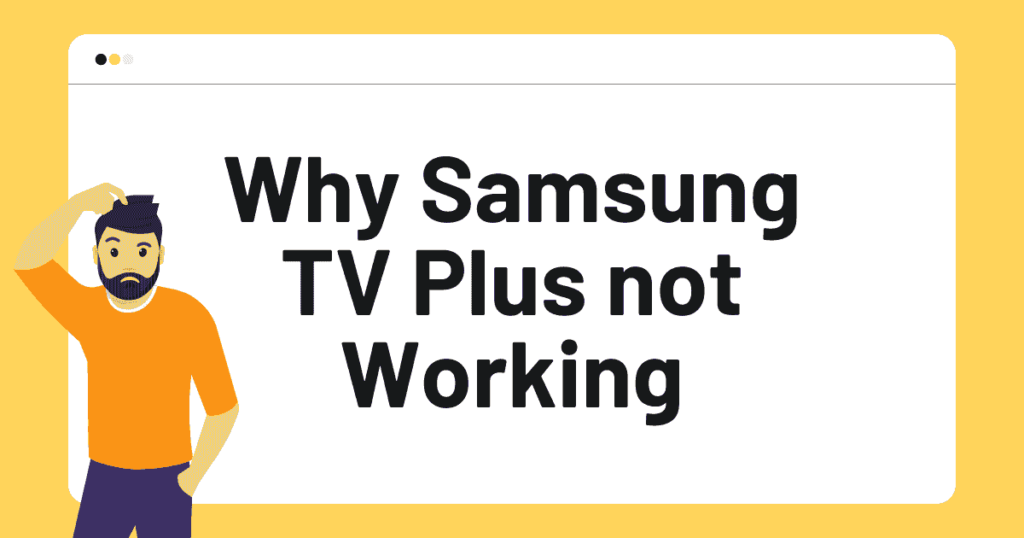
The Samsung TV Plus app was developed to provide users with a seamless way to access all their favorite content from one centralized location. However, the app only works on certain devices (Samsung devices).
Read more: Samsung TV Best Picture Settings
In addition, users have been reported not to work for many users. If you’re among those who’ve had trouble with this app, we can help! However, here are some of the major reasons that prevent the Samsung TV plus app from working.
- Poor Internet Connection
- Incorrect Network Configuration
- Pending updates and Outdated Firmware
- Corrupted Cache data
- Smart Hub Data corrupt
- Service Unavailable at the moment, etc.
Troubleshoot Samsung TV Plus App Won’t Working
Apply these instructions to fix Samsung TV plus app not working. Similarly, these steps work on every Samsung smart TV. Whether your smart TV is an older model or a newer model, the solutions are the same.
Method 1: Check the Internet Connectivity
Samsung TV Plus is an online content delivery service that requires reliable and faster internet connectivity. In addition, when you encounter any kind of issue with the streaming through the Samsung TV plus app. This means there is a problem with the internet connection.
You have to verify that the internet is working on your smart TV. In addition, you can check the internet’s bandwidth to determine the speed and reliability of that network. Click here to test the internet speed of your Wi-Fi network.
When the internet is not working on your Smart TV. We advise you to reset the network and reduce the distance between the router and the smart TV. However, if the internet is still not working then contact your ISP to troubleshoot the problem.
Method 2: Power Cycle the Smart TV, Router, or Modem
There could be a generic bug that is glitching the app or the internet. For instance, software glitches, hardware glitches, bugs, unable to load the content, etc are generic problems. It can be easily fixed after power cycling.
The power cycle clears the cache and other temp files from the device. In addition, the electronic device should be disconnected from the electricity for a few intervals of time. It is the best way to terminate the generic bugs.
To do that, unplug the power cord from the wall outlet and then wait for 10 – 15 seconds. After that, plug the power cord into the wall outlet. When the 4 lights blink on the router, turn on your smart TV and check if the error persists.
Read more: Samsung Tv Volume Not Working
Method 3: Change DNS Configuration
If the internet connection is not working, there could be a problem with the network configuration. In addition, the DNS server could be incorrect or the DNS server is unavailable.
To Samsung TV Plus not working, we suggest you change the DNS server address to Google DNS. Apply the given instructions to change the DNS configuration on Samsung TV:
- Press the Menu/Home button on the TV remote.
- Toggle to Settings and then select Network.
- Go to Network Status and then click on IP Settings.
- Select DNS Settings and then Change from Obtain Automatically to Enter Manually.
- Enter 8.8.8.8 on the Primary DNS address and 8.8.4.4 on the Secondary DNS address.
- Save the settings and then Restart your TV.
Method 4: Update the TV’s Firmware
The latest firmware is responsible for better performance. However, if the firmware is outdated. This means the firmware is preventing the Samsung TV plus app from working.
To update your Samsung smart TV, go to Settings > Support> Software Update > Update Now. Afterward, the smart TV will look up software updates. If the update is available, follow the on-screen instructions to complete it. Check if the error persists.
Method 5: Update Samsung TV Plus App

If your smart TV is already updated, but the app is not working. It means the app could be outdated. For instance, you can troubleshoot this issue once the app gets updated. To do that,
- Press the Smart Hub button on the remote.
- Go to Featured and then navigate to Samsung TV plus app.
- If there is a small arrow indicating on that app, it needs to be updated.
- Press and hold the Enter button until sub-menu appears on the screen.
- Select Update apps and then click Select All.
- Select Update. Now, the update begins.
Method 6: Perform Smart Hub Connection Test
Similarly, when the internet is working on other devices but the error is persisting. This means the smart hub has no internet connection. However, you can easily check if the internet is not working on Smart Hub or not.
- Navigate to Settings from the home menu.
- Open Support and then select Self Diagnosis.
- Now, select Smart Hub Connection Test.
Now the test begins, it may take several minutes. Once it is completed, check the result. If the status is working then the internet is working. Otherwise, consult your ISP about the internet issue.
Method 7: Disable IPV 6 on TV
The IPV 6 might be preventing the Samsung TV plus app from functioning. However, you can easily get rid of this issue after disabling the IPV 6 on your TV settings. To do that,
- Go to Settings from the home menu.
- Navigate to the General tab and then select Network.
- Select Expert Settings and then disable the IPv6.
- Check if the error persists.
Method 8: Set the Correct Date and Time
There could be incorrect date and time settings on the TV. It might be another reason behind internet connection failure. For instance, when the internet is not working then Samsung TV plus also won’t work.
Read more: Samsung TV Won’t Stay Connected To WiFi
You can easily fix Samsung TV Plus not working issue after changing the date and time. To do that, apply the underlying steps:
- Navigate to Settings and then select the General tab.
- Go to System Manager and then select Time.
- Select Clock and change Clock mode to Manual.
- Now, set the correct date and time on TV.
- Check if the app still won’t work.
Method 9: Reset Network
The network setting might be corrupted. In addition, the corrupted network configuration might be causing this issue. If you found yourself in this scenario, reset the network on your smart TV.
- Press the Home button on the TV remote and go to Settings.
- Select General and select Network.
- Click on Reset Network.
Now, it will ask you to confirm the resetting process. However, it might take a few minutes to complete the reset. After that, connect your smart TV to WiFi and then check if the error persists.
Method 10: Reset Smart Hub
The corrupt smart hub might prevent some apps and functions from working. In addition, if the smart hub is corrupted. This means Samsung TV Plus not functioning issue is caused due to Smart Hub.
You can easily fix this after resetting the smart hub. In addition, you will lose saved information data from the external device. Apply the given steps:
- Go to Settings and then select Support.
- Click on Device care and then select Self Diagnosis.
- Now, select Reset smart hub and then enter the 0.0.0.0 reset pin.
- Afterward, set up your smart hub and launch the Samsung TV plus.
Method 11: Factory Reset your Smart TV
If all the above solutions did not work in your case. This means the smart TV is corrupted. However, you can fix this after performing a factory reset on your Samsung TV. Reset removes everything and returns the default settings.
- On the home menu, go to Settings and then select Support.
- Navigate to Device care and then select Self Diagnosis.
- Now, select Reset and then enter the 0.0.0.0 reset pin.
Once the factory reset is over, set up your smart Hub and then check if the app is functioning properly.
Final Thoughts
Samsung TV Plus not working issue is caused due to poor internet connection, corrupted data, and pending updates on the smart TV. However, you can easily fix this issue after connecting your smart TV to secure the internet and updating the pending stuff.
Similarly, you can clear the corrupted data after resetting the smart hub and TV. Was this article helpful? Let us know in the comment.
Read more: Fix Prime video not working on Samsung TV
FAQ about Samsung TV Plus not Working
Ans: Samsung TV plus is a Samsung video, news, and other content delivery service. In addition, it does not requires a subscription to access this service.
Ans: Yes, Samsung TV Plus is free. It does not require a card or subscription. In other words, it is just a free TV.
Ans: Samsung TV plus has many channels, live TVs, and on-demand services.
Ans: Samsung TV Plus has included 4K channels. It has a free channel called Bloomberg in 4K.
Ans: No, you can stream Samsung TV plus without a Samsung account.





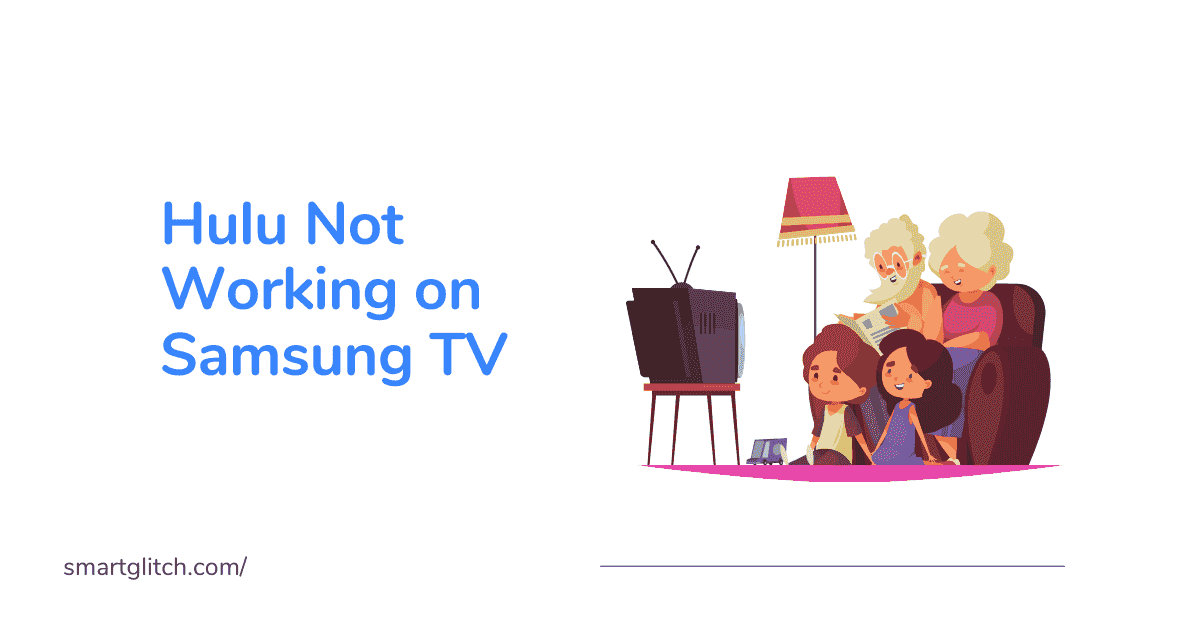

1 comment
Hi Jimmy, I am a tech support rep for an ISP. Another thing to try is to have them call their ISP and request a static IP for their router, then reboot the router. This should fix the Samsung Plus channel issue.