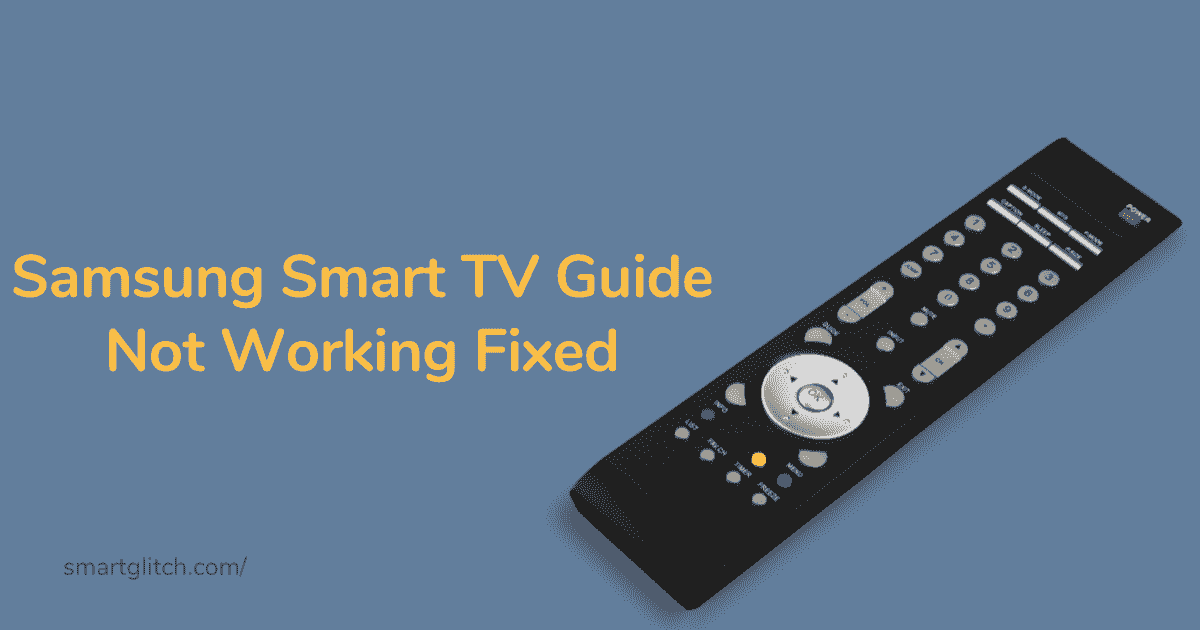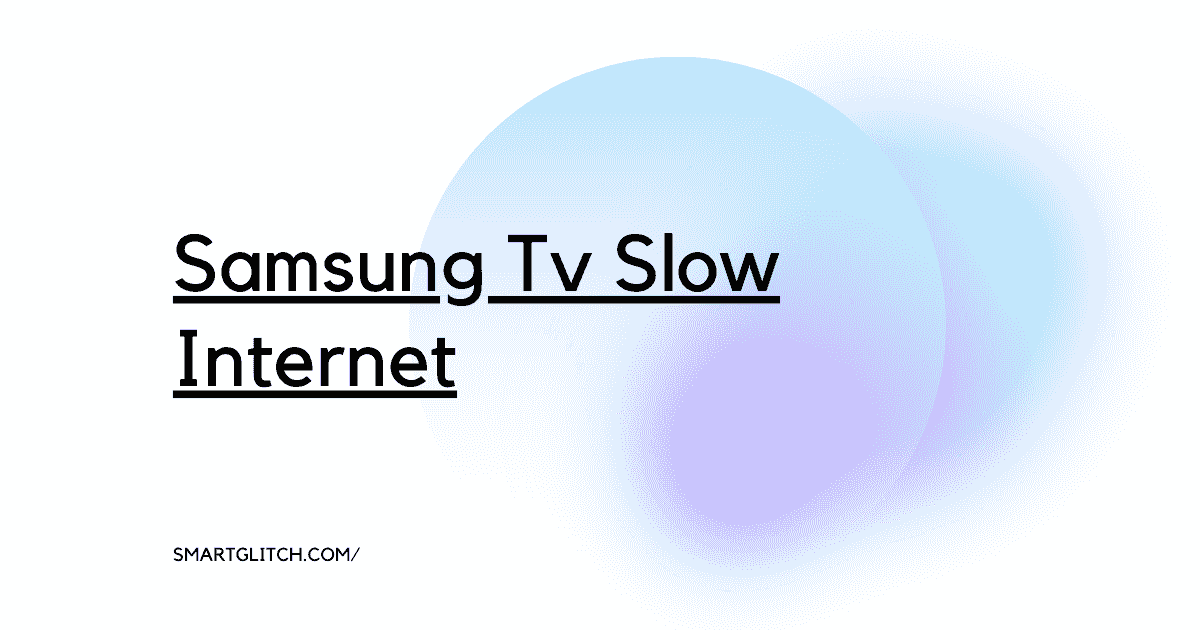Streaming on smart TV has been possible with the increments of streaming media. In addition, the OTT streaming service has become the most famous. There are many OTT platforms available. So, what causes Prime video not to work on Samsung TV?
However, Amazon Prime Video is one of the best streaming services. It has loads of different TV shows and movies. The best thing about Prime Video is the price is comparatively cheaper than the rival services.
However, just like every technology, this platform has some problems. Prime Video not working on Samsung TV.
There are various reasons for Prime video not working on Samsung TVs. However, the most common problem is apps not establishing internet connections or application data being corrupted.
While Prime Video not working on Samsung TV, you can’t enjoy movies or shows on a wider screen. Well, we are here to minimize this risk and fix the Prime Video error on your Smart TV.
What Causes Prime Video not Working on Samsung TV

Samsung Tv is the largest brand for electronics. However, Prime Video not working on Samsung Tv could be because there is a small amount of RAM available.
Afterward, there might be various applications installed on your smart TV. As a result, Prime has stopped working.
Read more: LG TV Keeps Restarting
Sometimes the internet connection has problems. For instance, Amazon Prime Video requires a good internet connection to run. Make sure the internet is working fine on your TV before going to look for other reasons behind this problem.
- Insufficient RAM: There is a limited amount of memory available in the smart Tv. When RAM gets full, it can’t handle other tasks as a result performance reduces.
- Prime Video app is outdated: The newest version of the app is compatible with the amazon server and the client (your Tv). If the app is not updated, it stops functioning properly.
- Smart Hub error: The minimum problem on the smart hub can corrupt other installed applications’ configurations.
- Poor internet connection: The internet speed should be more than 1MBps for streaming. Otherwise, Prime Video doesn’t function properly.
- Your account is inactive: If your account is not active, it means your subscription has ended. To use Prime Video your account should be active.
Methods to Fix Prime Video App Not Working on Samsung Tv
Apply the given instructions to solve the prime video not working on Samsung TV.
Method 1: Power Cycle the Smart TV
There could be the prime video app not working because of the generic glitch on the Smart TV. Therefore, you need to power cycle your smart TV to resolve the prime video app. This process drains the electricity from the TV.
First, you have to unplug the power cord from the outlet and then wait for a few seconds. Once the waiting period is over, plug the power cord into the outlet and then turn on the TV. Now, launch the prime video app to check if the error persists.
Method 2: Test Internet Connection
It may be possible that the internet connection is causing this issue. However, an internet connection is required to watch prime video content. In this case, if your TV has no internet connection, prime video won’t work.
Make sure the smart TV is connected with the Wi-Fi and there is the internet working on that network. For instance, click here to check the internet connection. If the test begins, the internet is working. Otherwise, change the network.
Method 3: Clear Cache
There might be an app issue that is causing glitches. As a result, Prime video is not working on Samsung smart TV. You can easily fix the app issue by clearing the cache. To do that, apply the instructions step-by-step:
- Press the Home button on the TV remote and then Navigate to Settings.
- Select Apps and then select System Apps.
- Now, go to the Amazon Prime Video app, and then click on Clear cache.
- Select OK to confirm.
Method 4: Reinstall the Prime Video app
If the clearing cache won’t fix the issue, you should uninstall and reinstall the prime video app. However, uninstalling will be beneficial when your smart TV app’s data is corrupted. First, you have to uninstall the prime video app and then install it on your smart TV.
Uninstalling Prime Video App:
- On the TV remote, press the Home button.
- Navigate to Apps from the menu.
- Go to Settings and then select the Prime Video app.
- Select Delete and then confirm uninstalling by clicking on Delete again.
Reinstalling Prime Video App:
- From the Menu, go to APPS and then the Search icon.
- Enter Prime Video and then select it.
- Now, click on Install, and then installing process begins.
- After that, launch the Prime Video app and then check if it is working.
Method 5: Activate your Device
Sometimes, the amazon account is creating a problem. There could be more devices logged in with the same Amazon account.
In this case, you have to deregister the devices from the account. However, it’s best to deregister and register the smart TV to get the app to start working.
Read more: Samsung Tv Volume Not Working
Launch the prime video app and then go to Settings. After that, click on account settings and then select device. There might be many devices registered.
However, if there are few devices on the list. Then only deregister your smart TV. After that, you can reactivate your smart TV from any device via the Amazon website.
Method 6: Update Prime Video App
The prime video app might be outdated. Therefore, it is not working on your smart TV. The app needs to be up to date to deliver prime video content. Apply the instructions to update the prime video app on Samsung TV:
- Press the Smart Hub button on the remote.
- Go to Featured. The pending update apps will be indicated with a white arrow on the blue circle.
- Select the Prime Video app from the list.
- Press and hold the Enter button to open the sub-menu.
- On the submenu, select Update Apps and then Select All.
- Now, select Update.
Method 7: Pause Downloads
There could be the downloading progress slowing the internet speed. If you have downloading files on your smart TV, pause it.
The 1 MBPS minimum bandwidth to run amazon prime video. You can also try running the prime video after the download is completed.
Method 8: Check the VPN Connection
If you are connected to VPN, this means the streaming service is blocked due to the VPN. However, Amazon might register a suspicious location when you stream using VPN.
Make sure to disconnect the VPN. Before launching the prime video app. Moreover, the VPN bypasses geo-restrictions.
Method 9: Check Location Settings
The suspicious login attempt prevents the prime video from working. Likewise, the VPN if the smart TV location won’t match your exact location.
The service won’t work until the location is correct. Therefore, make sure you go to Settings > Location and check if your location matches your actual location.
Method 10: Reset Smart Hub
Smart hub reset removes accounts and other information. In addition, the smart hub glitch can be resolved when the smart hub returns to factory default settings. To do that, go to Settings > Support > Self Diagnosis > Reset smart hub. Afterward, enter the 0.0.0.0 reset key to begin the resetting process.
Once the Factory resetting is over, you can sign in with your Samsung account and then perform other setups on the smart hub. However, this will fix the smart hub problem that prevents the prime video from working.
Method 11: Check for Firmware Update
The outdated firmware is the reason for causing most of the errors and glitches on the smart TV. If you are encountering the prime video not working on the Samsung TV issue, this means the firmware is outdated.
You can easily check for updates. To do that, go to Settings > Support > Software Updates > Update Now. If there is an update available then the updating process will shortly begin. However, it is better to set automatic updates.
Method 12: Factory Reset Your Smart TV
If all the steps did not work to fix the prime video app not working on Samsung TV. Then you should perform the factory reset of your smart TV. In addition, factory reset deletes everything. The bugs and problems might go away.
Navigate to Settings > support > Self-Diagnosis > Reset. You have to enter the security to begin the reset. In addition, the default security pin is 0.0.0.0.
Final Thoughts
Prime Video not working on Samsung TV is an issue that is caused due to an app glitch, smart hub error, and poor network. However, you can easily solve this issue. We applied the same instructions that are mentioned in this article.
Was the article helpful? Let us know in the comment. In addition, if you have any doubts. Here are some frequently asked questions by users.
Read more: How to Install 3rd Party Apps on Samsung Smart TV
FAQ about Amazon Prime Video Not Working on Samsung TV
Ans: Amazon Prime Video has a limit of up to 5 devices.
Ans: The internet speed should be more than 1MBps to stream online. In addition, the higher the bandwidth, the higher the stream quality.