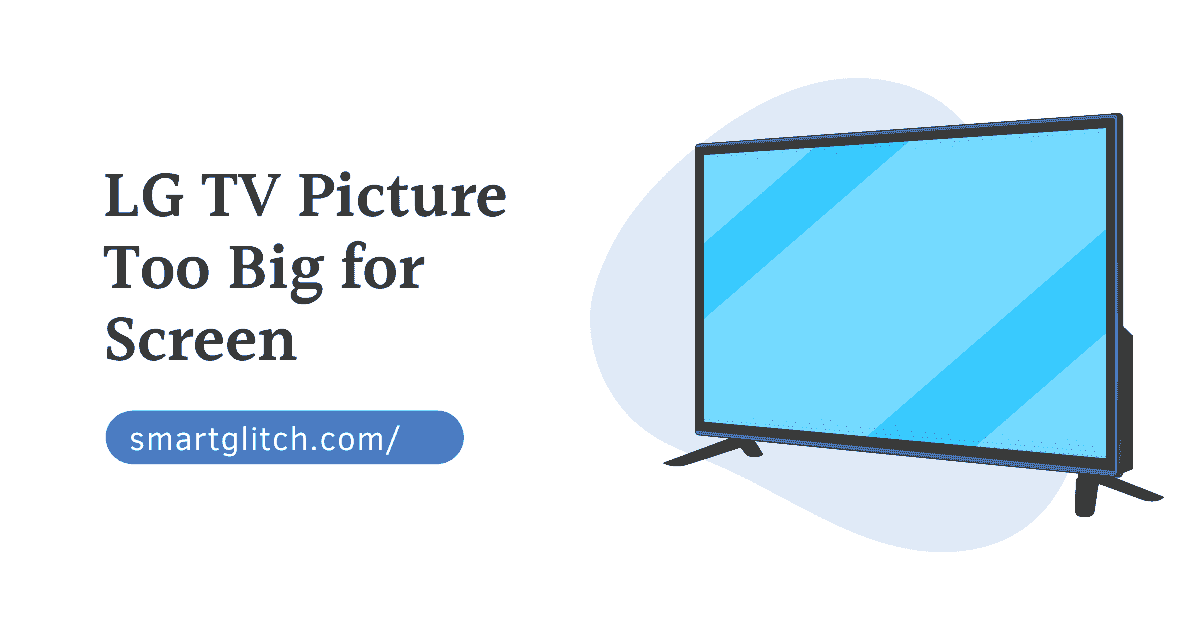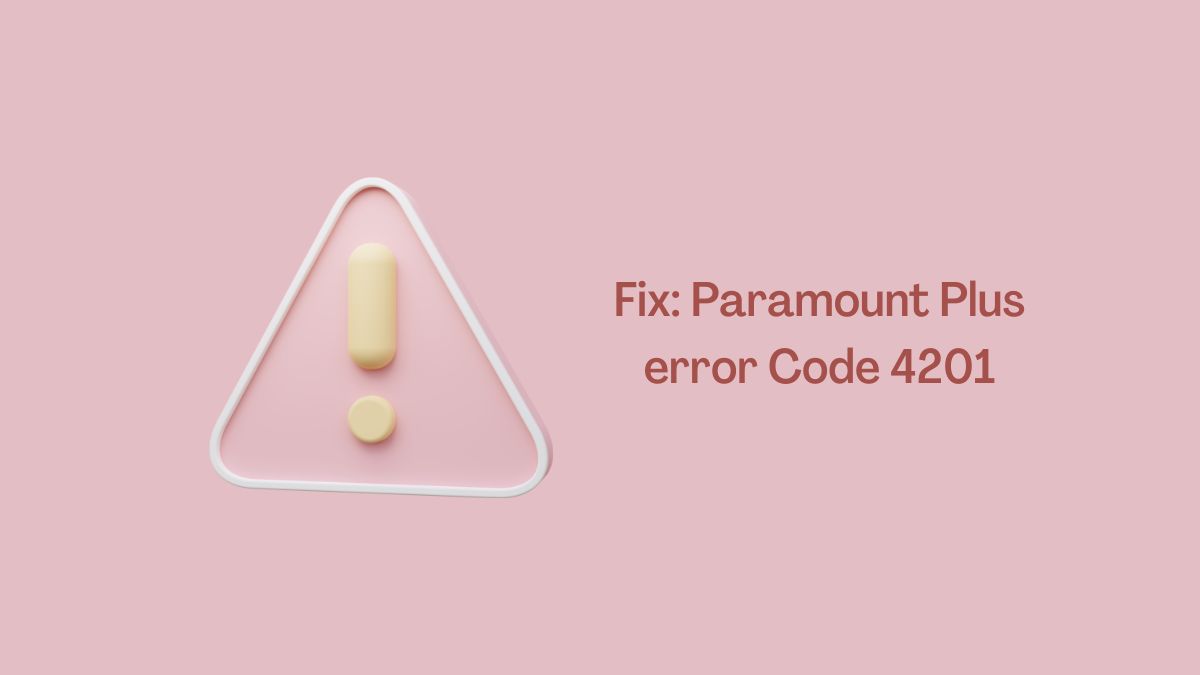If you constantly watch movies, TV shows, and other content on the smart TV. There is one thing that might cause you trouble. When you can’t control the volume of your smart TV. It creates more problems. However, the Samsung TV volume not working is caused when the TV remote is working.
There are many reasons for the Samsung TV volume not working on your smart TV. Some reasons directly show the smart TV has been corrupted. In addition, other reasons indicate some components might be causing this issue.
Moreover, the smart TV’s sound configurations might be causing this issue. When you are encountering the Samsung TV volume not working. We advise you to read this article.
In addition, we are going to cover all the factors that are causing the volume not working issue on your smart TV. As a result, there will be some troubleshooting points.
Why is the Samsung Tv Volume Not Working

To troubleshoot the problem, we have to understand the culprits behind this error. For instance, there are several reasons for causing the volume not working issue on Samsung smart TV. Some common reasons for causing Samsung TV volume not to work are:
- HDMI Issue: The Samsung TV has an HDMI (ARC) that is capable of sharing both audio and video using only a single cable. However, when the HDMI is not working, then the sound also won’t occur.
- Remote Issue: There is more chance of the TV remote not working. For instance, when there are no signals, the TV won’t get the commands from the remote. As a result, the volume would never change on the smart TV.
- Mute Mode Activated: There is a function that disables all the sound on the smart TV. That function is called Mute mode. If the mute mode is enabled on the smart TV, you won’t be able to change the volume. To resolve that you have to deactivate the mute mode on your smart TV.
- TV glitches: It could be possible the smart TV has some sort of glitches. In addition, the smart TV is unable to control the volume fluctuation. Glitches usually occur on those smart TV which is not been updated for a long time. Also on the smart TV which is running for a long time simultaneously.
Methods to Fix Samsung Smart TV Volume Not Working
To troubleshoot the Samsung TV volume not working issue. We advise you to start the solution with simple instructions at the beginning. However, you should try the instructions mentioned below:
Method 1: Power Cycle the TV
The power cycle simply disconnects the electricity from the device. In addition, it helps to fix the generic and minor glitches that usually occur on the smart TV after running for a long time without refreshment. If you are having a problem with volume control, try power cycling your smart TV.
Read more: Samsung TV Won’t Stay Connected To WiFi
To do that, you have to unplug the power cord from the wall outlet. After that, you should wait for 10 to 15 seconds. It is important to wait for some time because the electric capacitor should disconnect from the electricity. Now, plug the power cord into the wall outlet and then check if the error persists.
Method 2: Check Mute Status

If power cycling won’t resolve the problem, the TV might have muted. When the picture is loading on the screen but there is no sound. It means the TV is muted. However, you can easily unmute the TV. For that, grab the TV remote and then press the Mute button on the remote.
Method 3: Recheck the Current Input Settings
It might be the input set has no volume enabled. However, if you can increase or decrease the TV volume but there is no sound output. To fix the Samsung TV volume not working issue. We advise you to inspect the current input settings. To do that,
- Press the Source button on the TV remote.
- Cycle through the inputs you can see.
- Make sure the TV source is correct for the setup of your component.
Method 4: Check the HDMI Cable
If the current input settings have no-fault, the problem is still occurring. However, you can give a try to HDMI cable check-up. When the cable is faulty or damaged. The TV won’t receive sound or pictures.
If there is no problem with the cable but it is not securely inserted on the TV and external device. It might cause an issue. Make sure the cable has no issue. For instance, you can disconnect the HDMI cable and then insert it.
If there is a sign of damage on the cable, replace it with a new one. Once you finish regulating the cables, check if an error has gone away.
Method 5: Disable Autorun on Smart Hub
The autorun feature has all permissions on the smart TV. In addition, it accesses all the functions as well as downloads or uninstalls any app on the smart TV. Since TV with autorun feature can chance other functions too.
For instance, the volume could be automatically altered due to the autorun feature. We recommend disabling the autorun feature on the Smart hub can troubleshoot this issue. Apply the given instructions to disable the autorun feature on the smart hub:
Read more: Samsung Smart TV Guide Not Working
- Press the Home button on the TV remote and then navigate to Settings.
- Select General and then go to Smart Features.
- Scroll down, select Autorun SmartHub and then Disable it.
- Check if the error persists.
Method 6: Adjust the TV Volume
The Samsung TV volume not working issue can persist due to the incorrect volume configuration. In addition, there are several volume modes on the smart TV.
If the volume output is low, the speaker settings could be set to low. Follow the underlying instructions to check the volume mode on Samsung TV:
- Press the Home button and then navigate to Settings.
- Select Sound and then select Additional Settings.
- Select Speaker Settings and then Auto Volume.
- Choose Normal from the option.
Method 7: Reset Smart Hub
Resetting will remove everything from the smart hub. In addition, you should keep all information about your accounts, user profiles, and configured settings backup.
As Smart Hub reset removes all information from your account and returns the settings to their factory defaults.
- Press the Home button on the tv remote, and then go to Settings.
- Navigate to Support and then select Self-Diagnosis.
- Scroll down, select Reset Smart Hub and then press Enter button on the TV remote.
- Enter 0.0.0.0 TV’s security PIN.
- Now, the resetting process begins.
Once the resetting process finishes, set up the smart hub properly and then check if the error is still occurring. However, this method has worked in many user scenarios.
Method 8: Remove Unused App
After resetting the smart hub, if the error persists then you should delete the app that are unused for a long time. For instance, deleting the app free ups some space on the Smart TV. There is a 50-50% chance of returning the volume after applying this solution.
To delete an app on Samsung TV, press the home button on the remote. Go to Apps (located at the left-bottom side of the screen). Proceed to Settings (located at the top-right corner of the screen).
Now, the screen will load with all the apps installed on the TV. You can delete that app from the list. In addition, choose an app that isn’t currently in use.
Method 9: Use Only One Remote
Several remotes control the volume of the smart TV. For instance, most of the significant users have reported that the volume stops working while increasing or decreasing with another remote.
We advise you to not use another device remote like a cable remote, Xfinity, DirectTV, etc for controlling the TV volume.
There might be a signal interfering with the use of the generic remote. Therefore, use only the Samsung TV remote to increase or decrease the volume. It will surely solve the error.
Read more: Samsung TV volume stuck on 100 Fixed
Method 10: Factory Reset your TV
If all the above instructions are applied but the error is persisting. Then it’s time to factory reset your smart TV. In addition, the factory resetting removes all the information, data, account, user profile, and saved network as well as download apps from the TV. it returns the TV to factory default settings.
To factory reset your smart TV, go to Settings > General > Reset. after that, enter the 0.0.0.0 default security pin to prompt it. Once the reset is over, check if the volume is working or not.
Method 11: Contact Samsung Support
Unfortunately, if none of the methods worked on your smart TV to troubleshoot the Samsung tv volume control not working issue. Contact Samsung support. Therefore, they will certainly fix your issue.
Final Thoughts
Samsung Tv Volume Control Not Working issue prevents users from controlling the volume. However, you can easily solve this issue after resetting the smart hub and the TV. There are other solutions for this error. Like clearing the smart TV storage and using only one remote.
Read more: Samsung TV Home Button Not Working
FAQ About Samsung Smart Tv Volume Not Working
Ans: Samsung TV volume is stuck on 100 because the remote might be causing this issue or the TV has frozen.
Ans: Yes Samsung smart TV has an audio out via soundbar or home theater.