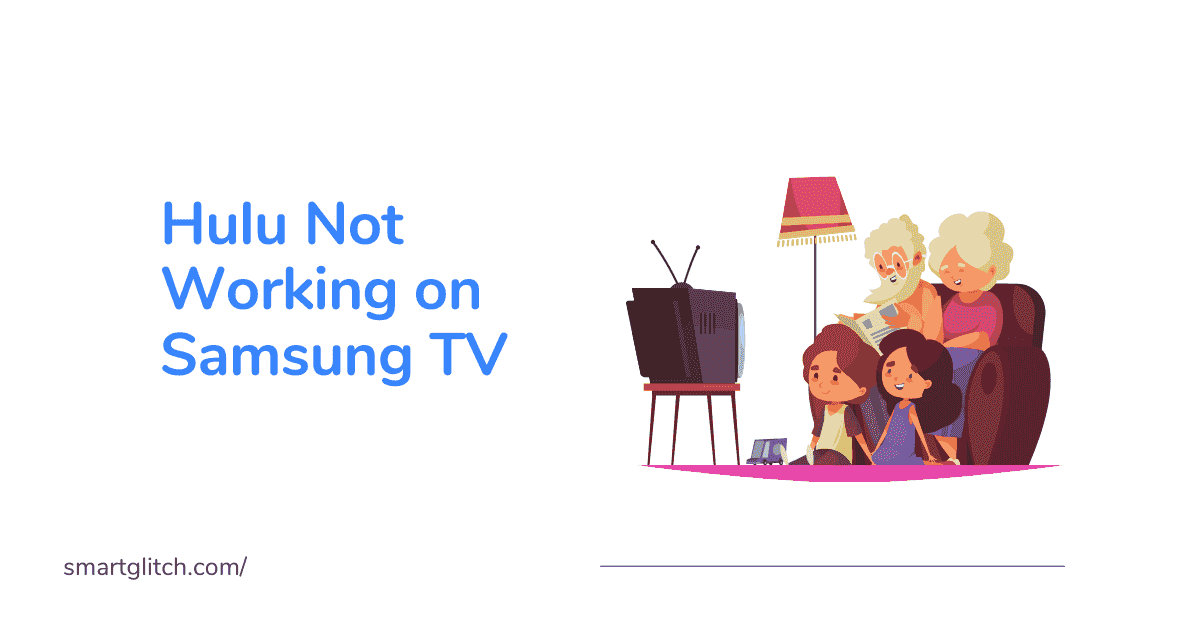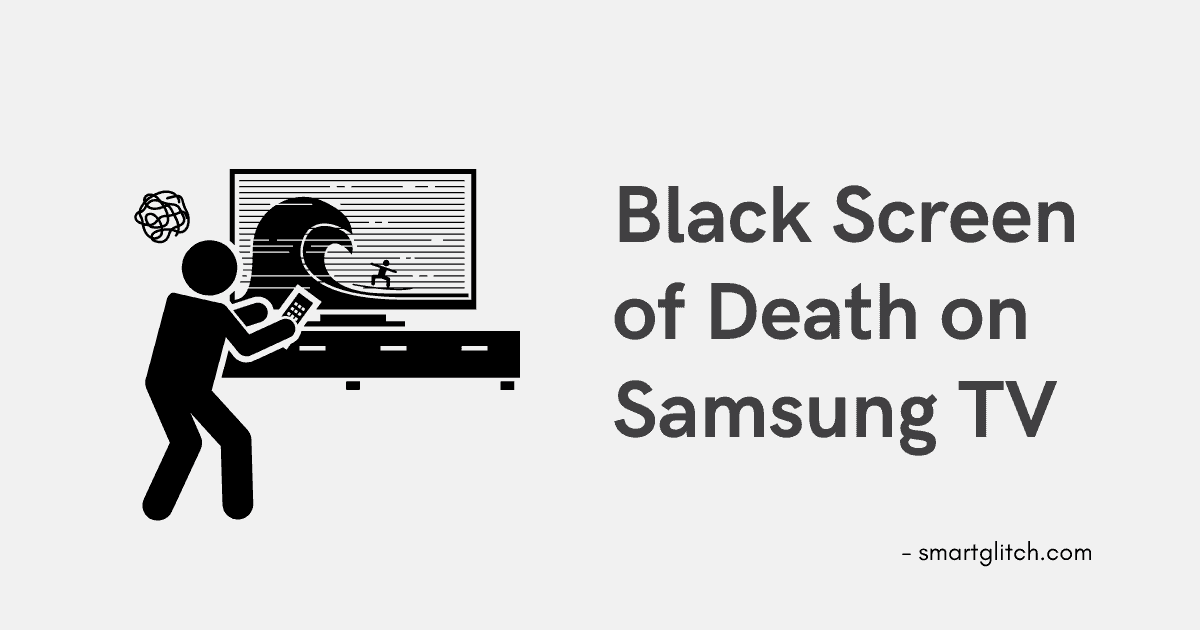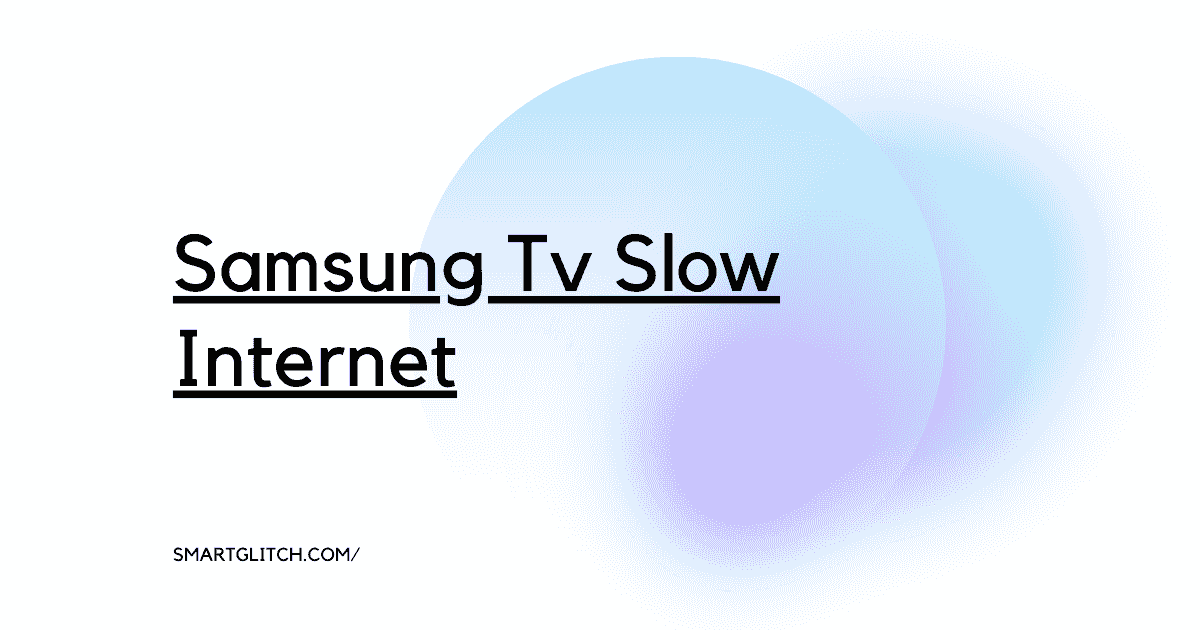Have you ever streamed movies, or TV shows online? Well, you have used the Hulu streaming service. It is an awesome streaming site. However, Hulu not working on Samsung TV is a major issue among many streamers.
This error has been occurring on Samsung TV for the last couple of months. It could happen due to both technical and software failure. There is nothing to worry about when Hulu not working on Samsung TV.
For instance, it is a temporary issue that can be easily fixed. Some factors are the culprits for crashing the Hulu app. In addition, application data corruption is the core reason for not functioning the app.
In this article, we are going to solve the Hulu app that stopped working on Samsung smart TV. Read insight into this error to get rid of it.
Why Hulu Not Working on Samsung Smart TV

Hulu is a video-on-demand service that has a variety of shows and movies in any genre. In addition, Hulu is providing service to many users for 13 years. It is the top streaming service with more than 42.8 million subscribers. You can easily watch premium TV shows and movies on Hulu.
Read more: Samsung Smart TV Screensaver Keeps Coming On Fixed
Hulu is an excellent service. However, what causes Hulu not to work on Samsung TV? There could be many reasons that prevent Hulu from working. For instance, Hulu is not available in your region. Here are some of the core reasons that might be trouble for Samsung smart TV to run Hulu:
- Corrupted App Data: If the Hulu application data is corrupted, it won’t work properly. Missing some data files on the application tends to the application state. However, you can uninstall and install the Hulu app to fix the problem.
- Hulu Server not Available: Sometimes the server might be the issue. When the Hulu server is down, you are unable to access its service.
- Slow Internet Speed: The bandwidth plays a vital role while connecting the online service. Hulu not working on Samsung TV due to the poor internet connection.
- Outdated Hulu App: The app should be the latest version to connect to the Hulu server. The outdated app no longer functions properly.
- Smart Hub Issue: Sometimes smart hub prevents Hulu from working on Samsung TV. This happens only if the smart hub is corrupted. However, it also happens when the smart hub is misconfigured.
Troubleshoot Hulu Not Working on Samsung TV
Here are the instructions to fix Hulu not working on Samsung TV. All the instructions are tested practically on Samsung TVs. In addition, these methods work on almost every Samsung smart TV model. Without wasting time let’s jump into troubleshooting ways.
Method 1: Power Cycle the Smart TV
Power cycling is the process of disconnecting the device from the power source. In addition, it helps to fix the Hulu not working issue by cool boot. Apply the given instruction to perform the power cycle on Samsung TV:
- Turn off the smart TV and then Unplug the power cord from the wall socket.
- Wait for at least 5 minutes.
- Plug the power cord into a wall socket and then turn on the TV.
- Try launching the Hulu app and then check if an error has gone away.
Method 2: Clear Cache from Hulu App
Clearing the cache helps to remove temp files and data from the Hulu app. The temp file could be the culprit behind Hulu not working. Therefore, clearing the cache is the finest way to fix this issue. The underlying instructions are about clearing the cache of the Hulu app:
- Press the Home button on the TV remote to open Smart Hub.
- Navigate to Settings and then select App.
- Select the System app and then search for Hulu.
- Tab on Clear cache and then select OK.
Afterward, launch the app and then sign in with your account. Check if the error persists. Now the app should run properly.
Method 3: Update Hulu App
If the Hulu app is outdated, it won’t work properly. In addition, the app should be updated to the latest version to work properly. The outdated app also blocks some features on the app.
The most common problem of the outdated app is it crashes simultaneously. However, make sure the Hulu app is updated on your smart TV. If not then, apply this instruction to update Hulu app on Samsung smart TV:
- On the TV remote, press the Smart Hub button and then select Featured.
- Navigate to Hulu and then press and hold the Enter button.
- Release the button when the submenu appears, and select Update Apps.
- Tab on Select All and then Update.
- The update will begin after it is complete, check if the error persists.
Method 4: Uninstall and Reinstall Hulu App
Another reason could be data corruption that is preventing the Hulu app from running properly. To fix the corrupt data, uninstall and then reinstall the app. The previous data could be corrupted.
Therefore, uninstalling and reinstalling the app could help to fix the issue. Firstly, you have to uninstall the app after reinstalling it. Apply the given instructions to uninstall Hulu on Samsung TV:
- Press the Home button to open the Smart Hub.
- Navigate to Settings and then select App.
- Select the System app and then search for Hulu.
- Select delete and then select OK.
Now the uninstall process will shortly begin. Once the app is uninstalled from the television, you have to reinstall it. Follow the given instructions to reinstall the Hulu app.
- Press the Home button and then go to Apps.
- Navigate to the Search icon and then enter Hulu.
- Select Hulu from the list and then select Install.
- Now, the app will start installing. Launch the Hulu app to check if it is working.
Method 4: Deactivate and Reactivate Your Device

Sometimes the device needs to activate to use the Hulu service. This feature allows for deactivating the device when it is not in use. In addition, you can monitor how many devices are connected to your Hulu account. Deactivating and reactivating the smart TV helps to prevent Hulu not opening or working issues.
Read more: Samsung TV Horizontal Lines on Screen
To do that, you have to remove your Samsung Smart TV from the account and then reactivate it. After that, launch the app and then sign in to your account. Now, the app should work properly on your smart TV.
Method 5: Update Samsung Smart TV
If you have tried the previous methods, the Hulu not working on Samsung smart TV issue is persisting. Therefore, you should update your smart TV firmware. The smart TV should run on the latest firmware otherwise some features won’t function properly. To update Samsung smart TV in order to fix the issue. Apply the underlying instructions:
- Navigate to Settings and then select Support.
- Select Software Update and then select Update Now.
- Once the update is finished, check if an error has gone away.
Method 6: Reset Smart Hub
The Smart Hub might be preventing Hulu from working. For instance, the Smart hub could be corrupted or misconfigured. Resetting the Smart Hub removes everything including the linked app, and configured settings.
Therefore, Hulu not working on Samsung TV can be easily fixed after resetting Smart Hub. Here are the instructions for resetting Smart Hub to fix the issue:
- On the TV remote, press the Home button to launch Smart Hub.
- Navigate to Settings and then select Support.
- Scroll down, select Self Diagnosis, and then select Reset Smart Hub.
- Enter 0.0.0.0 reset pin to confirm reset.
- Now, the Smart Hub reset begins.
Once the reset completes, try to launch the Hulu app and then check if the app is working properly or not. However, if the error is still occurring jump into another method.
Method 7: Factory Reset Samsung TV
If the Hulu app is still not working, there could be a smart TV causing the issue. For instance, smart TV is corrupted or not able to run the Hulu app. To fix this issue, factory reset your Smart TV.
Make sure to back up your data before factory resetting the smart TV. Factory resetting removes everything from the device and keeps settings to factory default. To do that,
- Press the Home button on the tv remote to launch Smart Hub.
- Navigate to Settings and then select Support.
- Scroll down, select Self Diagnosis, and then select Reset.
- Enter 0.0.0.0 reset pin to confirm reset.
- Now, your smart TV starts the resetting process.
Once the factory reset is completed, set up your smart TV. Make sure to input the correct information while setting up your TV. After completing the smart TV setup. Check if the Hulu app is working.
Method 8: Contact Samsung Customer Support for Help
Unfortunately, none of the methods work to troubleshoot the Hulu not working issue on your smart TV. You can contact Samsung customer support for assistance. There could be another issue with this problem. Maybe contacting Hulu also help to resolve the issue.
Final Thoughts
Hulu not working on Samsung TV is an issue that can be encountered when the Hulu server is not available at a time. However, the solution to this problem is checking if the smart hub is working perfectly.
Clearing the cache of the app can improve the functioning of Hulu. There are other troubleshooting ways like updating the Hulu app, and factory resetting Smart Hub and TV. However, you have to make sure the internet is working perfectly on your smart TV.
As well as the Hulu account’s subscription has not expired. Talking about Hulu, make sure there are a few devices connected and activated to the same account. Similarly, if you have any questions regarding Hulu on smart TV. Feel free to ask. We look forward to helping.
Read more: Samsung TV Black Screen of Death
FAQ on Hulu App not Working on Samsung TV
Ans: Hulu is not working on your TV because the app could be outdated. Make sure to update the Hulu app before using it.
Ans: Hulu app keeps crashing on my Samsung smart TV because the internet connection could be unstable and poor. Restart your smart TV and modem after that Hulu app won’t crash on your Smart TV.
Ans: Hulu takes too long to load on Smart TV, it happens because there is a cache loaded in the app or web browser. Make sure to clear the cache to avoid glow-loading issues on the smart TV. To do that, got Settings > Apps > System App > Hulu > Clear Cache > OK.
ns: Buffering is the issue caused due to poor internet connection, the application is not loaded properly and some faulty files are causing the video buffering. The internet that you are using to stream Hulu should have a speed of up to 1MBps. You can also try rebooting your smart TV and router. If your internet connection is fast, reload the Hulu.
Ans: Clearing data on Hulu helps to improve its speed and performance. In addition, it is the best remedy if there is an issue with the app.