Enjoying your favorite shows and movies on a larger screen is always a great experience. It enhances the visual color and detail, making the viewing experience even better. However, sometimes Samsung TV Black Screen of Death issue prevents the content delivering on the screen.
During this issue, the TV screen goes black while the audio still continues to play. The cause of this problem could be a loose cable connection or a corrupted input source. Don’t worry, this issue is easily fixable.
The Samsung TV Black Screen of Death occurs when the TV is unable to receive data from the input source. This could either be due to a corrupted input source or a potential hardware failure.
Many users may believe that this issue is unsolvable when the TV screen goes black. But, don’t worry! You can resolve the Black Screen of Death issue by following the instructions provided in this article.
What is Samsung TV Black Screen of Death

The Black Screen of Death is a frustrating problem that affects the display of your Samsung TV. Although the sound and other functions may continue to work, the screen remains black, indicating that there is a technical or hardware issue.
There could be various reasons for encountering the Black Screen of Death on your Samsung TV. The black screen can also indicate that the TV is turned off, even though the sound is still present.
To determine if you are experiencing the Black Screen of Death, check if the TV has sound but no picture. Make sure the power LED light is on. If the screen remains black and there is no light, it could indicate a problem with the power supply.
Related: Samsung Smart TV HDMI ARC not Working Fixed
Make sure the TV is getting the proper amount of voltage. Here are some points that are the reason, you have encountered the death screen issue:
Causes of Black Screen Death on Samsung Smart TV
- Improper Cable Connection: There could be a chance of the HDMI port is not properly connected between the TV and the smart hub. For instance, loose HDMI is not only the culprit. However, the power source and ethernet or another connector like a DVD can also cause issues.
- Corrupted Source: If the source is itself having the problem, how could the tv receive the source to display on the screen? Check if the cable box and smart hub get away with this error.
- Input Setting Problem: There might be input settings that have not been optimized. However, the incompatible setting may cause a black screen death issue. Improve the TV settings to troubleshoot the issue.
- Outdated Firmware: The issue might get triggered when the display settings are obsolete in the firmware. Therefore, the system software should be up to date in order to fix this problem.
- Power Saver mode/Sleep Timer: The TV automatically sleeps within a second of time. In addition, the smart TV’s main purpose is to save energy consumption. Due to this, the tv screen gets turned off or blackouts. Consider turning off such kind of power-efficient settings on the smart TV.
- Hardware Issue: There could be a chance of the display breaking or short-circuiting the motherboard of the TV. For instance, fault in the hardware like LCD, board, and chips causes the black screen of death issue on Samsung TV.
Troubleshooting Ways for Black Screen of Death on Samsung TV
To fix the black screen of death on Samsung Tv. You have to apply these instructions to your smart TV.
However, you have to follow the instructions serial-wise, and not all the methods are compulsory to follow.
Method 1: Connect the Cables Properly

To resolve the Black Screen of Death issue, it is important to ensure that all external cables are properly connected to the TV and smart hub. If any cables are loose or partially connected, make sure to plug them in securely.
The input cable may not be the only factor causing the problem. The power source cable can also play a role in encountering the Black Screen of Death. To avoid this, be sure to connect all cables tightly and in the correct order.
The simplest way to fix the issue is by carefully checking the cable connections. To do this, most Samsung smart TVs have a built-in feature that verifies the connection of cables, making it easy to diagnose and fix the problem.
Go to Settings > Support > Device Care > Self Diagnosis > Signal Information. Check the report of the connection in the signal history. If some cables are not providing the signals, reinsert them properly.
Method 2: Use Power Management Devices

In some cases, the TV may not receive the proper amount of voltage or power, causing an imbalance. To use the smart TV, it is crucial to ensure that the voltage is balanced. If the voltage is too low or too high, the Black Screen of Death can occur.
To manage the voltage, consider using voltage management devices such as a Voltguard or UPS. These devices can help balance the voltage on the smart TV and prevent the Black Screen of Death issue. It is recommended to install a power management device in your home to avoid this problem.
Method 3: Verify the Input Source
If the cable connections are in good working order, the problem could be with the input source. It is possible that the input source may not be functioning correctly. To verify this, you can easily check if the input source is corrupted.
It is also important to identify where the Black Screen of Death issue is occurring, whether it is through the smart hub, DVD, or over-the-air (OTA) service.
Once you have determined the source of the issue, make sure to recheck it. Sometimes the service may simply be unavailable at the moment. If the problem persists, don’t hesitate to reach out to consumer support for further assistance with the input source issue.
Read more: Unable to Connect to Samsung Server Fixed
Method 4: Set TV Input Correctly
These days smart tv comes with a variety of features. In addition, the features function under the settings. Samsung TV black screen issue might be occurred due to an incorrect source setting.
In order to fix this issue, you have to set all the settings correctly. To do that, you have to grab a Samsung TV remote. After that, follow the given instructions easily:
- Press the External Power Source button on the remote.
- Navigate to Input Settings and then Check all the TV inputs are enabled.
- Set all the input source settings correctly.
- Save the Settings and then check if the error still persists.
Method 5: Turn off the Sleep Timer / Power Saver Mode
To conserve energy on your electrical appliances, you may have to set your smart TV to a sleep timer or activate the power-saving mode. This feature can also help you close background apps running on the smart TV.
However, if your smart TV has a sleep timer or power saver mode set, disabling these features may help resolve the Black Screen of Death issue.
Apply the underlying instructions to turn off the sleep timer and power saver mode respectively:
Instructions to turn off Sleep Timer on Samsung TV:
- On the TV remote, press the “Home” button to open the menu.
- Navigate to Settings and then Time.
- Select Sleep Timer and then switch it off.

On the other side, here are the instructions to Turn off Power Saver mode:
- Use your remote to open the menu.
- Navigate to Settings and then Energy Saving Mode.
- Choose Off from the option.
Once you turn off both features on your smart TV, now it’s time to check if the error still persists. However, if you encounter this issue again, move to another method.
Method 6: Update your Smart TV
An outdated display setting on the firmware can be the cause of the Samsung TV’s Black Screen of Death issue. Updating the display setting on your smart TV can easily be done through a firmware update.
The Black Screen of Death can be confusing and cause discomfort, as it prevents visual content from being displayed.
There are various methods for updating the firmware on Samsung TVs. If the Black Screen of Death is temporary and occurs only occasionally, you can easily perform the update from the settings menu.
To do that, navigate to Settings > Support > Software Update > Update Now. Afterward, the firmware updating process begins. The smart TV may reboot automatically during the process.
However, when the problem is permanent then you have to update the system from USB. Both methods of upgrading the system software are easy.
Read our guide on updating Samsung Smart TV Via USB. The methods are very simple and easy to perform. Once the TV is up to date, check if the error has gone away.
Method 6: Factory Reset your Smart TV
If your smart TV is already updated and you are still encountering the Black Screen of Death issue, a factory reset may be necessary to resolve the problem. Before factory resetting, make sure to backup your user data.
Factory resetting will erase everything on the smart TV and return it to its default settings. To perform a factory reset on your Samsung TV, follow the instructions provided.
- Using the tv remote, navigate to Settings.
- Select Support and then Self Diagnosis.
- Select Reset and then enter 0.0.0.0 on the Security Pin option.
- Click Yes and then follow the on-screen instruction to comply with the resetting process.
If the factory reset has been completed, the next step is to properly set up the TV. Ensure that everything is configured correctly during the setup process to minimize the chance of encountering errors on your smart TV.
If you wish to restore your user data, sync the TV with your Samsung account, which will automatically retrieve all of your previous backup data.
Method 7: Visit Technical Support
In the event that all the previous methods have failed to resolve the black screen of death issue on your Samsung TV, it could be indicative of a hardware problem. To begin, inspect your TV for any physical damage.
If you notice any external damage, this may be the cause of the issue. However, if there are no signs of external damage, it could be an internal hardware problem.
Fortunately, hardware issues can be fixed relatively easily these days. It’s recommended that you seek professional help in repairing your damaged smart TV.
If your TV is still under warranty, the repair costs may be covered by Samsung customer service. Contact Samsung support for repair requests and to discuss your options.
Final Thoughts
If none of these solutions work, it may be due to a hardware issue. Check for physical damage to the TV, and if none is visible, there could be internal damage.
In this case, it’s best to seek professional help and contact Samsung customer support, especially if the TV is still under warranty as repair costs won’t be charged.
In conclusion, the black screen death issue on Samsung TVs can be caused by a variety of factors, including loose cables, input source problems, outdated firmware, and hardware faults.
By following these troubleshooting steps, you can resolve the issue and keep your TV running smoothly. Regular maintenance and updates can also help prevent this problem from recurring in the future.
Read more: Samsung TV Sound Delay Issue
The black screen means the TV is turned off. If there is sound and the TV screen has gone black this means the screen of death. Make sure to plug the cables correctly and use an authorized input source.
The first step you should turn off your smart tv and perform power cycling. After that, check if the error is still occurring. After that, apply the instruction mentioned in this guide.
Loose cables, incorrect input settings, and input source problems are the main causes of the black screen of death on Samsung TVs.
TV is on but there is no picture. This means there is no input source connected to the Smart TV.
The warranty on electronic appliances is for 1 year. To verify the Tv is on warranty, check the expiry date on the warranty certificate. If the certificate has crossed the deadline, the warranty has expired.
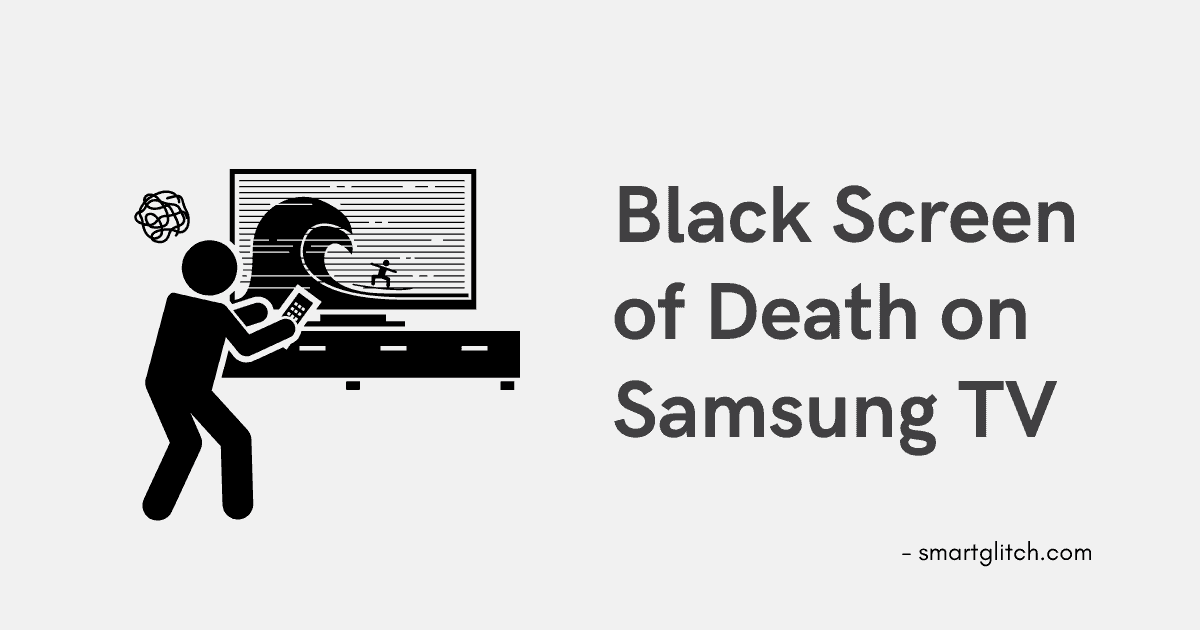





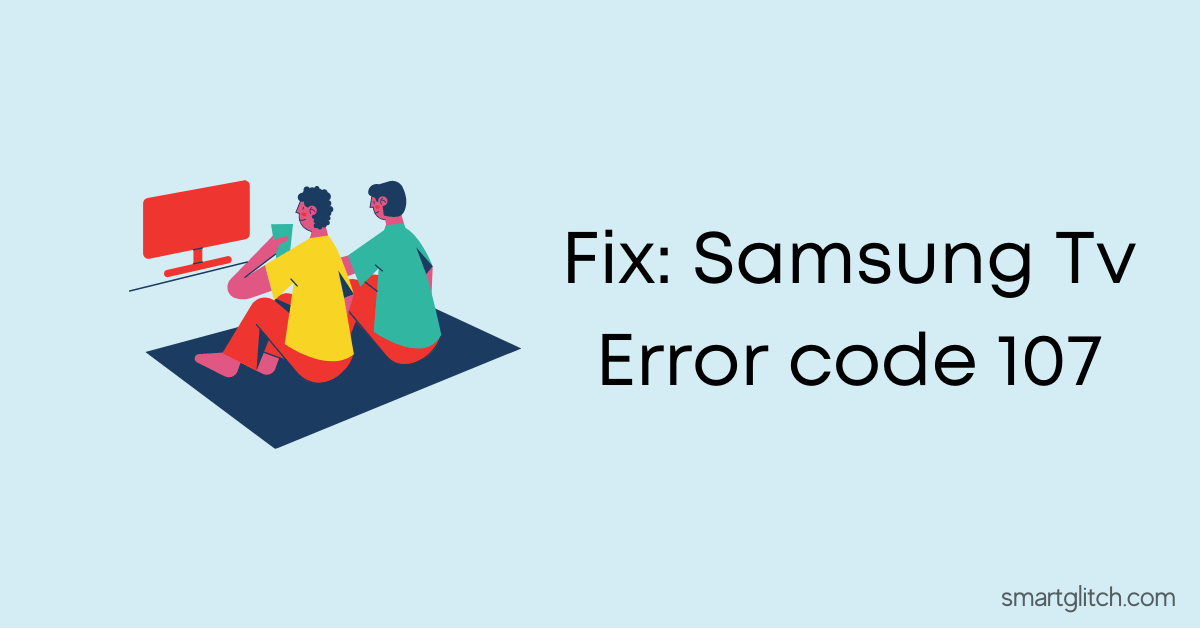
5 comments
My tv went out yesterday. It started just going on and off and had to unplug to stop it. I left it unplugged all day and when I plugged it back In I get sound but no picture and it looks like the backlight is on. I tried different sources with cable box and fire stick. I want to update the software but I can’t see anything on it cause there’s no picture.
That is the same issue I’m having, have you found a solution?
I like how you tell us how to fix a no screen issue. By going thru the TV’s settings to kick on auto diagnose. How the heck do you see the menus?
Yea black screen with sound. Remote does nothing not even power off. Cant see any menu on a black screen help
Found this: Unplug the TV, then hold the TV’s (not remote’s) power button down for 60 seconds to discharge the power from the TV. Plug back in. I guess this does a factory reset?