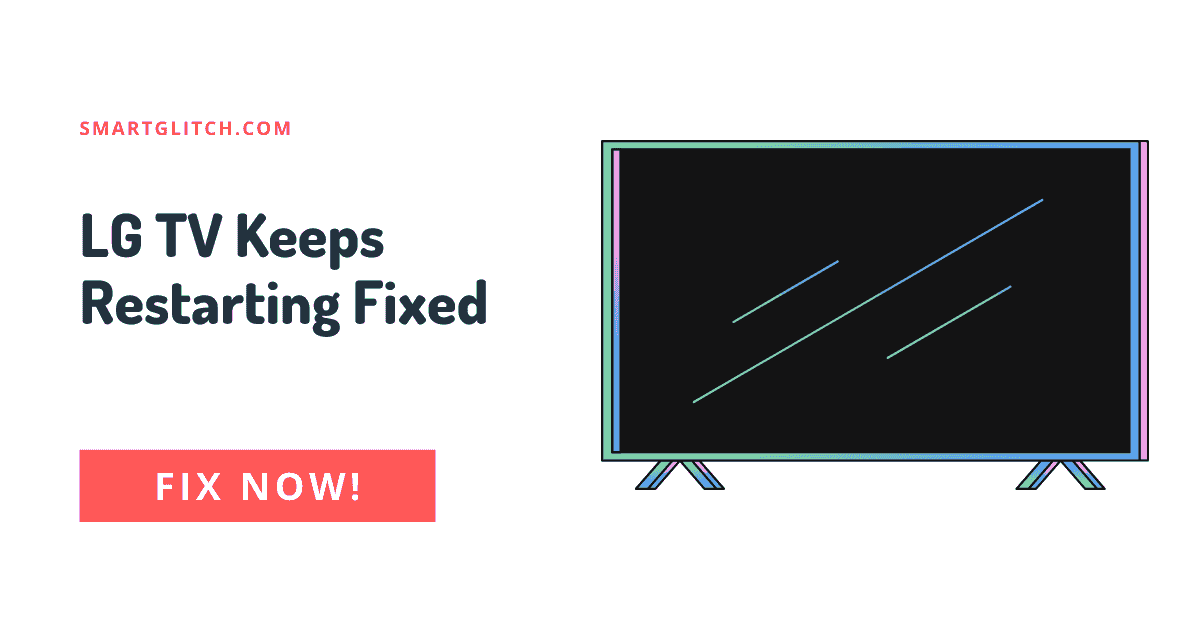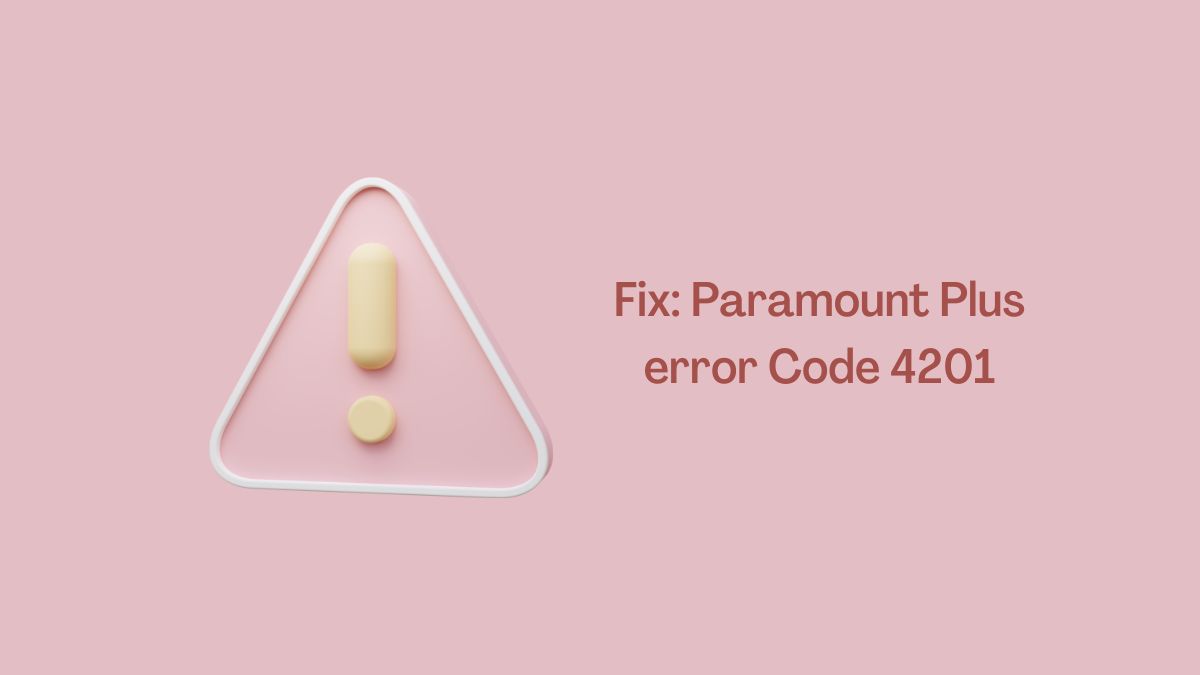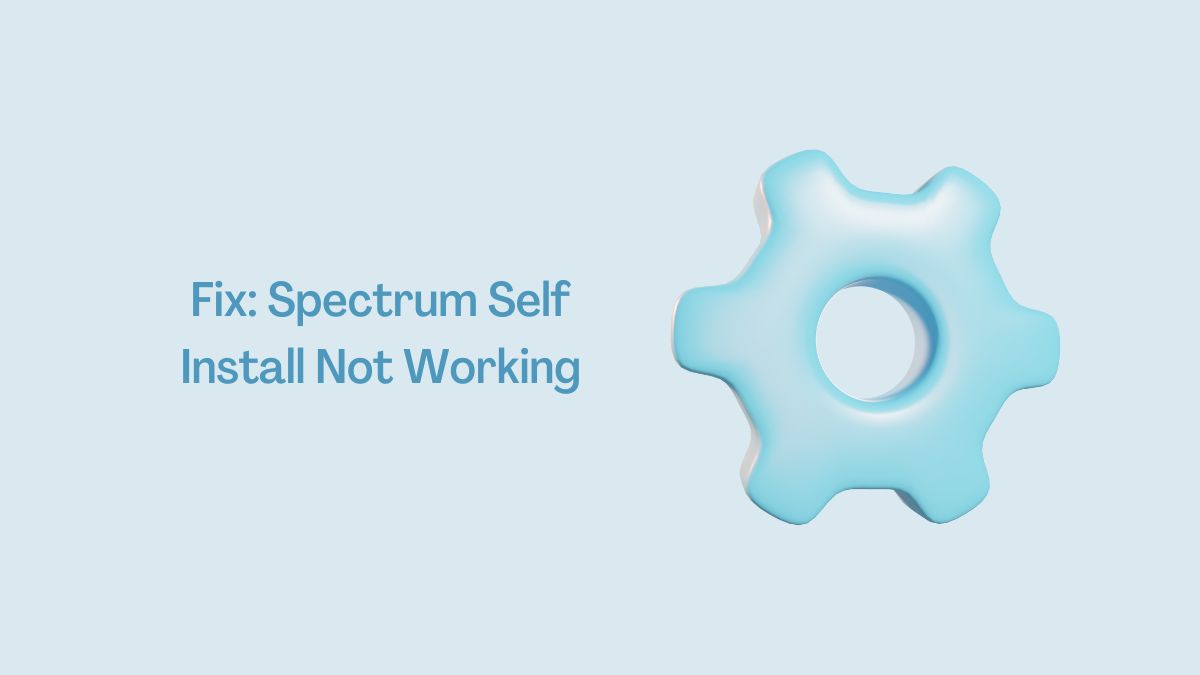LG is the most popular television brand in the world and its products are regarded as one of the best. However, it is not uncommon for LG remote not working. There are several reasons why this could happen.
One of the most common reasons is that the batteries on your remote have expired and need to be replaced. But, if you have tried changing the battery and your remote still does not work, then there might be dust on the IR sensor on the TV. Here are a few simple solutions that will help you fix LG TV remote issue.
Why did LG TV Remote Stop Working

Imagine you are watching a movie on your LG TV and suddenly the remote control stops working! You may think your battery is dead, but this is not always the case. The main problem could be that dust has collected on your IR sensor.
Read more: How to Pair LG Soundbar with Subwoofer
There could be many reasons why LG TV remote not working. In addition, if you know the actual reason that is persisting this problem. It will get easy to get rid of this problem. Here are a few reasons:
- Dead Batteries: Basically, the batteries are the main power source on the TV remote. If the remote has dead batteries, it won’t work because there is a power supply. Check the remote batteries.
- Remote button not working: Another reason might be a faulty remote. However, the fault on the remote is easily fixed. After cleaning the remote with air spray.
- IR sensor blocked: The IR sensor on the remote is responsible for sending input signals into the remote. For instance, the IR sensor might be covered with dust as a result the signal might not be received by the TV.
- Outdated Software: Outdated software often gets glitched most of the time. In addition, if your smart TV has not been updated for a long time. The LG tv remote not working issue is persisted due to outdated software.
- Remote not Paired: If your smart TV is not responding while pressing any button on the remote. It could be your smart TV is not paired with your remote.
Troubleshoot LG TV Remote Not Working Problem
Apply the underlying instructions to fix LG TV remote not working problem. In addition, these instructions work on every LG smart TV remote. Whether your remote is newer or older, these instructions are still applicable.
Method 1: Check the Battery on the Remote
When you are getting an LG TV remote not working problem, there can be many reasons for the fault. The first thing to do is to check the LG TV remote battery. To do that, open the battery cover. After that, remove the battery and then reinsert the battery.
Now, check if the remote is working properly or not. If the remote is still not working, move to another step.
Method 2: Replace Remote Batteries
Similarly, the batteries on the TV remote might be dead or have no charge left. The dead batteries need to be replaced to work the TV remote properly.
Related: LG Magic Remote Programming
Take a pair of new batteries and then remove the outer cover of the remote and then replace the old batteries with new remotes. After that, check if the remote is working on your smart TV.
Method 3: Perform a Reset on the Remote
The remote not working issue on LG TV might be caused due to software glitch. However, you can easily troubleshoot that after performing the reset on the LG TV remote. To do that, follow the given instructions:
- Grab the remote and remove its battery.
- Wait until 10-15 seconds.
- Now, insert the batteries back into the remote.
- While pointing the remote to the TV, press the center wheel button to reinitialize the device.
Afterward, check if the remote is working or not. This process works in many cases. However, if your remote is still not responding then head to the next instruction.
Method 4: Clean the IR Sensor
The IR sensor on the remote is responsible for sending and receiving the input signal into the remote and smart TV, respectively. For instance, the IR sensor on both smart TV and remote might be blocked or covered with dust or any other substance.
Read more: LG TV Keeps Disconnecting from WiFi
To get rid of the dust or any other particles on the IR sensor. You should clean it with a microfiber cloth or use an air spray to clean the dust and other particles. Make sure there is no object blocking the IR sensor signal.
Method 5: Unregister and Re-register the Remote
This method only works on Magic Remote. If your magic remote is not working or some of its buttons are not functioning properly. You can unregister and register your remote.
Apply the underlying instructions to unregister the magic remote:
- Press and hold the Home and Back buttons at the same time until the red light blinks.
- The remote has been unregistered. Now, you have to register it.
- Press the Wheel button on the remote.
- Now, your remote is successfully paired with the remote.
- Check if it’s working or not.
Method 6: Replace the Remote
If you tried these instructions but your smart TV does not seem to work. In that case, you should replace the remote with a new one. Take another remote and pair the remote with your TV and check if it’s working. If another remote is working, it means there is a fault on another remote.
Final Thoughts
The LG TV remote not working issue is quite common in the case of some remotes. The most common problem that leads to this issue is the battery. If your remote is not working, visit the customer care center.
Hope your remote has been fixed with these instructions. If can get rid of the remote not working issue. Share with us which instructions worked on your case.
Read more:
FAQ About LG TV Remote not Working
Ans: The LG TV remote can easily be reset. To do that, press and hold the Home and Back button together it will reset the remote.
Ans: The battery charge could be the reason for the TV not responding to the remote.