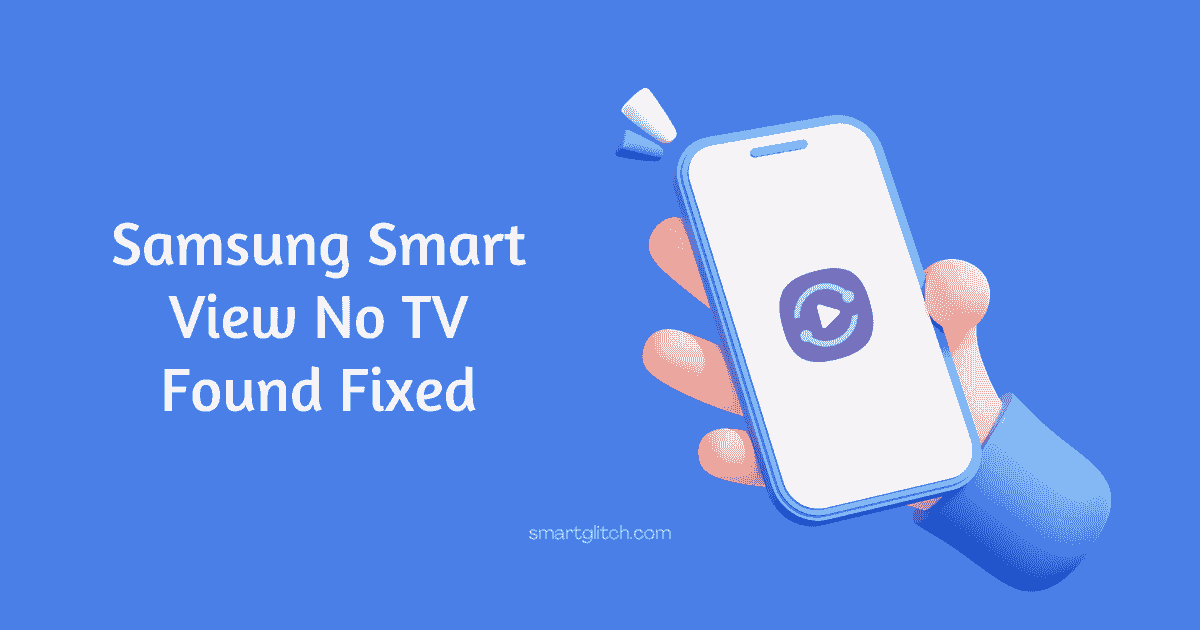Are you experiencing Roku Error 003? If so, we can help. However, Roku Tv error code 003 occurs when the device is unable to connect to the internet. In addition, if it cannot connect to your home network.
Luckily, there are a few fixes that should work for this issue. A Roku TV is an internet-connected device that you can use to stream live television, movies, and other content on your TV.
Roku error 003 may appear after the initial setup of your new Roku TV. However, don’t worry because we’ve got some potential fixes for you below.
What are the Causes of Roku Error Code 003

Before checking out the reason, it is important to understand how this error code may have come about. The Roku error 003 means that either your software update has failed or you’re missing a recent one.
Therefore, there are multiple reasons why an update might fail such as connection issues, server errors, and more. Here are some of the major reasons for causing Roku Tv error code 003:
- Internet problem: When the internet connection fails, the tv can’t deliver the internet content. Hence, the error code 003 occurs when it can’t connect to the server.
- Problem with Protocol: Though network security protocols are a common issue, Roku’s lack of AES compatibility is an unfortunate problem.
- Outdated Software: The previous version of software may contain bugs. In order to prevent the bugs updates are provided by the developers. However, outdated firmware may incompatible with the latest protocols.
- Server Offline: There could be a temporary server shutdown or maintenance. If so, you won’t connect to the server. As a result, the problem persists on Roku tv.
Troubleshooting Ways for Roku Error Code 003
To fix Roku error 003, you have to verify the server is online and then change the protocol. After that, update the system software of a Roku. These things you should follow:
Method 1: Check Roku Server Status
First of All, you have to verify that the Roku server is online. To check the server status of Roku, click here. Once you open this link on your web browser.
It will redirect you to Roku’s server maintenance page. Though the maintenance page is under construction. However, when the server is offline, the status will be updated on the website.
Read more: Roku Error Code 016 Fixed
Afterward, verify if the server is on outage or under maintenance. If the server is offline that means there is no problem on the network. Similarly, the error will not persist when the server gets back online.
Method 2: Change the Network Security Protocol
When you are trying to fix the error code 003, it is essential that your network security protocol be considered. Those who use AES should make sure they’re using WPA2-PSK (TKIP).
- Open any web browser on any device.
- Go to your router’s login page and then log in it.
- On the setting, navigate to Wireless or Security and make sure that the security model is not set as AES. It can be WPA2-PSK (TKIP).
- Switch to the WPA setting and then save the settings.
Afterward, attempt to connect the Roku tv to the internet. If everything is perfectly set then you won’t get any error messages. Now, the Roku error 003 should be gone away.
Method 3: Switch to Wired Connection

‘It just doesn’t feel good when your wireless connection kicks you off. You can only be disconnected from the world for so long before it gets out of hand.
With so many devices connecting wirelessly, you’ll need the use of a wired connection. It will not only keep your WiFi signal strength but also fix the error code 003 on Roku tv.
To switch the connection into a wired medium, you’ll need an ethernet cable. In addition, the wire shouldn’t be damaged or twisted. After that, turn off your television and router.
Read more: Roku Error Code 018 Fixed
Now, connect both ends of the ethernet cable on the tv and router respectively. Ensure both ends are connected properly and then turn on the devices. Once your device is turned on, check if the error is gone away.
Method 4: Update your TV’s Firmware
The error code 003 is often caused by update failure. We recommend that you try updating your software again to see if it will fix this issue. Follow the given instructions step-by-step in order to update Roku TV’s firmware:
- On Roku remote, press the “Home” button.
- Navigate to Settings and then System.
- Select System Update and then Check Now.
Now, the system update will begin on your Roku smart tv. The tv may reboot automatically during or after completing the process.
Remember: Don’t unplug or force turn off your smart tv during the update process. Afterward, check if the error is still occurring.
Final Thoughts
If you’re experiencing the Roku error 003, don’t panic. There are a few easy fixes that will get your device up and running again in no time.
The first step is to check out the Roku Server Status page for updates on whether there’s an outage or not. This may be due to some general maintenance during which time it won’t be possible to access apps like Netflix, Hulu Plus, HBO Go, etc.
However, if they all seem fine then go ahead and try these other steps: change the Network Security Protocol from WEP/WPA2 Personal to WPA-PSK Mixed Mode (AES), switch over to using a wired connection instead of wireless, and finally update your TV’s firmware by going into Settings.
Read more: TOP 10 Roku Tips and Tricks
We hope this information has been helpful. If you have any questions or need help troubleshooting your Roku, please do not hesitate to leave a comment. Similarly, here are the answers that may clear your doubts while solving Roku Tv error code 003.
FAQ about Roku Tv Error Code 003
Answer: Roku error 003 indicates Roku tv is unable to connect to the server due to the network protocol problem.
Answer: Roku is not connecting to the internet because there could be a change of protocol incompatible or the ISP has blocked the internet.
There are many possible reasons for preventing Roku from connecting to the internet. In addition, you can fix it by restarting the tv and router.
Answer: Follow the instructions to reboot Roku Tv: Navigate to Settings > System > System Restart > Restart. Now, let your tv reboot automatically.