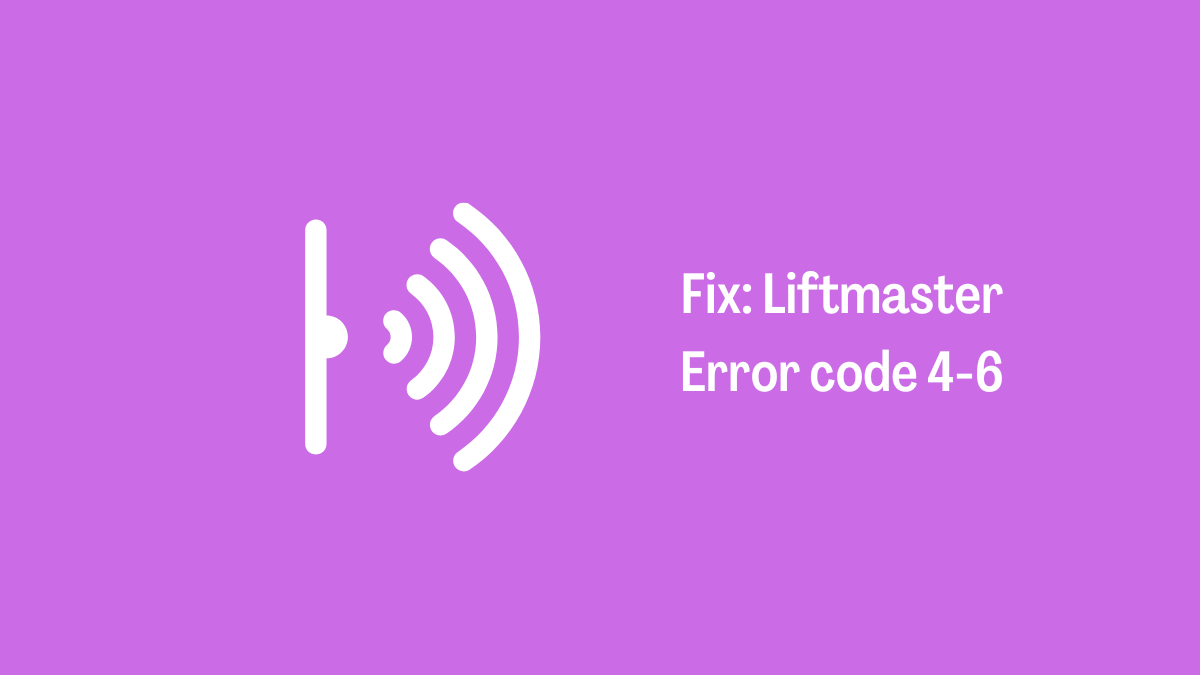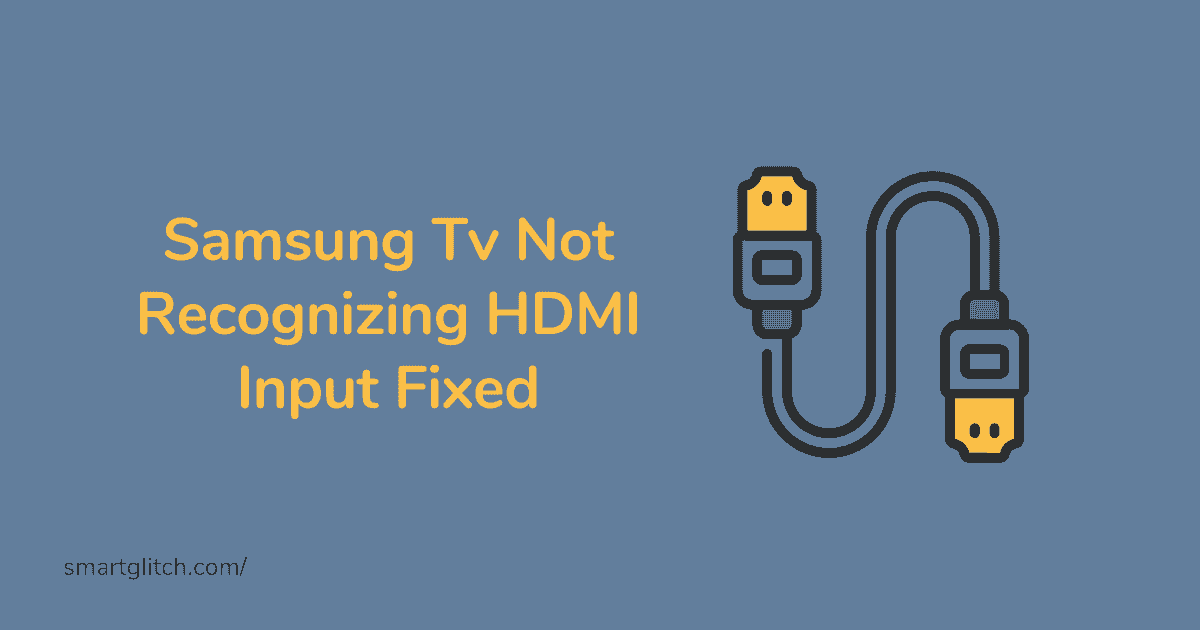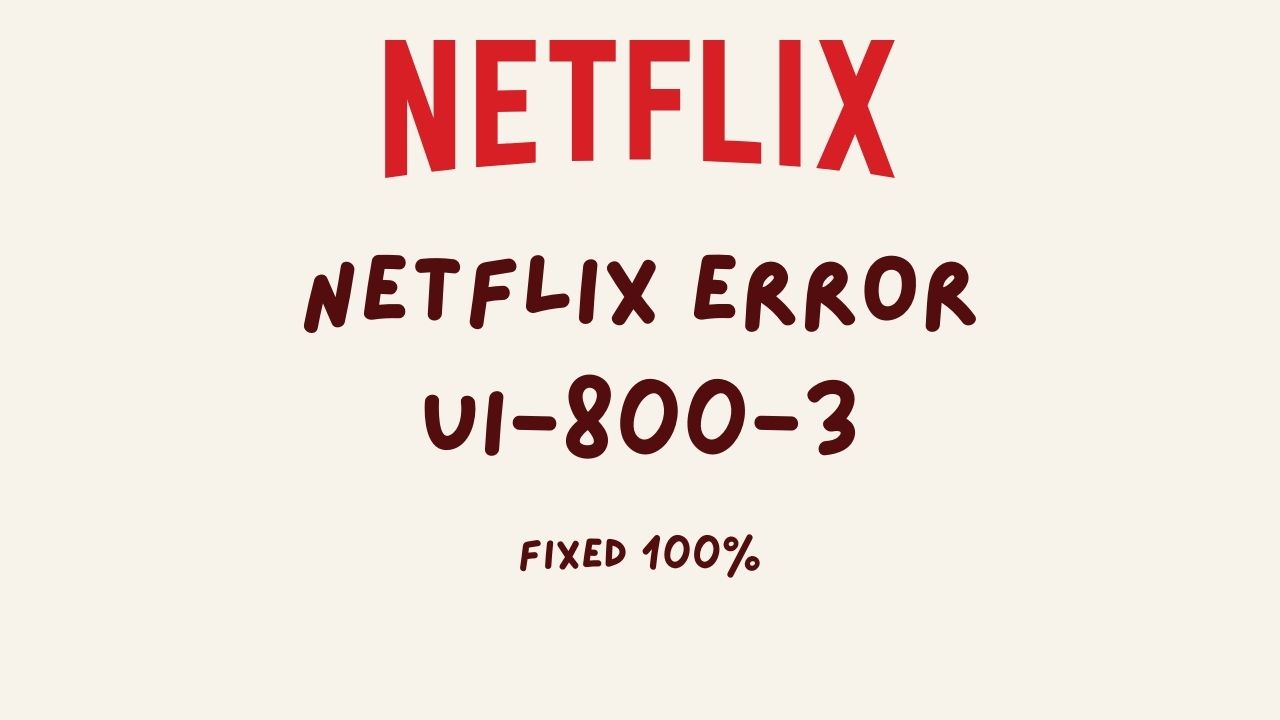Has your smart TV disconnected from WiFi? If it has then you probably have reconnected the smart TV to wifi. When Vizio TV keeps disconnecting from WiFi, you won’t keep reconnecting the wifi. However, there are many ways to get rid of this issue.
When you encounter the wifi keeps disconnecting issue on your Vizio smart TV. There could be wireless signal interference. For instance, the router’s location might be far from the smart TV as a result network connectivity is unstable.
Similarly, there are many reasons for causing this problem. Moreover, we are going to discuss Vizio smart keeps disconnecting from WiFi. We’ll keep our focus on resolving this issue as well as share some tips to increase the internet speed faster.
Why does My Vizio Tv Keep Disconnecting from WiFi

Vizio TV keeps disconnecting from the WiFi problem caused when your smart TV does not get sufficient signal from the host (router). However, there are many reasons behind this problem. However, you can easily fix the problem if you know the exact reasons for causing this problem.
Also read: How To Add Apps To Vizio SmartCast TV
There could be a router exceeding the device limit. Therefore, the wifi keeps disconnecting when there are more devices connected than its limit. Likewise, there could be wireless configurations incorrect or incompatible with the smart TV.
There are many reasons Vizio TV keeps disconnecting from WiFi. In addition, here are some of the popular reasons for causing this issue.
- Incompatible Network configurations
- Guest Mode Enabled
- Weak Signal Strength
- Poor Internet Connectivity
- The router’s reached the limit
- DNS Configuration Problem
- Smart TV Bug or glitch, etc.
How to Fix Vizio TV Keeps Disconnecting from WiFi
We have listed the reasons for causing this issue. However, either the router has an issue or the smart TV is glitched. To fix the network unstable problem on Vizio TV, apply the following instructions.
Method 1: Change the Router’s Placement
The wireless signal is what you need to connect the smart TV to the WiFi. However, if the wireless signal is weak on the smart TV. The wifi will automatically disconnect itself. The distance between the router and the smart TV should be shorter to have a good wireless signal.
Similarly, if the router and smart TV are far from each other. Then, Vizio TV keeps disconnecting from the wifi issue persists. Make sure to place the router near the smart TV and avoid obstacles to prevent weak signals on the smart TV.
Placing the router at the center of your house is the best position to get good signal strength in every corner of the house. However, you can try a different location. Make sure to keep the router where all the devices get a good signal.
Related: Vizio TV Won’t Turn On Fixed
Method 2: Avoid Wireless Signal Interference
When the distance between the smart TV and router is less but the wifi disconnecting problem keeps persisting. However, this happens when the wireless signals interference due to some objects on the smart TV.
The wireless signals get weaker when there is some object in the room. Some objects that block the signals are electromagnetic devices such as refrigerators, washing machines, micro-oven, etc. Make sure these devices are not in the room where your smart TV or router is placed.
Method 3: Reset Router
Another reason for causing the Vizio TV to keep disconnecting from wifi is the router has connected many devices and it has reached its limit. However, you can easily fix that after performing a reset on the router. In addition, a reset will erase everything on the router and all the configurations will be factory default.
To do that, press and hold the small button on the top side of the router (where the power button is located). Release the button once all the lights blink. Now, the resetting process has successfully completed.
Now, log in to your router’s setup page and configure all the setup instructions. Afterward, enter the wireless network credentials on your smart TV and connect to the WiFi. Check if the disconnecting problem still persists.
Method 4: Re-Enable DHCP Setting
DHCP stands for Dynamic Host Configuration Protocol and is a network management protocol that assigns the IP for devices that connects to the router. When DHCP is unable to assign the IP address for individual devices connected to the router. Wifi keeps losing problem persists.
Related: Vizio TV Turning On by Itself Fixed
For instance, this happens when there are many devices connected to the same network or the router is glitched. To fix this problem, you have to disable and re-enable the DHCP settings on your smart TV. To do that, access the router’s setup page and then toggle to the DHCP option.
Now, enable it if it is already disabled. However, re-enabling the DHCP settings helps to fix the problem. If it is already enabled then disable it and then enable it. Afterward, save the settings and check if the error still persists.
Method 5: Try Restarting Peripherals
Wifi might have an issue due to some generic bug or glitch. However, it can easily be fixed. To do that, unplug the power cord and wait for a few seconds. After that, plug the power cord into an outlet and then check if the issue still persists.
Try rebooting smart TV, routers, and other devices that are linked to smart TV or router. Restarting the device will help to purge the temp files and cache data that might cause the problem while connecting to a smart TV.
Method 6: Avoid Guest Network
The guest mode on the router helps to share the network with the other device as the guest network. However, this mode does not have faster and more stable connectivity. To check the Vizio smart TV is connected to the guest network.
Go to Settings and wireless network settings. If there is a guest network connection on your smart TV. Then the problem is caused by this. Go to your router’s settings and then disable the guest network and then save the settings.
Also check: Pandora Error Code 14 Fixed
Make sure to avoid connecting to the guest network and connect to the main network. After that, check if the issue still persists.
Method 7: Use a Wired Connection

If you are still encountering Vizio TV keeps disconnecting from the WiFi problem. Use a wired connection to use the internet. In addition, an ethernet cable will be required for a wired connection from wireless. Take an ethernet cable and connect both ends to the router and smart TV respectively.
If the light blinks on the RJ45 jack. This means the connection is secured. Now, turn off the WiFi on your smart TV. Try surfing the internet to check if the wired connection is working or not.
Final Thoughts
Vizio TV keeps disconnecting from WiFi a problem occurs when there is weak signal strength. However, you can easily fix this problem after restarting and replacing the router.
There are other ways to solve this problem such as tweaking DHCP settings and disabling the guest mode on the router. Similarly, make sure to reduce the distance between the router and the smart TV to avoid the signal interference issue.
Read more: Paramount Plus Error Code 111 Fixed
FAQ on WiFi Keeps Disconnecting on Vizio TV
Ans: To fix Wi-Fi on Vizio smart TV make sure to:
Change the Router’s Placement
Avoid Wireless Signal Interference
Reset Router
Re-Enable DHCP Setting
Try Restarting Peripherals
Avoid Guest Network
Use a Wired Connection, etc.
ns: Your device might be far from the router. Make sure to reduce the distance between the router and your device to fix the WiFi connection losing problem.