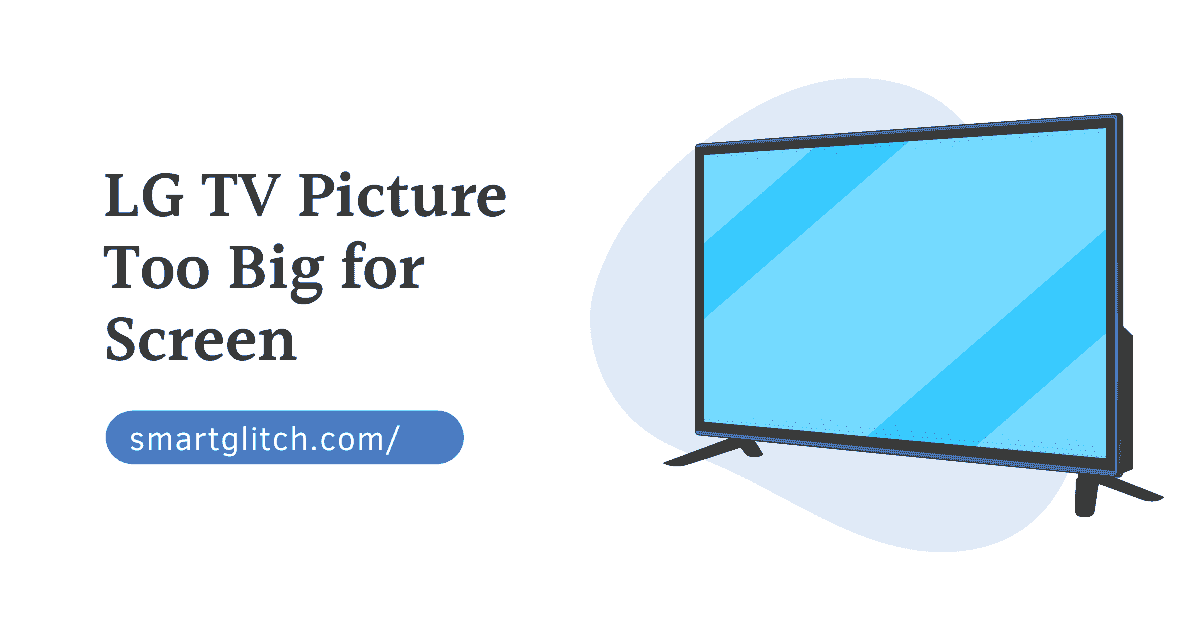Are you trying to watch online content on Sony Tv? Well, you turned on the tv and enabled WiFi but there was no internet connection. Sony Tv is connected to WiFi but no internet is a serious issue. However, there may be some technical problems and software glitches that are causing the issue.
I have been also facing the same issue on my Sony Tv several times. However, I successfully solved the problem on my Sony Tv. When I turned on the tv in the evening to watch Netflix. I launched the app but the app won’t load its content.
It was very strange the Wi-Fi was connected but there is no internet connectivity. I tried to run other applications but the error message kept showing, “There is no internet connection available right now!”.
After the research, I found out some major reasons that are preventing tv from connecting to the internet. Even if there is WiFi connected. However, there is only an error on Sony’s android tv models rather than on others.
Note: If you have Sony’s android Tv then this solution works on every android tv model. In other words, you can apply the solution to older or the latest Sony android tv.
Sony Tv is Connected To WiFi But No Internet

As Sony’s android Tv has the problem of not connecting internet. There are various assumptions regarding the actual causes of wi-fi connection but there is no internet error. However, there are also generic solutions including firmware updates and power cycles.
Luckily, I have assumed the major causes of Sony Tv being connected to Wi-Fi but no internet connection. The core cause is a bug or glitch on the tv’s OS. Some general bugs prevent some features to work properly. Some of the most occurring reasons behind the internet issue on Sony Tv are:
- Outdated firmware: Most of the features won’t work or stops working on the old version of the firmware.
- Wrong Date: If there are incorrect dates and times on the tv, the internet won’t work at all.
- DNS error: Configuring an incorrect DNS server may prevent the internet from working.
- Low signal strength: If the distance between the tv and modem is far, the internet works slowly. In some cases won’t even work properly.
- Bug/ Glitch: Some errors occur due to bugs or glitches on the Tv. If the Tv has bugged the issue is temperate until the next patch update.
Troubleshoot Sony TV Connected To WiFi But No Internet
It is very easy for anyone to fix Sony TV connected to Wi-Fi but no internet problem. If you know to use the tv remote control that can solve the issue in a couple of minutes. I’ve personally tried successfully solving the problem.
Method 1: Check the Network Status
First, you have to confirm the network that you connected to Sony Tv is working. To check the connection status follow the instructions given below:
- Press the Menu button on the remote controller.
- Toggle to Settings and then select the Network menu (Advance menu in some models).
- Select View Network Status option

If there is no problem with the connection and the internet is working. It means there is some other issue.
Method 2: Correcting Date and Time
When you are connected to the Wi-Fi but have no internet connection, it means the Tv had set the incorrect date and time. Sometimes the tv automatically changes the date to the default date of time of manufacturing.
In that case, you have to change the date and time manually. Here are the step-by-step instructions to manually access date and time information:
- Press the Home button on the Tv’s remote.
- Navigate to Settings in the top-right corner of your display.
- Go to System Settings and select Date and Time.

4. Now, Disable the automatic date and time.
5. Enter the correct date and time manually according to your region’s time zone.
6. Save the current settings and then reboot your Tv.
Afterward, the tv finishes rebooting. Check the no internet issue is gone away. If you have already set the correct date and time, move to the next solution.
Method 3: Strength of the Wi-Fi Signal
If the router or modem is far from the tv’s location, you have to reduce the distance. In order to strengthen the signal. The longer the router is the more connection problem. The best way to improve wireless signal is to migrate your Tv or network peripherals near to each other.
If there is an electromagnetic device near the router replace its location. Electromagnetic devices weaken wireless strength. After that, the tv gets a full Wi-Fi signal and there won’t be a delay in internet bandwidth.
Method 4: Power Cycling
Power cycling refers to the complete shutdown of the system. However, the benefit of the power cycle is to fix all the generic bugs and glitches that have occurred on the device.
To do power cycling, you have to turn off the device for 10-15 minutes onward. After that, turn on the device again to check if the problem is actually gone.
Note: You have to power cycle both the Tv and Router/modem.
Method 5: Changing DNS Configuration
DNS plays a vital role on the internet. Due to DNS internet works but when your tv has configured incorrect DNS. The internet won’t work on both wired and wireless connections.
If your tv is still showing no internet connection, here is how to configure DNS on your Sony android Tv:
1. On the tv remote, press the Home button.
2. Navigate to Settings and then select Network.
3. Select Network Settings and then Set up the Network connection.

4. Select Custom/Expert and then Select connected wi-fi.
5. Now, Select the Manual IP Address setting.
6. Enter Primary DNS 8.8.8.8 and Secondary DNS 8.8.4.4
7. Save and exit. Afterward, launch the app and then watch online content.
Final Thoughts
I hope you have fixed the Sony TV connected to WiFi but no internet connection problem. These were the solution provided by Sony Support. If you have any problem regarding Smart Tv, leave a question in the comment section. However, I will try to solve your problem very soon!
More articles:
FAQ on Sony TV Connected To WiFi But No Internet
Ans: Your Sony smart TV not connecting to the Internet due to some glitches or bugs. Power cycling the network peripherals can solve the problem.
Ans: You can easily fix any internet connection issue by applying the solution methods as instructed in this guide.