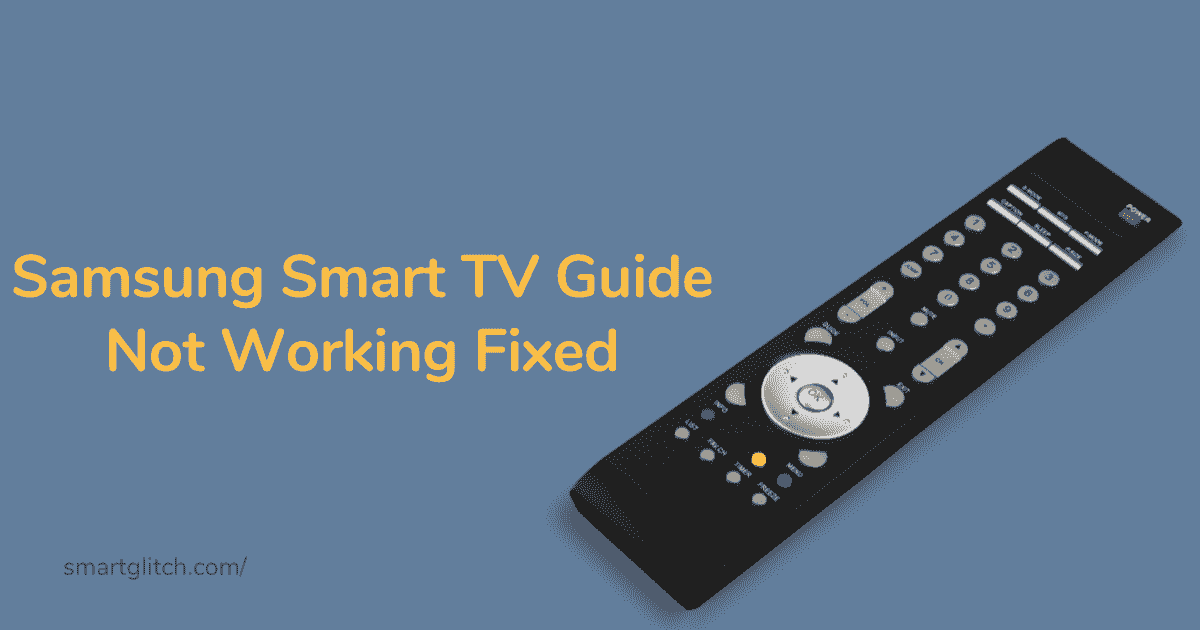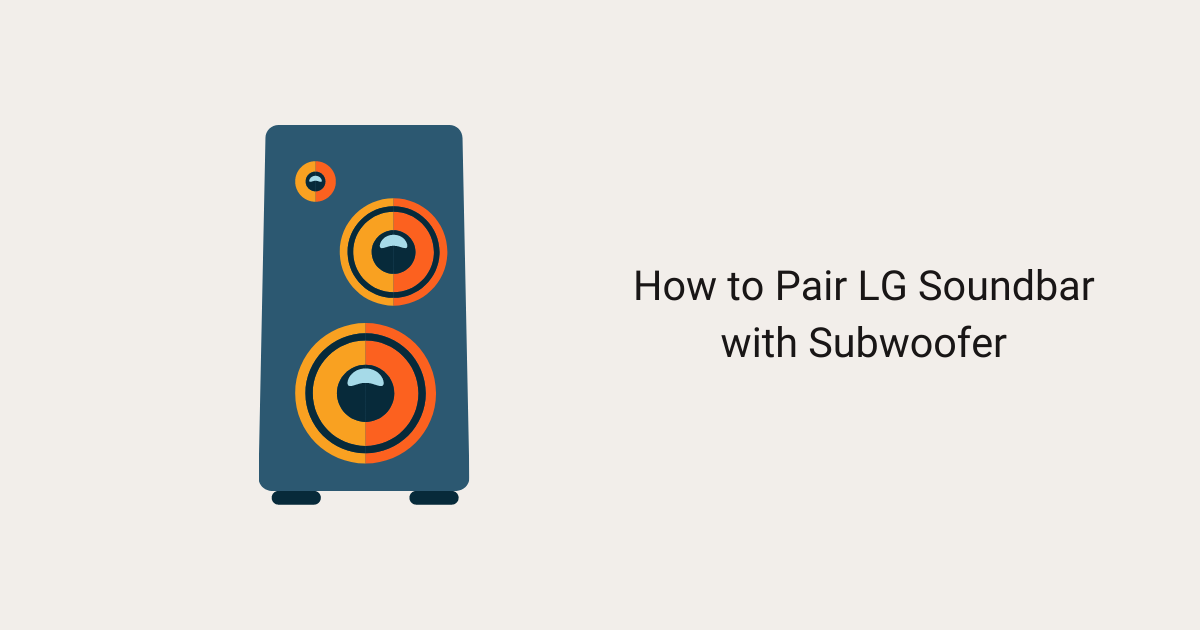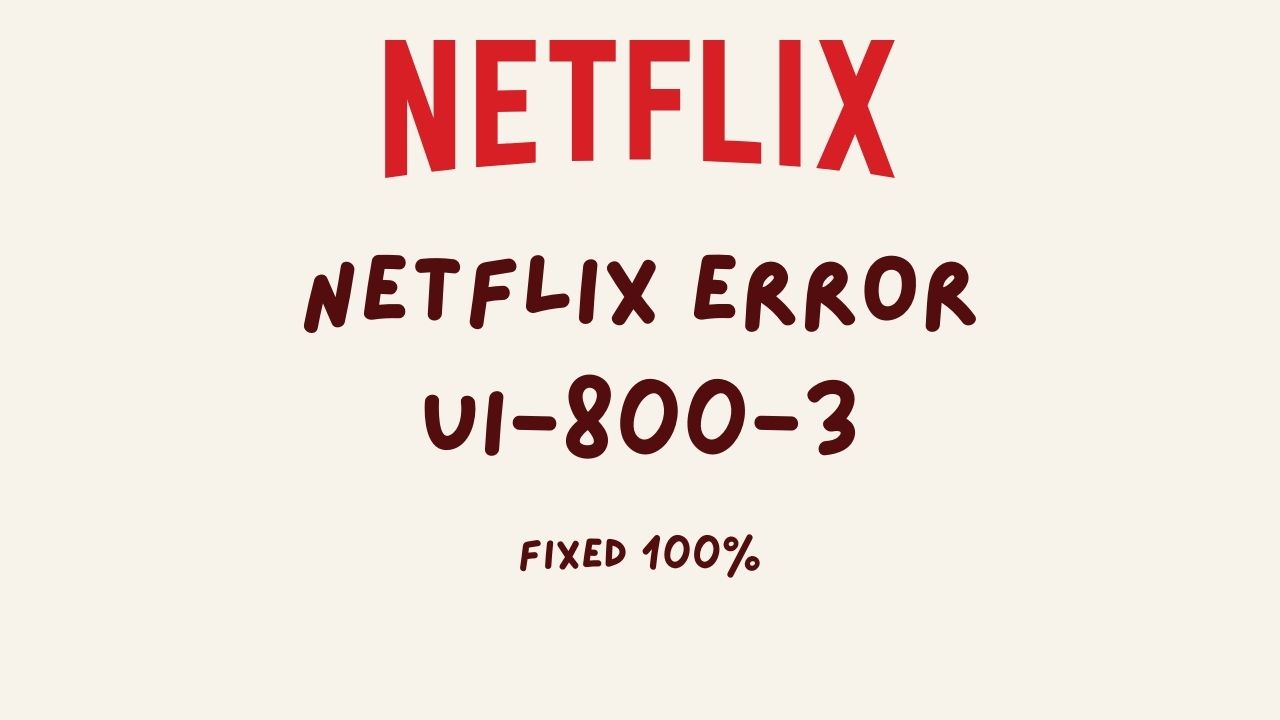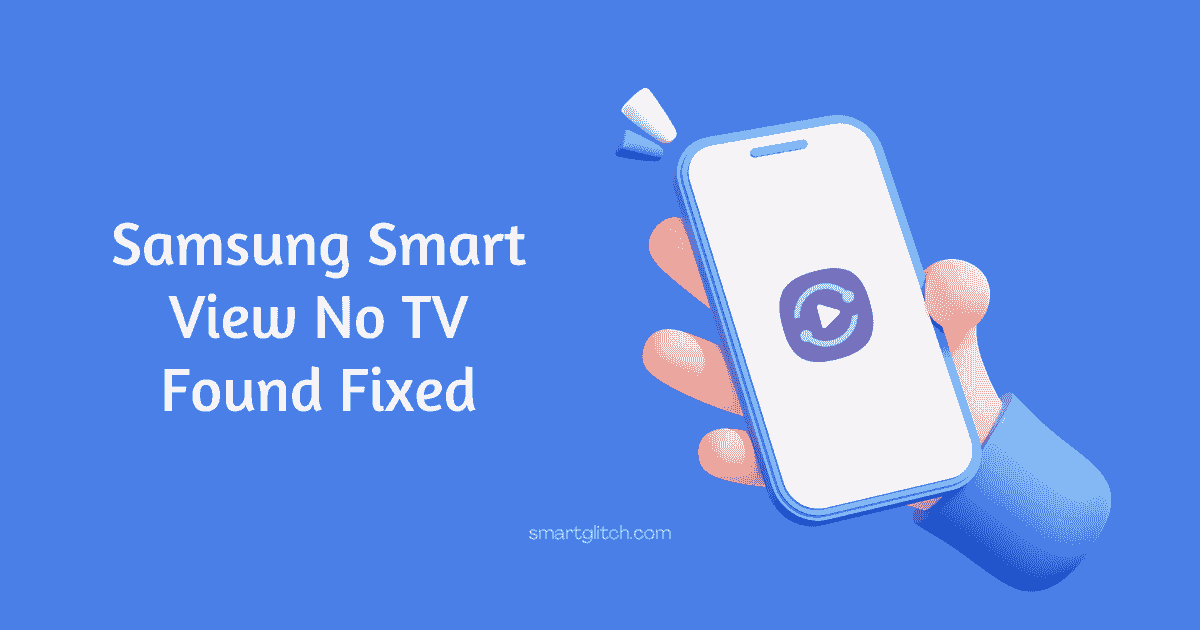With the guide on the Samsung smart TV, you can what’s on now and what is coming up. In addition, you can access the Samsung TV guide just by pressing the “Guide” button on the TV remote. However, the Samsung TV guide not working issue can be encountered by the users in the meantime.
So, what is a guide, and why it’s important? You may think about it if you are a new Samsung TV user. However, older users are familiar with the guide feature on Samsung TV. The guide button helps to navigate through the channels list and helps to switch on the channel faster.
Similarly, when you encounter a Samsung TV guide not working issue, you might have to switch the channels manually one after another. For instance, it is very time-consuming and your fingers may start having pain. It is very easy to fix the guide not working issue on the Samsung TV.
Read more: Samsung Tv Not Recognizing HDMI Input
In this article, we’ll be examining what causes the guide button from working on the smart TV. In addition, we’ll share some instructions that surely stop the issue from persisting on your smart TV.
Samsung Tv Remote Guide Button Not Working
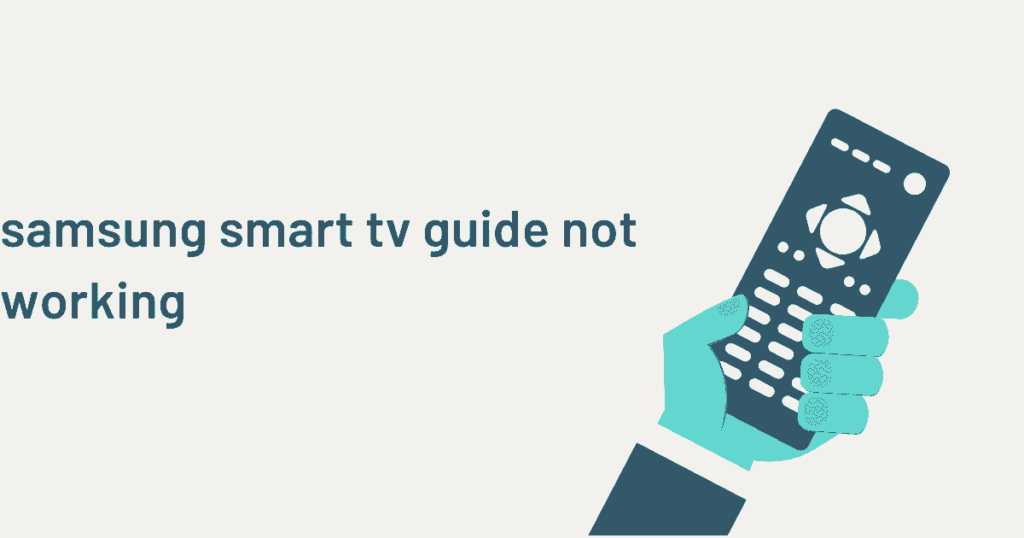
If you are encountering the guide button not working issue simultaneously. Then probably some factors are the culprits behind this issue. Therefore, we have listed some of the major reasons for causing the Samsung TV remote guide button not working issue.
- Bad Batteries: If the TV remote batteries are dead or batteries aren’t inserted correctly. Then the remote won’t be functioning due to no powering issue. However, in the case of bad batteries, none of the keys work on the remote.
- Electronic glitch on remote: Basically, the remote could have some sort of glitch that is preventing the guide button from working. For instance, if that’s the case then the problem is temporary.
- Defective TV remote: If the TV remote is defective, the issue can be fixed by replacing the TV remote with a new one.
- IR sensor issue: When the sensor is not working then the remote becomes useless. TV won’t receive the signal from the remote. As a result, you might encounter a Samsung Smart tv guide not working problem.
Methods to Troubleshoot Samsung Smart TV Guide Not, Working
Here are some of the working instructions that resolve the Samsung Smart TV guide button not working issue. In addition, these instructions work almost in every Samsung smart TV. There could be some changes to the phrases but the instructions are the same.
Method 1: Power Cycle Your TV
There are various reasons for not working the TV functions although the remote has no problem. The overtime could have prevented the guide feature from functioning on the TV. To fix these general issues, power cycle your Smart TV.
To do that, turn the power button off and then unplug the power cord from the wall outlet. After that, wait for 10-15 seconds, and then plug the power cord into the source. Now, turn on your TV and then check if the error persists.
Method 2: Replace the Battery and Clean the Upper Edge of the Remote
If the keys are not working on the TV remote, it means there is a fault with the batteries. You can easily fix that issue. For instance, you have to replace the batteries with the TV remote. After that, you need to clean the upper edge of the tv remote.
The IR sensor could be blocked with dust. As a result, the TV won’t receive the signal. We recommend you clean the upper edge of the remote with a clean cloth. In addition, It is better to regular maintenance the TV remote.
Read more: Hulu Not Working on Samsung TV
Method 3: Replace the TV Remote
If you have cleaned and replaced the batteries with the new ones, but still encountering the issue. It means there could be an electronic glitch on the TV remote or the remote is defective. As a result, the guide is not working while pressing the “CH” or “Guide” button on the TV remote.
Replace the TV remote and then try to open the guide button via the remote. However, if you haven’t an extra TV remote, then you can also access the guide from the Samsung Smart Plus app.
Method 4: Factory Reset the TV
If you have tried the above methods to fix the issue. Then you probably haven’t found any error on the TV remote. However, there is another way to get rid of the guide not working issue by factory resetting the smart TV. To do that,
- Press the Menu button on the remote.
- Go to Settings and then Support.
- Choose Self Diagnosis and then Reset.
- Enter the Security pin, The default security pin is 0.0.0.0.
- Choose Yes to confirm reset.
- Once the reset process finishes, check if the error persists.
Method 5: Update your Smart TV
Well, the guide not loading on Samsung TV could be due to the pending update. If you haven’t updated your smart TV then, you might be missing some features. However, sometimes the list needs to be updated from external devices.
To fix the Samsung TV guide not working issue, make sure to update the Smart TV. You can easily update the Samsung TV. To do that, press the Home button to open the menu. From the menu, go to Settings > Support > Software Update. Once updating progress completes, check if an error has gone away or not.
Method 6: Contact Samsung Support
Unfortunately, if the guide button is unable to work after applying all instructions and methods mentioned in this guide. Then don’t worry there is still hope for troubleshooting this error. In addition, you have to request a repair of the Samsung support. They will certainly help you to get rid of this error.
Final Thoughts
The Samsung TV guide not working issue prevents you from navigating through the channels. However, this error can easily be fixed. First, you have to replace the batteries from the TV remote. After that, clean the upper edge of the remote control.
If there is no fault with the TV remote then you have factory reset your smart TV and then also try to update all the pending updates. Once you have completed these things, the error will be resolved.
Read more: Fix Samsung TV Loud Popping Noise
FAQ on Samsung Samsung TV Guide Not Working
Ans: There could be a remote fault or the remote has bad batteries. However, if that’s not the case then there might be TV’s fault.
Ans: Samsung TV guide button varies from model. In some models, the guide can be accessed by pressing the guide button or CH button on the TV remote.
Ans: You can easily access the Samsung TV guide from the Samsung Smart Plus app. Simply download and install the app on your smartphone and then connect your TV to the app. Now, you are good to go with controlling your TV with the app.