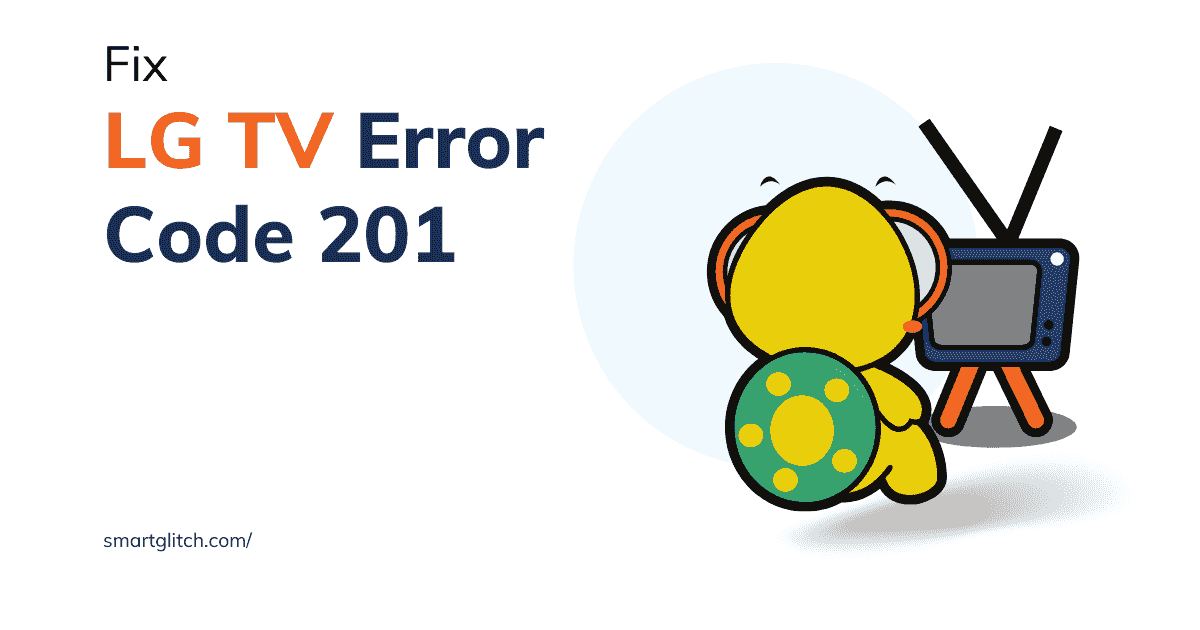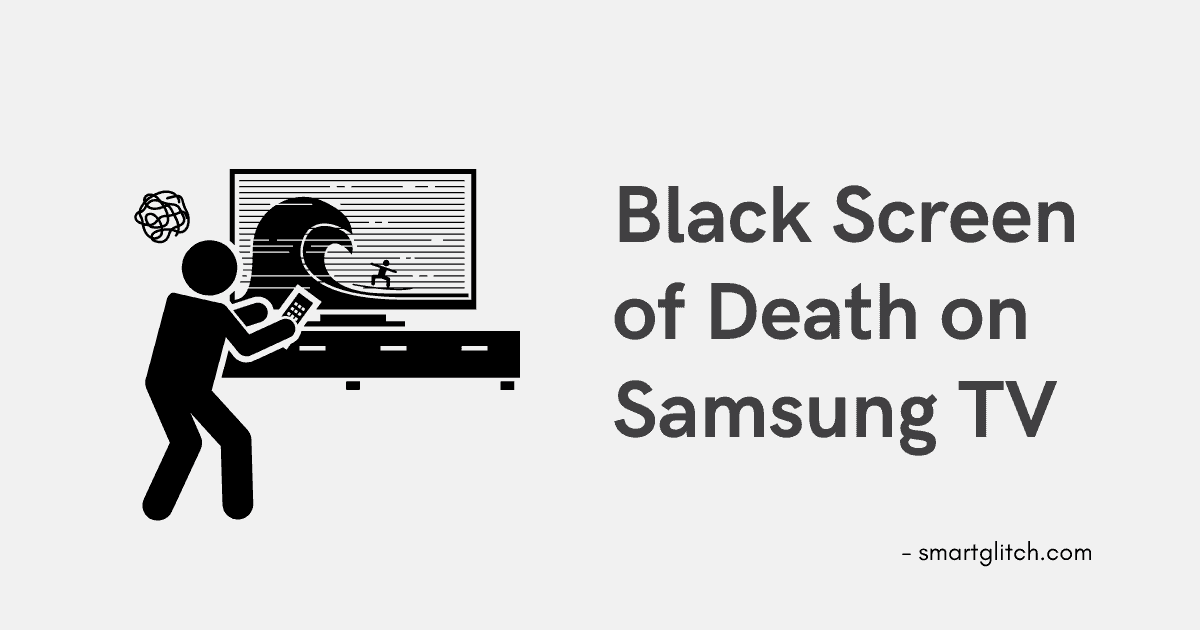Are you stream movies, series, and anime on Netflix? You do so you are here. Netflix is the best video streaming site with a wide variety of content. Netflix provides the best service that is beneficial for all kinds of genres. But sometimes while streaming videos on Netflix, there is an error that displays Netflix Error Code NW-2-5.
In this guide, we are going to troubleshoot Netflix Error Code NW-2-5. In addition, some guides help to fix the issue permanently on your smart TV. These instructions are also going to work on other devices like smartphones, Laptops, and additional streaming guides.
What is Netflix Error Code NW-2-5

The Netflix Error Code NW-2-5 is encountered while streaming due to the poor connection to the internet. It is an internet connection issue that indicates your device is unable to connect with the Netflix service.
The Netflix Error code NW 2-5 mostly occurs in the Netflix app, installed in the console, or streaming devices like; Android TV, Smart TV, ROKU, and Blu-Ray Players. Suppose Netflix Error NW 2-5 occurs and your device will deliver this message on the screen:
Meanwhile, your device is not connected to the internet which addresses the Netflix issue, and can be difficult to identify the problems. Sometimes some apps and other issues are avoiding connecting with Netflix service, in the case where your device is connected to the internet.
Also read: Samsung TV Plus Channels List
Instructions to Troubleshoot Netflix Error Code Nw-2-5
Most probably the problem is fixed by changing the DNS setting but the issue is that not every device’s DNS can be instantly changed. To verify the custom DNS configuration, there are separate instructions to be exactly followed in different devices. However, apply the underlying instructions to Fix Netflix error code NW-2-5:
Method 1: Try Again
When you encounter the error code for the first time. It could have occurred due to some generic glitch on the Netflix app. However, we advise you to try it again. Press on the TRY AGAIN options. Sometimes Netflix service gets connected to the device and doesn’t need to do anything.
Method 2: Restart your Device
Sometimes most of the errors get fixed by restarting the device. When the device is used for a long time it needs to completely shut down and restart again. Rebooting helps to prevent generic issues that are caused due overload smart TV.
Method 3: Test Your Internet Connection

Sometimes the internet does not work on most devices. If your smart TV is getting error NW-2-5. Probably the device is disconnected from the internet. However, you can test whether your internet connection is working after checking its speed. Open a web browser on your smart TV. Search for Fast.com and the internet benchmarking shortly begins.
If the site does not run the test, this means your smart TV is not connected to the internet. Check all the wires are properly connected to the internet and try again. For more sure you can check if the WiFi router is working or not.
Method 4: Verify Your Network Supports Streaming
Many Schools, Universities, Hotels, and Organizations have blocked access to streaming services, and many other services too. You can ask the Network operator if the Streaming service is Disabled or not. Request them to allow the streaming service and try again.
In case your network does not have a streaming feature, you can customize the DNS configuration on your smart TV. You can directly jump into Method 6 to change DNS in your smart TV.
Method 5: Restart Your Router or Modem
Similarly, Netflix error code NW-2-5 is encountered when the internet is not working. The router or modem could be overloaded due to over-running time. In most cases, many devices are connected to the same network where your smart TV is connected.
To prevent overload on the router/modem, you have to perform a power cycle. Apply the underlying instructions to the power cycle router or modem:
- Unplug the power cord from the Source (Wall outlets).
- Wait for 5-10 minutes.
- Plug the power cord into the source.
- It’ll take 1-2 minutes to completely boot the router.
- Once the process is completed, check if the error persists.
Method 6: Use Custom DNS
DNS configuration is the way of treating of internet connection where the internet will access all the blocked content as well as the unavailable content. You will need to skip a part in that device that does not support DNS settings. Here are some of the fastest DNS servers for Netflix.
Most of the time, private DNS causes various internet problems. You have to configure to Public DNS to fix the problem completely. As the Netflix error Occurs in the Streaming devices and many devices don’t allow to customize the DNS settings, in that case, you have to skip the DNS setting filtering step.
Some fastest DNS servers are Google DNS, Cloudflare, Open DNS, etc. However, DNS does not increase speed but it provides security and a stable internet connection. Apply the instructions to change the DNS configuration on the following TV.
Method 7: Use Wire Over Wireless
The Ethernet cable reduces the internet signal by accessing the internet through wired connections. Wired connectivity is the best option for streaming online rather than using WiFi. If you have no Ethernet cable then place your router in a good position for better speed.
Sometimes the internet connection gets poor when the wireless signal strength is weak. For instance, your router might be far from the smart TV. If that’s the case, you can connect your smart TV using an ethernet cable. Take an ethernet cable and connect its node to the smart TV and router.
Make sure the ethernet cable is connected securely. After that, you should test your internet speed in order to verify the ethernet connection has been connected securely.
Method 8: Consult With Your ISP
Still, if you are getting Error NW-2-5, just contact your ISP and let them review your internet connection. There may be some maintenance work ongoing in the hub or your area. Your connection may be poor or your internet speed is low.
Note: Most Internet Service providers have parental control policy. Somehow Netflix has been disabled by the ISP themselves
Final Thoughts
Poor internet connections are the core reason to encounter Netflix error code NW-2-5. However, these instructions almost work on every device. In case these instructions do not work on your smart TV. You can take Netflix Help in order to get away to get rid of the NW-2-5 issue.
If you want instructions for a specific device, leave us a comment. We have tested these instructions on smart TVs, smartphones, and almost every additional streaming device.
Also Read: Fix LG TV Brightness Problem
FAQ about NW-2-5 Error
ns: There are many ways that can be implemented in order to get a faster and more stable internet connection. Some popular methods include placement of the router/modem, using the latest version of firmware, improving signal strength, etc.
Ans: The smart TV could overload or the Netflix has issues like service being unavailable. In most cases, Netflix does not work on smart TV when there is no internet connection. Therefore, make sure the internet is working and everything is updated on the smart TV.