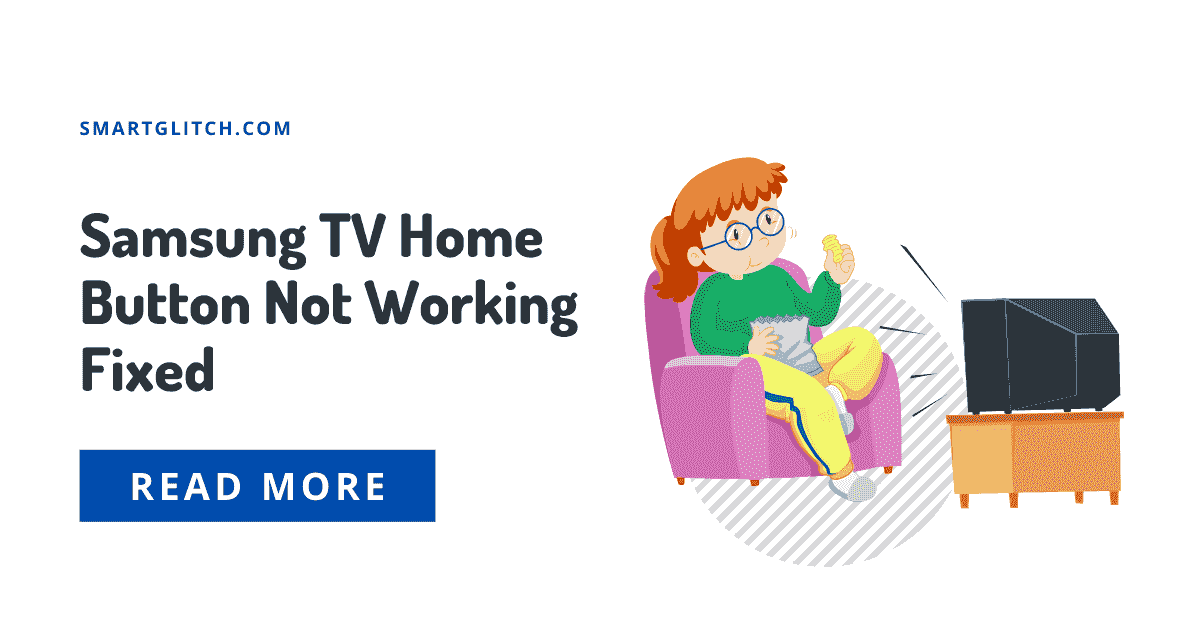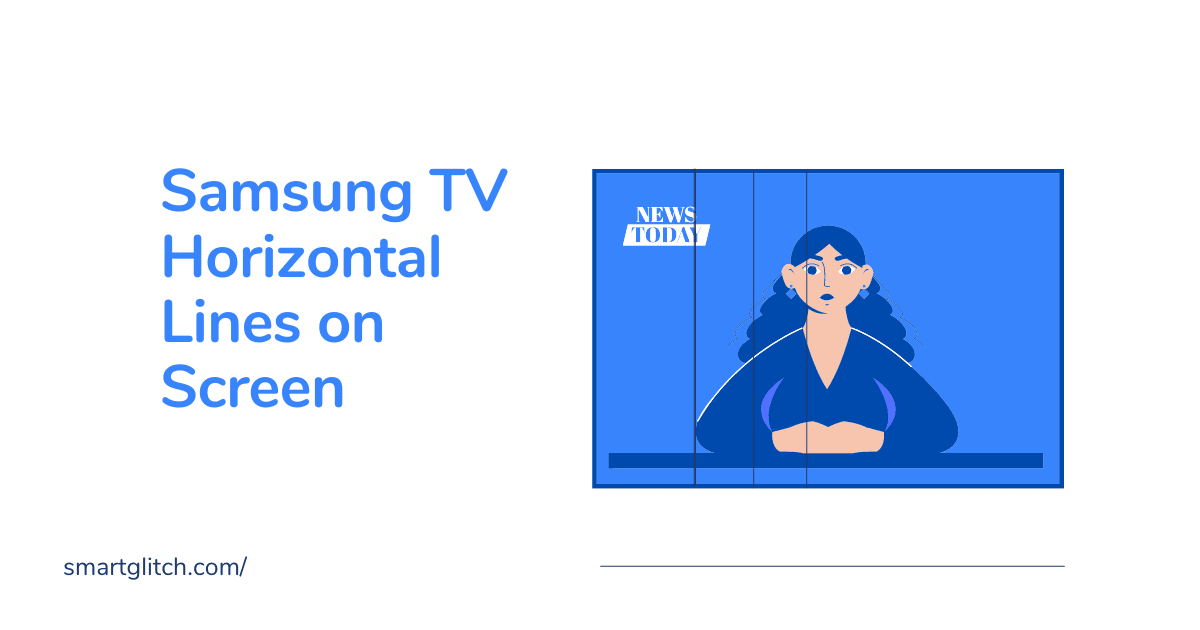TV streaming is getting more and more advance than before. Any tv can be smart tv with the help of a smart tv card. For instance, the Roku device is hardware that works as streaming media. Sometimes Roku device shows an error message while watching online content. Roku error code 009 indicates the device is not connected to the internet.
This error usually occurs due to internet failure. There may be a device disconnecting from the router or an authentication issue. Roku streaming device needs a good internet connection to function properly.
If your home network is working properly, it means there is a problem with the device while connecting to the internet. In this guide, I’m instructing you guys on how to fix error 009 on the Roku streaming device. In addition, I’m sharing preventive measures to avoid internet issues.
What is Roku Error Code 009

Roku error code 009 is an internet connection. This error generally occurs when the Roku device is not unable to access the internet. In addition, there may be an error on the Roku device or network peripheral device. Sometimes, ISP hasn’t granted internet access in that case you have to ask your Broadband connection provider for the internet.
Also read: TOP 10 Roku Tips and Tricks
Roku error code 009 solves itself when an internet connection is established between on router and the streaming device. However, there are some reasons behind this error. Overlaying errors are the root cause of the Roku device cannot connect to the internet:
DNS Cache: The internet is interrupted during the connection establishment on the router. It happens due to the wrong DNS configuration that is cached by the router. Hence, DNS is restricted from being able to connect.
Poor Internet Connection: Roku device requires a fast internet connection to connect with streaming content. It frequently disconnects on slower internet connectivity while connecting with its database.
Device Configuration: In most cases, the device faces an internal issue that prevents it from connecting to the server. The system software may cause internal issues. it leads to some functions being limited or unable to work after the system’s corruption.
Loose cable: There may be a chance of some cables not properly connecting to the device. Some may be got twisted or loose during configuration. Make sure that each cable is properly connected and that there is no issue with the cable.
How to Troubleshoot Roku Not Connecting to the Internet
These are the major reason behind internet connection failure on a device. However, there are some honorable mentions that I didn’t include like the network not connected to the device. These are not the issue. But consider that you have connected WIFI to the Roku device.
Read: Roku Tv Error 003
To reconnect the Roku device to the internet, you have to follow some of the instructions. These step-by-step instructions work on almost every streaming device of Roku. Follow the instructions as it is listed here:
Method 1: Power Cycling Device
Restarting your device can bypass the generic glitch that occurs on the device due to data corruption. Power cycling solves errors by clearing cache data. This will also clear the DNS cache for the router. To do that:
- Unplug the power cord from the wall socket. (Note: unplug all the devices e.g. Roku, router, TV.)
- Long press and hold the Power button for at least 10 – 20 seconds.
- Plug the power cord back.
- Wait for at device to turn on and then check if the issue is gone away.
Method 2: Resetting Network Setting
Sometimes Roku setting gets corrupted. It is possible to network reset to solve the issue. However, resetting removes the network setting to default. Follow the instructions to reset network settings:
- Launch Roku and then sign in to your account.
- Navigate to Settings and then select System.
- Select System Restart and then enter Network connection reset.
- Now, the device starts the reset process. It will automatically restart during the process.
Connecting to WiFi network:
1. Navigate to Settings and then select Network.

2. Select WIFI and then select Setup a New Wifi Connection.
3. Choose the WiFi that you want to connect with and then select I am at home.

4. Select Automatic on all the options and then enter a password.
5. Again, check if the error persists.
Method 3: Factory Reset
It is possible the system software has an issue. Most of the time error persists due to firmware bugs or glitches. For instance, factory resetting solves the problem. But keep that in mind system reset removes everything.
Also read: Roku Error Code 016
You can still preserve some of your data by creating a backup. Import the necessary data from the device to another secondary device.
1. Go to Settings and then select System.
2. Select System Reset and then select the Factory reset option.

3. Now, resetting starts. Follow through on-screen instructions to complete the process.
Once the system finishes the factory reset, you have to complete the setup. After that, check if the error occurs again.
Method 4: Contact ISP
Unfortunately, none of the methods worked on your device to solve the problem. There may be a problem with internet connectivity. You can contact your ISP about an internet issue. They can fix the issue on time depending on which ISP you have.
Some Quick Fix
Here are some of the Quick Fix that you can apply to prevent internet issues on your home network. Preventive measures are listed below:
Change WIFI password: If there are multi-users on your network, the internet connection gets slower. You can avoid other users by changing the WIFI password. But consider that you need to connect to WIFI again on a Roku device.
Use Ethernet: When you are using a wireless way to connect internet. There may be a sort of signal interference due to electromagnetic objects. To prevent that, use ethernet as a wired connection.
Reduce the distance between router and device: The Internet does not work properly if both devices are far from each other. Move both devices near to each other. Recommended distance with 15 meters.
Final Thoughts
Roku error code 009 can be solved by these processes. However, I hope you have successfully solved error code 009 on your device. I look forward to the positive result from my guide. If you have any questions relating to smart home appliances, feel free to leave a comment.
Related: Roku Error Code 018 Fixed
FAQ on Roku Error Code 009
Ans: Connection gets fluctuated when there are many uses connected on the same network. In most cases, it is caused due to generic bug. You can easily avoid this kind of error by restarting both devices.
Ans: The 1MBPS internet speed is required to connect streaming content2-. However, if you want to stream in high quality then it requires 5 to 10 MBPS bandwidth.