Most Samsung Tv users have been getting a slower connection on their tv. To solve slow and fluctuating internet connection in the smart Tv. You have to change the DNS setting on Samsung Smart Tv.
Altering the DNS settings on Samsung Smart Tv, increase the internet connection speed and stability. However, you can easily change DNS settings to Samsung TVs on both wired and wireless connections.
Samsung is a popular television manufacturer which has provided the best picture-quality televisions. Although Samsung is a huge brand televisions have only one platform i.e Tizen OS. In addition, there is only one OS used on Samsung Smart Tv. You do not have to determine the platform of your Smart Tv.
Read more: How to Turn Off Voice Guide on Samsung Smart Tv
DNS (Domain Name System) is the phonebook of the internet that stores domain names in the format of digits i.e Ip address. It translates the domain name (Eg: smartglitch.com) into the Ip address.
An IP address is assigned to the computer device which is used to inter-connected and located the device into the computer network. However, the IP address is dynamic and is usually determined by the router. It is unique and can be changed by connecting to different networks.
How to Change DNS Settings on Samsung Smart TV
First, you have to know the purpose and benefits of using a DNS server on your Samsung Smart Tv. The core reason for changing the DNS setting is to bypass the error which is directly related to the network.
You can easily resolve errors and problems like the internet not working, Wi-Fi not connecting on your Tv, and slow and unstable connections. However, changing the DNS setting on your Smart Tv helps to fix the issues. However, DNS servers unblock the restricted contents in a geographical area.
It becomes necessary to change the DNS server if you feel unsecured on the internet. The DNS server prevents stealing data or the contents of the users. DNS servers also Help to optimize the internet connectivity of your Smart Tv.
Read more: Samsung Tv won’t Connect to WiFi Fixed
The DNS simply switches the nearest server to yours to overcome the load time while streaming content. Here are the highlighted features of Changing the DNS server on Samsung Tv:
- Faster and stable connection.
- Blocks unwanted ads and prevents privacy leaks.
- Resolves errors on the TV.
- Unlocks geo-locked contents, etc
Samsung TV DNS Setup

Here are the step-by-step instructions on how to change DNS settings on Samsung TVs. Grab your Tv remote and then apply the instructions mentioned here:
- Press the Home button on the television remote and then navigate to the Setting menu.
- Select Network and then select Network Status.
- Select IP Settings and then Enter.
- Scroll to the DNS setting option and then choose Enter manually.
- Enter 8.8.8.8 in the DNS input field.
- Save the setting and then exit.
Now, you have changed the DNS setting on your Samsung Smart Tv. If you want to check the internet is still working on your Tv, test the network status. However, you can choose any DNS server on your Tv. You will notice a slight change in the internet performance after changing the DNS address on your Tv.
Read: Samsung Tv Error Code 012
Fastest DNS Servers for Samsung Smart Tv
With the increasing number of DNS providers, now you can easily choose the perfect DNS server yourself. There is plenty of DNS server which has their core features. For instance, with the increasing number of internet applications, there are more compromises in privacy.
To solve that problem therefore most DNS servers provide military-grade security on their service. Looking at the features of the DNS server here are some of the recommended DNS servers which you should give a try.
These DNS servers are tested on the Samsung Smart Tv which has improved the connection. You can enter any DNS address while DNS setup on your Smart Tv. Here is the list of the best DNS servers for Samsung Smart Tv:
| DNS Provider | Primary DNS | Secondary DNS |
| Cloud flare | 1.1.1.1 | 1.0.0.1 |
| Comodo Secure DNS | 8.26.56.26 | 8.20.247.20 |
| 8.8.8.8 | 8.8.4.4 | |
| OpenDNS | 208.67.222.222 | 208.67.220.220 |
| Quad9 | 9.9.9.9 | 149.112.112.112 |
| DNSAdvantage | 156.154.70.1 | 156.154.71.1 |
| Dyn | 216.146.35.35 | 216.146.36.36 |
| FreeDNS | 37.235.1.174 | 37.235.1.177 |
| Level 3 | 209.244.0.3 | 209.244.0.4 |
| OpenNIC | 23.94.60.240 | 128.52.130.209 |
| Uncensored DNS | 91.239.100.100 | 89.233.43.71 |
| Alternate DNS | 23.253.163.53 | 198.101.242.72 |
| Verisign | 64.6.64.6 | 64.6.65.6 |
| Yandex | 77.88.8.8 | 77.88.8.1 |
We recommend you ignore the secondary DNS server address since there is no secondary DNS input in Samsung Tv settings. Copy and paste the exact primary DNS address into the input option. These DNS servers are ranked among the best DNS servers.
Final Thoughts
Finally, you can set up DNS configuration on your Samsung smart Tv. DNS is used to make internet connectivity faster. I used Google DNS 8.8.8.8 while setting up the DNS server on my smart Tv. However, you can use another DNS address.
Make sure the input address is correct because a mistake on a single digit can cause an issue. Internet won’t work if the DNS address is incorrect or wrong.
If you have any questions regarding changing DNS settings on your Smart Tv, comment with your doubts. In addition, here are some of the usually asked questions by the users.
Read more: Samsung Tv Error Code 107
FAQ on Setup DNS on Samsung Smart Tv
Ans: Samsung Smart TV not connecting to the Internet because it happens due to inputting an incorrect DNS server address on your Smart Tv.
Ans: DNS is a phonebook of the internet that stores domain names in IP address form. It assigns the information of a domain name to each particular entity.
Ans: A DNS setting on Smart Tv grants the to change the DNS server. This setting allows you to set up other public DNS servers on your Smart Tv.
Ans: Of course, you can use another DNS on your Smart Tv. Many other DNS providers outperform Google DNS.
Ans: Many DNS providers have added military-grade security layers to their DNS servers. There is no doubt public DNS servers are more secure than private ones. For instance, DNS servers are owned by huge corporations like Google, Cloud flare, etc.
Ans: There are so many best DNS servers but in my preferences. I use OpenDNS. It is fast and secure.




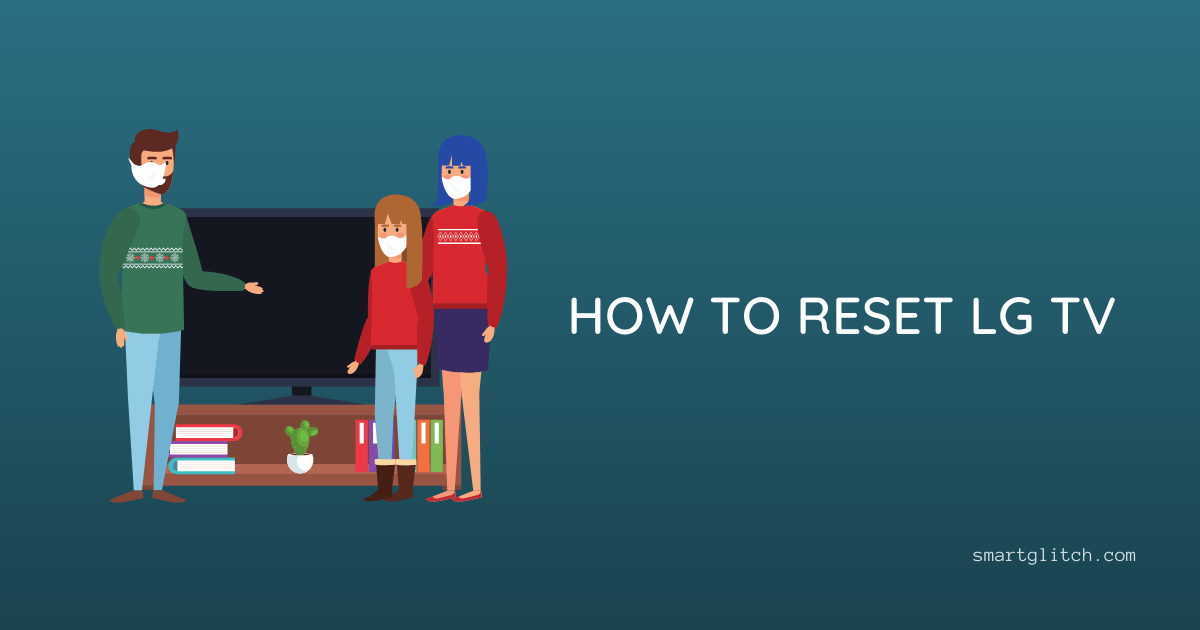
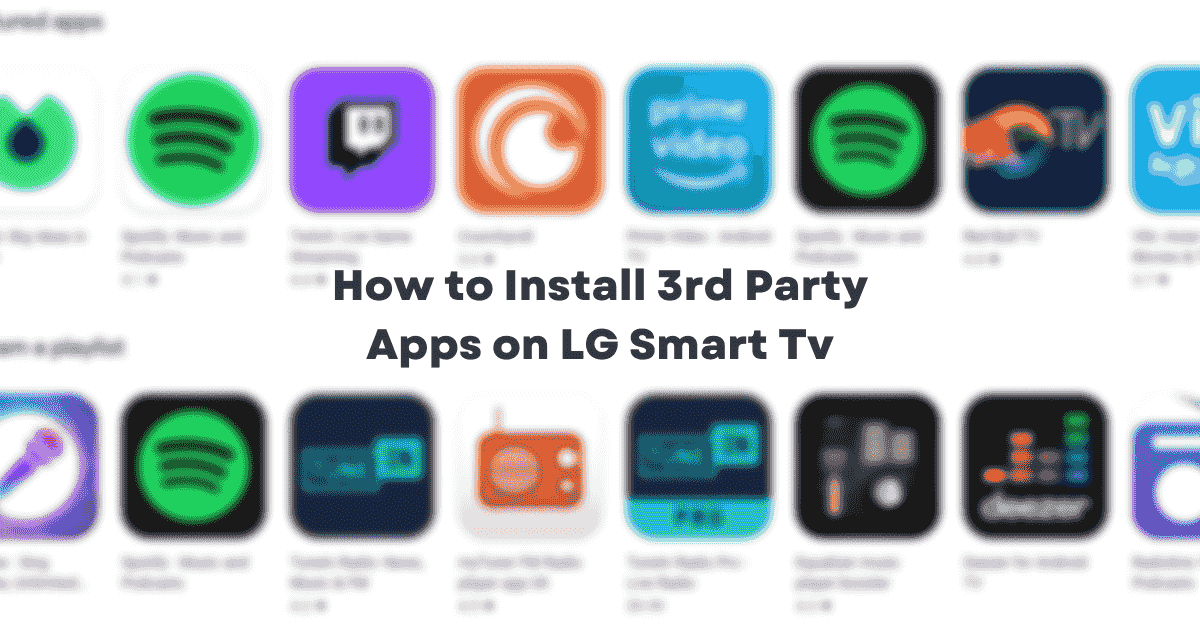
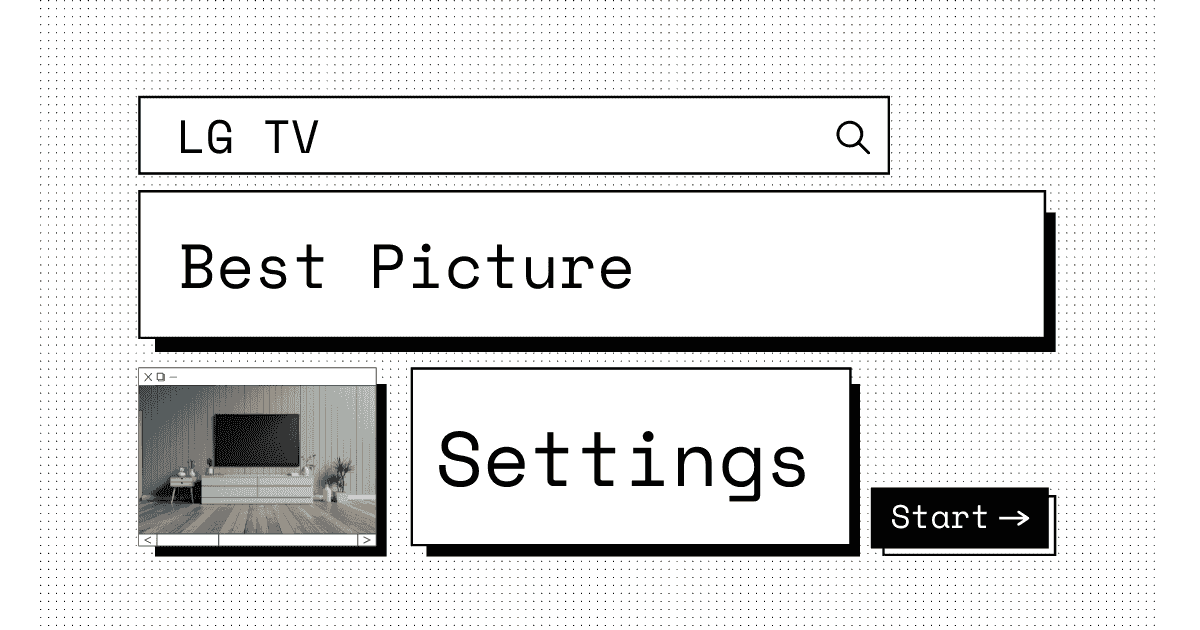
2 comments
I tried all the DNS list and it’s still no Internet connection
Check if the internet is working on other device too.