When you are watching smart TV, brightness plays an important role. It is responsible for displaying the details and colors of the image properly. If the LG TV brightness is causing the problem. Then the picture will be dark or dim.
It is the user’s choice to adjust the brightness of the TV screen. However, when the smart tv is dim or dark than normal. It means there is a problem with the smart TV. In addition, the problem might occur due to hardware issues or software issues.
There are a few things to try before sending your TV in for service. Check out this article to learn about the LG TV brightness problem and how it can be troubleshot.
What Causes LG TV Smart Brightness Problem
The brightness is adjusted from the smart TV settings. However, there are a few features that can alter the brightness level. There could be an energy-saving mode enabled on the smart TV. As a result, the brightness is adjusted to dim to prevent more energy consumption.
Read more: LG TV Keeps Restarting
Many people like to watch their TV shows on the couch, but sometimes the brightness is too dark or it keeps changing. The problem with your LG TV is likely the underlying reason
- Energy-saving mode
- Picture mode
- Brightness dims from the settings.
- Pane issue.
- Input source issue.
Troubleshoot LG TV Screen Brightness Problem
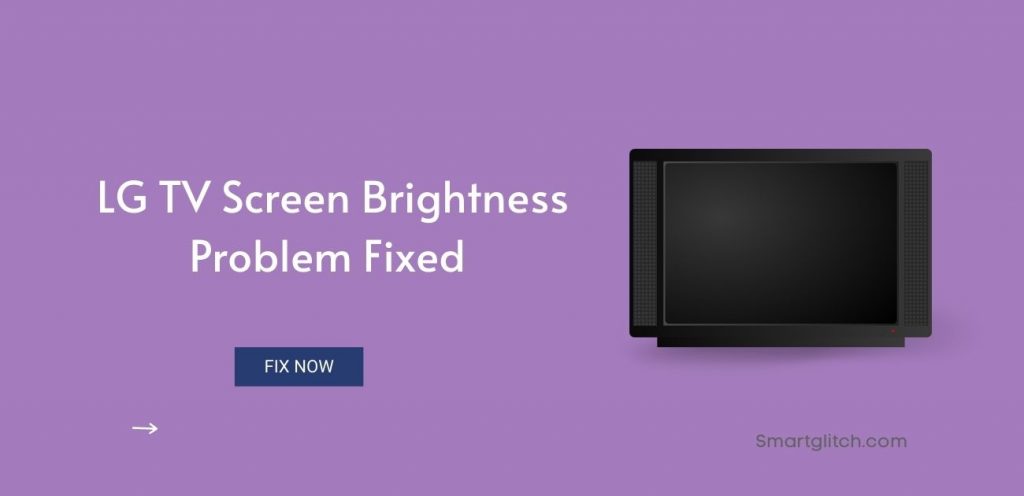
Apply the underlying instructions to troubleshoot the LG TV brightness problem. These instructions work on every LG smart TV. Therefore, you can easily apply these instructions to your older LG smart TV too.
Method 1: Disable Energy Saving Mode
LG TVs come with a pre-installed Energy Saving mode, which has been designed to reduce the TV’s energy consumption. The problem is that this setting can tend to make the screen too dark for many viewers’ tastes.
Similarly, a dark screen or dim screen is not clear to watch movies or shows. If you are watching TV in-door, it gets difficult to see the content. To fix the LG TV brightness problem. We advise you to disable the energy-saving mode from the settings.
Apply the underlying settings to check and disable Energy saving mode on LG TV.
- Press the Menu button on the TV remote.
- Navigate to Settings.
- Go to Advanced and select Pictures.
- Select Energy Saving mode.
- Turn it off and then check if the error persists.
Method 2: Reboot Smart TV
Most of the time the smart TV’s brightness gets dim or dark while it’s in idle mode. If you press any button on the remote, the device will be active. However, the brightness is still dim or dark after pressing the buttons on the remote. This means the smart TV is glitched.
We suggest rebooting the smart TV could solve the idle glitch. As the result, the user will experience a normal brightness level. To reboot your smart TV press the power button remote and then unplug the power cord.
Now, wait for a few seconds afterward plug the power cord into the wall outlet. It will take a few seconds to boot the smart TV. Once the booting finishes, check if the issue has gone away.
Method 3: Switch to Different Picture Modes
Basically, the brightness and other picture configuration are pre-adjusted in the picture modes. There are different picture modes available on the LG smart TV. If you are experiencing an LG TV brightness problem, you can apply different picture modes.
Some picture modes have low brightness, contrast, and vice-versa. Each mode is created for different purposes. If you want to learn about picture modes on LG TV, this article will help you.
Also read: LG TV Settings for Best Picture
Afterward, apply these instructions to change picture modes on LG TV.
- Navigate to Settings.
- Select All Settings from Quick Settings.
- Go to Picture settings.
- Select Picture Mode (Custom, Standard, Cinema).
- Choose your desired option.

Method 4: Change the Brightness Setting Manually
The LG TV Brightness Problem is something that many LG TV owners have experienced, myself included. If your LG TV’s screen is too dark or the brightness keeps changing, you’ve likely got low brightness from settings.
Apply the underlying instructions to change the brightness setting manually on LG TV:
- Navigate to Settings.
- Go to All Settings and select Pictures.
- Select Brightness and increase up to 100.
- Now, the brightness level is increased.
Method 5: Turn off Local Dimming
Local dimming is a technique that improves image quality by the black level of the TV. For instance, the black part of the image gets extra dark. Turning off this feature will make the screen brighter when the picture is dark.
LG TV brightness problem could be fixed after turning off local dimming. Apply the underlying instructions to turn off local dimming on LG TV:
- On the TV remote, press the Home button.
- Go to Settings > All settings.
- Select Pictures > Picture Mode Settings.
- Select Led Local Dimming.
- Turn it off.
- Back to the Picture mode settings.
- Scroll down and then select Apply to all inputs.
- Check if the smart TV screen is brighter than before.
Method 6: Contact Customer Support
Many people report that their new LG TV has a brightness problem. In addition, they also included the issue that has been solved after visiting customer support. LG’s customer support service is excellent.
You can contact customer support if you have applied these methods but the brightness issue is still persisting. Customer support will certainly find the reasons for this error and fix it.
Winding Up
Probably the most frustrating and for some, most common problem that LG TV owners have is that the screen just won’t stay lit. This can be due to any number of problems, including loose cables, a faulty power cable, and defective component boards in the TV’s back end.
Even a failed internal power supply. But if it’s not any of these things, then you might want to check your Energy Saving settings on your LG TV. If you have any doubts about this problem leave us a comment.
Read more: LG TV Won’t Turn On
FAQ about LG TV Brightness Problem
Ans: Evergy-saving mode is a mode that preserves energy consumption by reducing brightness, turning off the TV while it’s idle, and reducing the performance of the device.
Ans: These instructions work on both devices. However, some elements on the TV might have different names but the instructions are the same.

