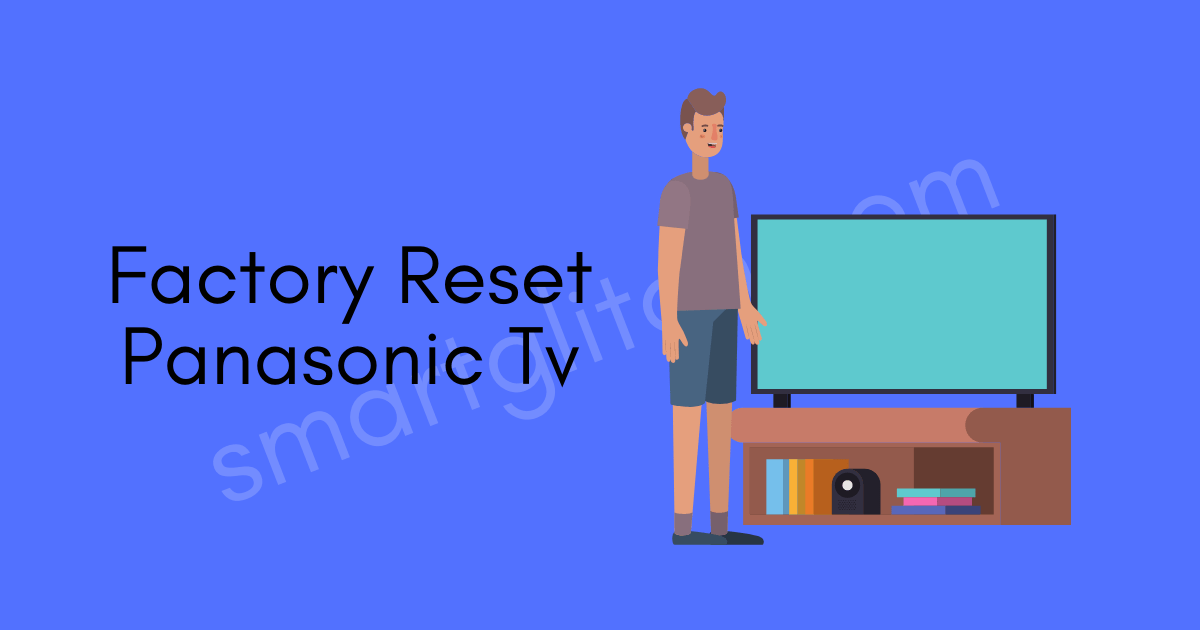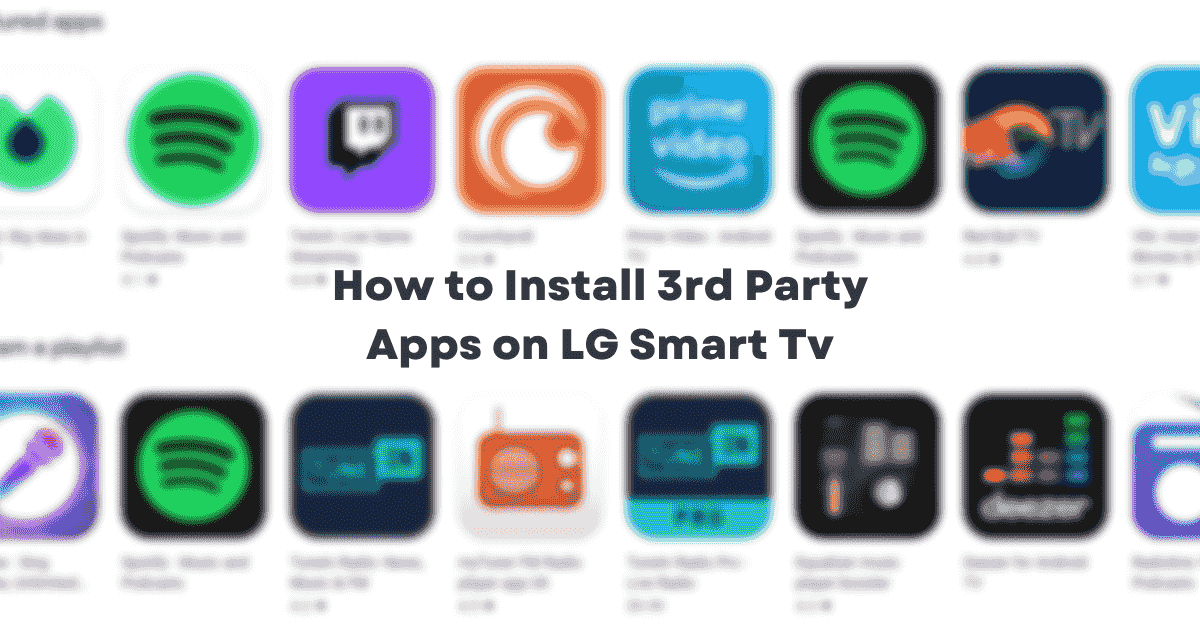Are you facing slow internet on your LG smart Tv? Well, the internet gets slow due to many factors on the smart Tv. Among the various reasons, wrong network configuration is the core cause of having slow internet. The quick remedy for slow internet is changing the DNS settings on the smart Tv. So, How to change DNS settings on LG smart Tv to get rid of fluctuating internet connectivity?
LG Smart Tv has been providing the best picture quality. Its smart tv runs on webOS that supports a lot of internet-featured applications. However, having connection problems on television might affect the advantages of internet facilities.
For instance, if LG smart is showing any kind of error message which is related to the internet. Therefore, using a good DNS configuration on the Tv help to resolve the problem easily.
How to Change DNS Settings on LG Smart Tv
DNS stands for Domain name system which translates the domain name such as (Google.com, or Smartglitch.com) into IP address (for example 19.33.1.3). According to network experts, DNS is a phone book of the internet. It stores domain names with their corresponding identifiers which are often referred to as IP addresses.
Read more: LG Tv Wifi Not Turning on
Before, changing DNS setting on LG Smart Tv. You have to determine which your LG Smart Tv is running on. It is necessary to identify the platform of your Television because it will be easy to apply the instruction.
All the newly released model of LG Smart Tv runs on the webOS platform. However, the older tv models released between 2011 to 2015 had Netcast. You can easily identify the platform of the Tv just by looking at the above-shown image:

The benefits of Changing the DNS setting in LG Smart TVs are:
- Faster and more reliable connection.
- Fixes problems and errors related to Network or connectivity.
- Unblocking Contented restricted in your area.
- More secure and privacy-friendly, etc.
Change DNS Setting on webOS
If you have LG smart Tv whose operating system is webOS, apply these instructions to change the DNS settings. Do not escape any step on the instructions to successfully apply the DNS configuration on LG webOS smart Tv. To do that,
- Press Home Button on the remote.
- Navigate to Settings. (Located at the top-right corner.)
- Select All Settings from the bottom right corner.
- Select Network and then Wired Connection (Ethernet) or Wi-Fi Connection. (In my case I have a wired connection. If you are using Wi-Fi then choose a Wi-Fi connection to continue the process.)
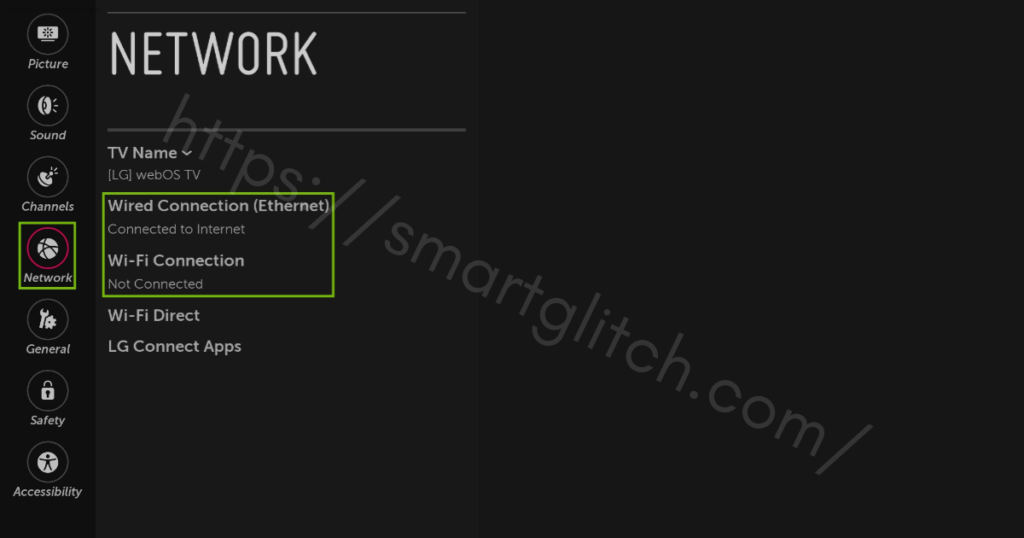
4. From Connect to the Network page, select Edit.
5. Uncheck Set Set Automatically and then Choose the DNS field option.
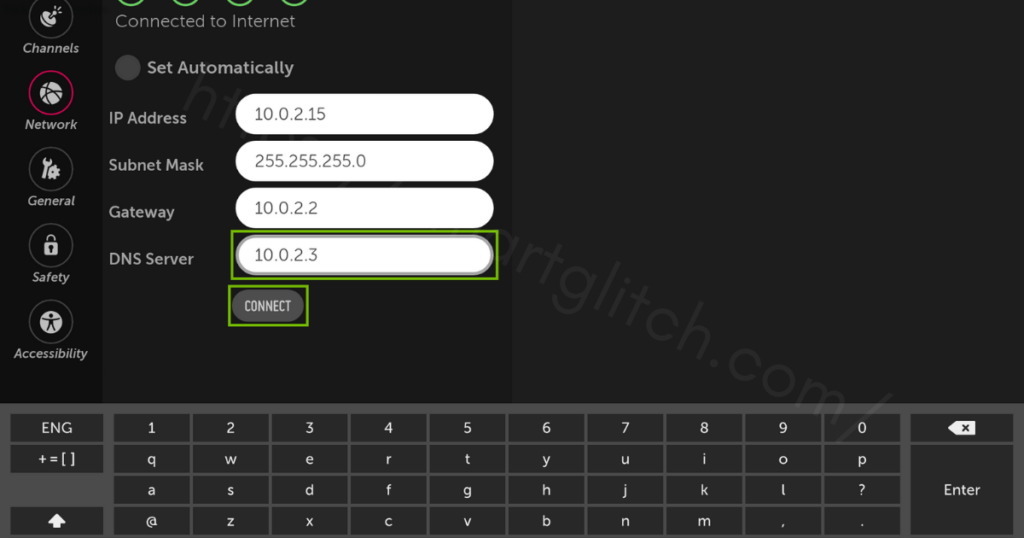
6. Enter 8.8.8.8 in the DNS server address and then, select Connect.
You have successfully changed the DNS on your LG Smart Tv. Now, you should check if the internet is working or not on your Smart Tv. From the settings select Network test to check the internet status on your LG smart Tv.
If you have followed the configuration correctly, there shouldn’t be any error on the network status. However, you will notice a slight change in the speed of the internet.
Related: LG Tv Error Code 137 Fixed
Change DNS in LG Netcast Tv
If you have old LG Smart Tv which is released between 2011 to 2015. Therefore, use these instructions to change the DNS setting in LG Smart Tv which is running on Netcast Tv. Follow the given instructions step by step:
- On the Tv remote, press the Setting button.
- Select Network, and then Network Connection.
- Select Start Connection.
- Choose Wired or Wireless according to your connection type.
- Select Other Network List. and then Choose your Wi-Fi and select Expert.
- Select Manual Input in DNS mode.
- Enter 8.8.8.8 in the field and then select Complete.
Recommended: Test your Network Connection in the TV after adding DNS filter.
Fastest DNS Servers for LG Smart Tv
Changing DNS setting is slightly easy than choosing the perfect DNS server for Smart Tv. In addition, it gets more confusing when choosing DNS when you want to select a DNS server for an individual purpose.
If you want the stable and fastest connection on your Smart Tv, go with OpenDNS and Cloudflare DNS servers. The DNS server makes connection buffering free. Therefore, here are some of the fastest DNS servers with their address listed in the table.
| DNS Provider | Primary DNS | Secondary DNS |
| Cloud flare | 1.1.1.1 | 1.0.0.1 |
| Comodo Secure DNS | 8.26.56.26 | 8.20.247.20 |
| 8.8.8.8 | 8.8.4.4 | |
| OpenDNS | 208.67.222.222 | 208.67.220.220 |
| Quad9 | 9.9.9.9 | 149.112.112.112 |
| DNSAdvantage | 156.154.70.1 | 156.154.71.1 |
| Dyn | 216.146.35.35 | 216.146.36.36 |
| FreeDNS | 37.235.1.174 | 37.235.1.177 |
| Level 3 | 209.244.0.3 | 209.244.0.4 |
| OpenNIC | 23.94.60.240 | 128.52.130.209 |
| Uncensored DNS | 91.239.100.100 | 89.233.43.71 |
| Alternate DNS | 23.253.163.53 | 198.101.242.72 |
| Verisign | 64.6.64.6 | 64.6.65.6 |
| Yandex | 77.88.8.8 | 77.88.8.1 |
You can choose a DNS server from the table while changing the DNS configuration setting on your Smart Tv. Most of the LG TV models only have one DNS address field. However, there are two addresses in the Table.
You may get confused while applying other DNS addresses rather than shown in the above instructions. If there is no other field enter the primary DNS address.
Related: LG Smart TV Won’t Save WiFi Password
Final Thoughts
DNS can be easily changed in LG Smart TVs. However, LG television uses two platforms i.e webOS and Netcast. Both platforms have different instructions to change DNS settings in LG Smart TVs.
But there is one thing common which is the DNS server address. You can use the same DNS address in both webOS and Netcast model TV. Changing DNS settings on your Smart Tv helps to improve the network by using Public DNS servers.
Keep in mind Public DNS servers are more secure, reliable, and faster than private DNS servers. After filtering DNS setting on the television, you can easily debug the network issues.
FAQ on How to Change DNS Settings on LG Smart TV
Ans: DNS is a phonebook of the internet that stores domain names in IP address form. It assigns the information of a domain name to each particular entity.
Ans: Yes, DNS improves internet connectivity by providing the fastest IP address for a particular domain.
Ans: Many DNS providers have added military-grade security layers on their DNS servers. There is no doubt public DNS servers are more secure than private ones. For instance, DNS servers are owned by huge corporations like Google, Cloud flare, etc.
Ans: The could Flare DNS is the fastest DNS for surfing the internet.