Lg Smart Tv update brings the latest features that include bug/glitch patches and improved performance. For instance, how to update LG Smart Tv to reduce errors and improve the Tv’s streaming quality.
Television company like LG usually provides firmware update that resolves previous glitches that occurs on the tv. Mostly the system update fixes errors related to software. In addition, there are various improvements to the functionality of the tv.
If you want to update the LG smart Tv firmware, there are a few things that are required for updating. You can easily install a system update when you have completed all the requirements.
Tip: You do not have to boot a USB drive to update Tv firmware. The update can be done from the Tv settings. Also, I have included all the methods to update LG Tv.
How to Update LG Tv
In this guide, I’m going to instruct you on how you can easily update your LG smart Tv either webOS or Android model. However, there are a few things I mentioned earlier are:
- Internet connectivity
- USB drive (for Update via USB)
Internet connectivity is required to download the firmware files on the Tv. When there is no internet connectivity, a USB is required for the update. If you are looking for updating your LG smart Tv, here is the step-by-step guide to performing updates.
Method 1: Update Via Internet
When your Tv is connected to the internet, you should try to update your smart Tv using the following methods. Note: The update takes some time. Do not power off your tv during an update.
How to Update LG webOS Smart Tv
If you are LG tv is running on webOS, here is the actual guide to LG webOS smart Tv. Ensure your tv is connected to the internet.
- Press the Home button on the remote to open the home screen.
- Select Settings and then select All settings

3. Select General and then select About this Tv. (Scroll down if options appear.)
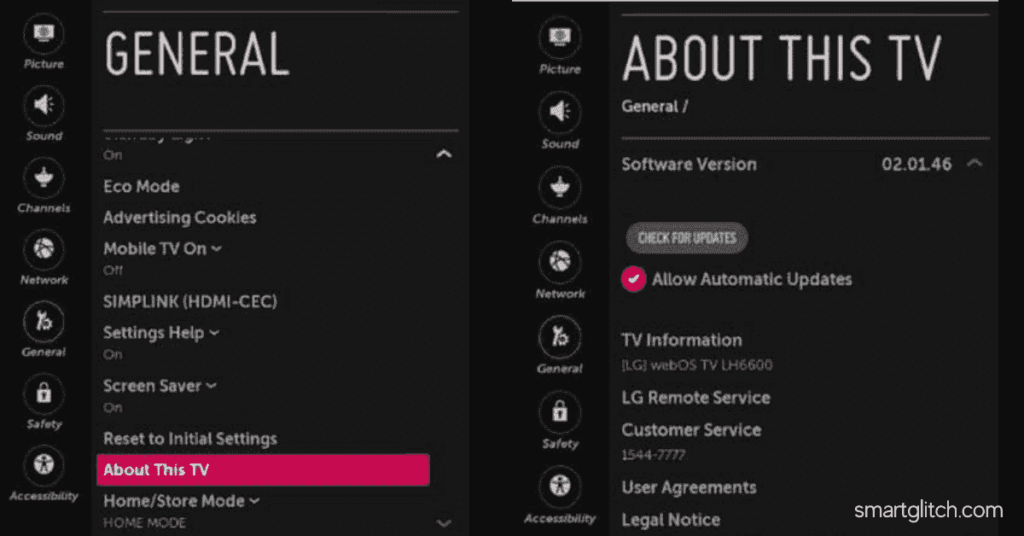
4. Enable Automatic update and then choose to Check for update.
5. If there is an update available, follow the instructions on-screen.
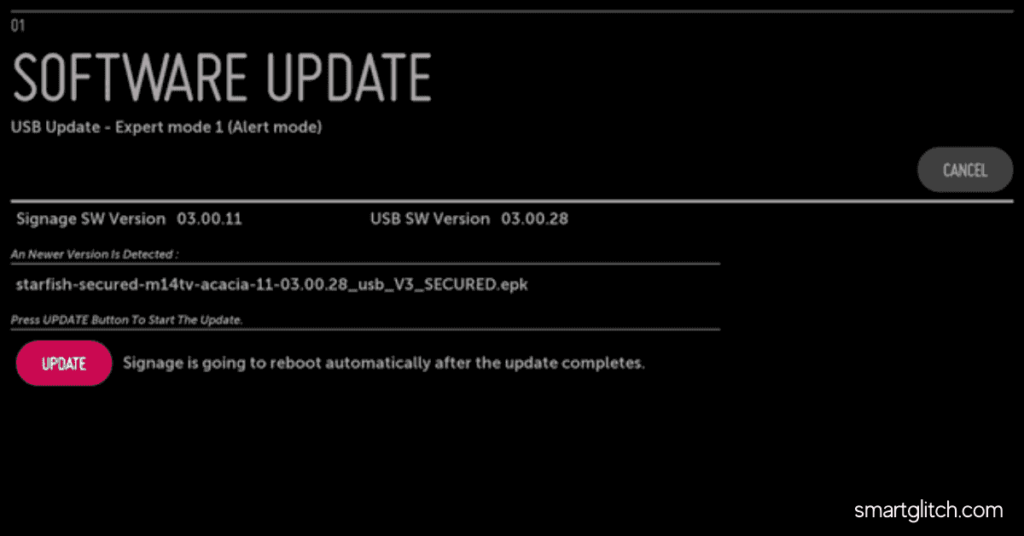
Once the update is complete, you can return to using your TV. However, you can understand the details of the update after reading the patch notes.
How to Update LG Netcast Smart Tv
If you are tv is running on Netcast. Following are the instructions to update LG smart tv:
1. On the remote, press the Home button and then select Settings. (Located on the bottom left side of the screen.)
2. Scroll down to the last option, and select Support. After that, in another tab in the top left, choose Software update.

3. Turn on Software update and then choose Check Update Version.
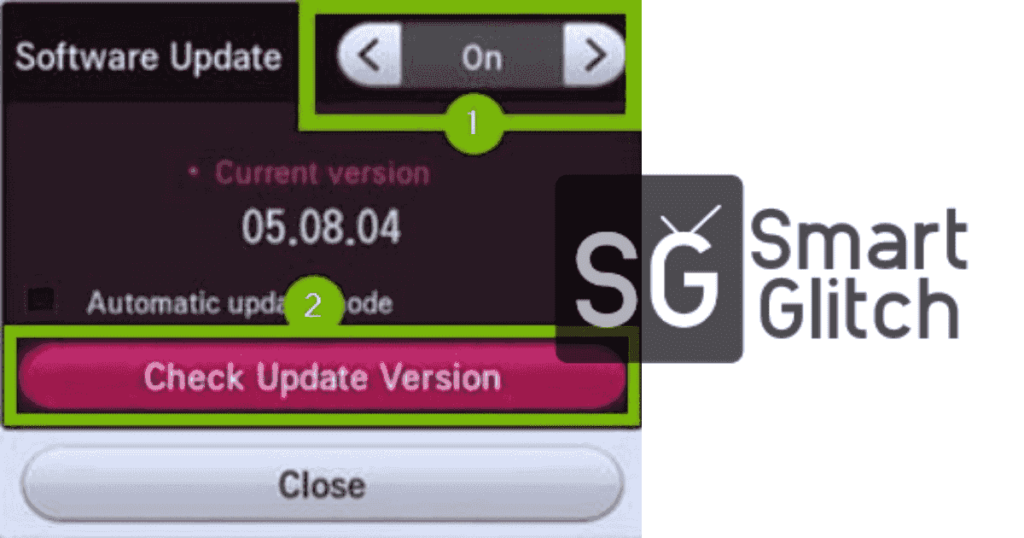
4. If the update is available, follow the instructions on the screen to install the firmware.
Once the update completes, you may start using the tv. However, check if the error is gone away if you update your LG tv to solve the error.
Method 2: Update Via USB Drive
If your tv is not connecting to the internet then this method works for updating your Lg tv. In addition, this method requires a USB drive of up to 8 GB and a PC or MAC. The process is flashing the USB drive.
However, this method is used when the TV has a network issue. Here are the instructions that you need to follow step-by-step to download firmware:
- From Computer’s web browser navigate to http://www.lg.com/us/support/
- Search for your Tv model by entering the model number. After that, click on Software.
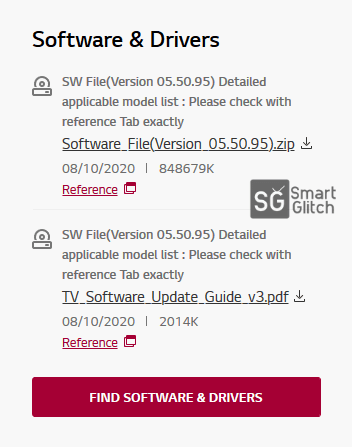
4. Click on Software File. (Choose the recent firmware version.)
5. Now the firmware will be downloaded on your computer.
Remember the download file location.
Windows: The default file saving directory is the Downloads folder.
Mac OSX: The file saves to the Download folder in the Dock.
How to Move Firmware on USB on Windows PC
If you are using Windows, here are the complete instructions to move firmware on the USB drive.
- Go to File Explorer and then click on the Download folder.
- Right-click on your file and then select Extract All…
- Extract the file.
Now, time to move the firmware to a USB drive.
- Insert a USB drive into your computer.
- Open USB Drive and then Right-click in the blank space, highlight New, then click Folder.
- A new folder will be created on the root directory.
- Rename the new folder “LG_DTV“.
Note: The folder name should be LG_DTV exactly as shown here otherwise there could be errors while installing firmware.
5. Now, move the unzipped firmware file into the LG_DTV folder. The file extension should be EPK.
How to Move Firmware on Mac OSX
If you are using Mac OSX then follow steps by steps guide:
- Click on Go then Downloads.
- Double-click on the just downloaded file to extract its contents.
- Extract the file into the same directory
- Now insert a USB drive into your computer and then open it.
- Control+Click into the folder and choose New Folder.
- Name the new folder “LG_DTV” on the root of the USB drive.
- Place the extracted file in the LG_DTV folder. The file extension should be EPK.
Note: Do not change the folder name. Keep the name as shown here.
How to Install LG TV Update Via USB Drive
Afterward, you moved the firmware to the USB drive. Install the firmware on LG smart TV. Follow the instructions to guide yourself while installing the update:
- Turn on your TV and then insert the USB drive that you prepared on the computer.
- Follow the screen instructions.
- Installing the process bar will appear when the update starts.
- Once the update is finished, the Tv will restart automatically.
- Now you can remove the USB drive from the TV.
Important: When you are having a problem with the update. Make sure you have downloaded the correct and the latest firmware version for your Tv model. Do not alter anything while preparing the USB drive setup.
Final Thoughts
These are all processes of updating LG Tv. I hope you have successfully updated your smart Tv. Don’t use the shortcut way, be patient, and let the machine do its thing.
- LG TV Keeps Disconnecting from WiFi Fixed
- LG Smart TV Won’t Save WiFi Password
- How to Change DNS Settings on LG Smart Tv
FAQ on How to Update LG Tv
Ans: You should update your Tv in order to solve bugs and for the additional features.
Ans: The latest version of LG Smart Tv is 5.0 Open-source: 2.5.0 HP Touchpad: 3.0.5 Palm Pre: 2.2.4.
Ans: LG Smart Tv uses webOS as the operating system on its smart Tv. Basically, LG smart Tv is webOS.

