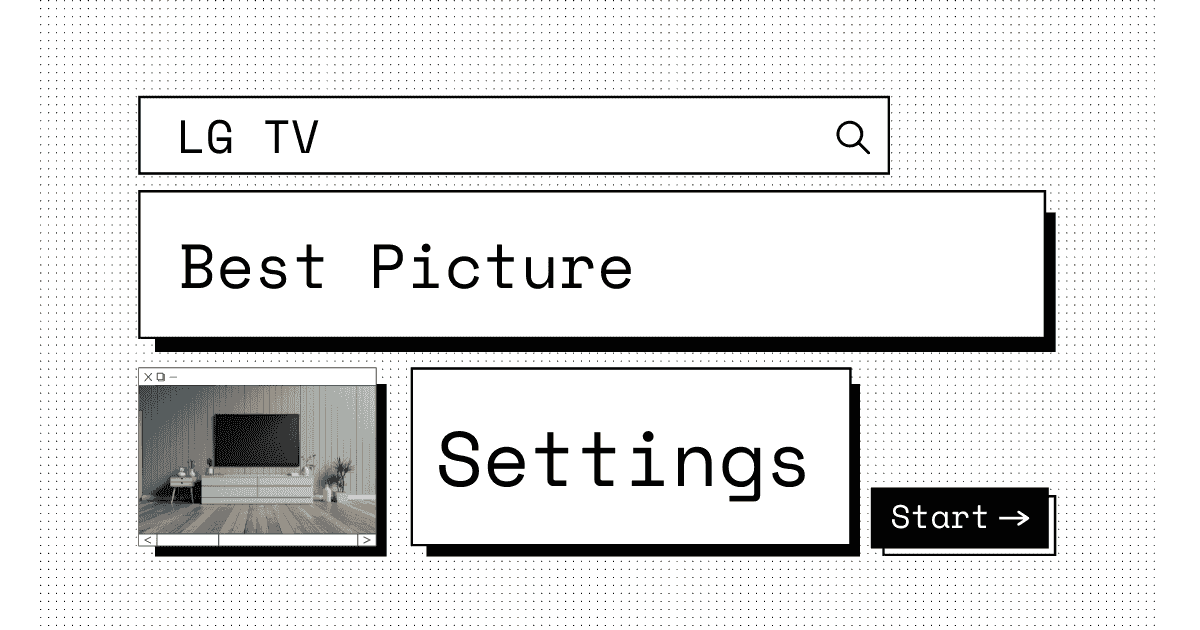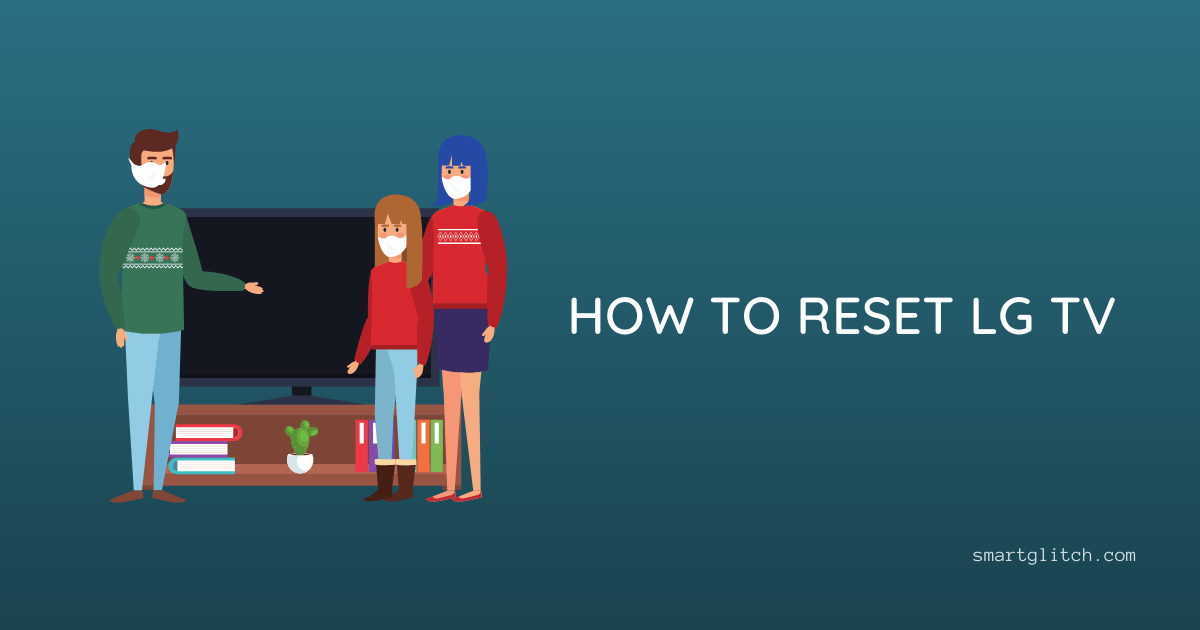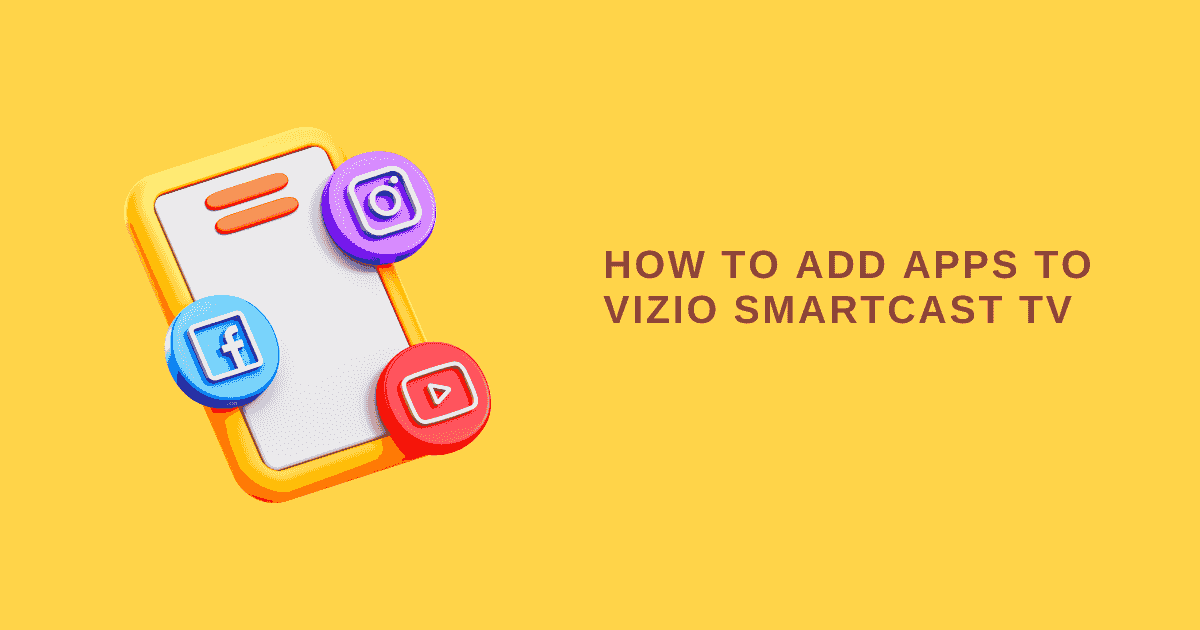At the end of this article, you’ll have perfect LG TV settings for the best picture quality. Moreover, we have covered all the adjustments and customizations from top to bottom. It will also work almost on every LG TV.
The LG TV has several functions that can be used for getting the best picture quality. These settings are called “Picture Modes“. For instance, they work by adjusting the brightness, contrast, color temperature, and sharpness of the screen.
However, there is no one-size-fits-all setting for all types of content. The best Picture Mode to use will depend on what type of content you are watching or playing on your TV.
Related: LG TV Sound Settings
If you have a 4K TV or any other OLED and plasma TV, you can easily apply these settings are get nice visual as well as audio quality on your LG smart TV. In addition, we have an awesome picture mode for your TV.
Best Picture Settings for LG 4K TV
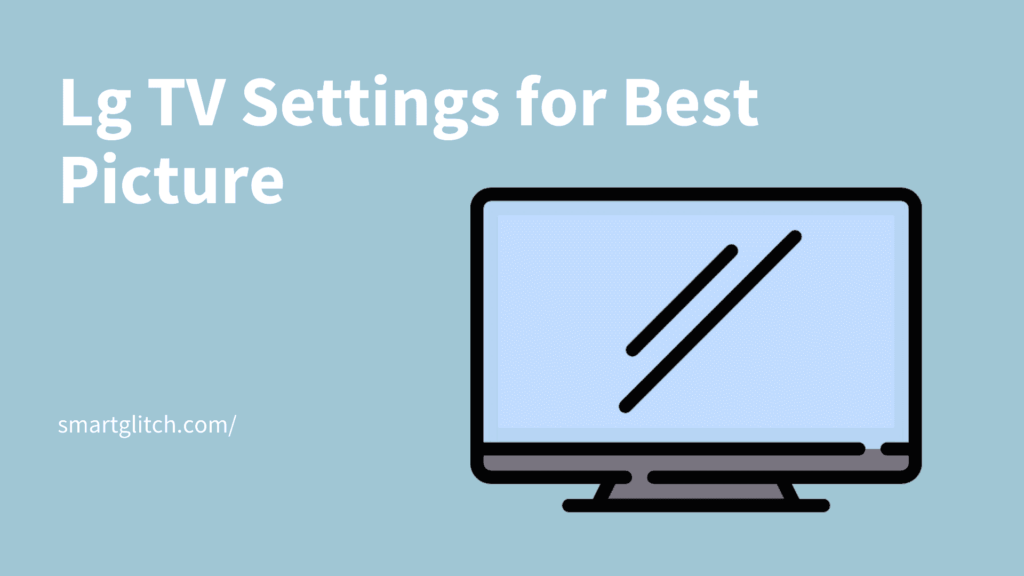
LG televisions are often considered among the best in the market. They come with a lot of features and settings. Therefore, that makes them an attractive purchase for people. Most people like to have complete control over the quality of their viewing experience.
Read more: Fix LG TV Keeps Restarting
When it comes to LG TV settings, there are many things that you might want to explore. Here are some of the most important ones.
- Picture Quality: LG TVs come with 4K resolution that gives you crystal clear picture quality for all your content. Set up your TV to display HDR 10 for an even more immersive experience with vibrant colors, deep blacks, and brighter whites on the screen.
- Picture Mode: With so many picture modes available on LG TVs. It is easy to find one that suits your need or mood at any given moment- whether you want a warm color tone, etc.
How to Change Picture Mode on LG TV
We can change the Picture Mode to customize our screen for the best picture quality. LG offers three options: Standard, Custom, and Cinema.
To change the picture mode on your LG TV, follow these steps:
- Navigate to Settings from the Home menu.
- Select All Settings from Quick Settings.
- Go to Picture settings.
- Select Picture Mode (Custom, Standard, Cinema)
- Select your desired option.
There are several picture modes available on the LG smart TV. However, each of them has different preset settings and customization. The picture modes depend upon the lighting environment of your living room or room where the TV is placed.
Similarly, LG TV settings for best picture are determined by the aspect ratio and lighting environment. If you want the best setting for a picture, it depends upon your taste. For instance, some mode has more contrast, brightness, sharpness, and ratio.
Preset Settings for Picture modes
According to LG, here are the adjustment preset properties for picture modes on LG TV. Here are some popular picture modes with their applications.
- Standard: This mode is best for watching movies and video content on smart TV. In addition, standard mode is enabled by default on the smart TV.
- Vivid: If you want to watch TV in a lightning environment, you can go with Vivid mode. For instance, this model has high levels of contrast, brightness, and sharpness that suits the outdoor modes.
- Auto Power Saving: Thi mode focuses on energy saving. For instance, the color accuracy and picture quality are not that good in this mode. APS (Auto power saving) mode saves energy but the picture quality is dampened.
- Sport: This mode is for viewing sports content. In addition, this model has more support for fast motion videos, brighter images, and cooler color temperatures.
- Game: If you love playing video games and want to connect the console to your smart TV. Then we recommend you switch to game mode. As this mode has more support for games, it will provide you better refresh rate rather than any other modes
- HDR Effect: If your smart TV is 4K, UHD, and higher, we recommend you enable the HDR effect on the TV. The picture quality gets more attractive in this mode.
- IFS (Day/Night): This is a mode that allows customizing all the presets modes on the smart TV. However, the smart TV should be ISF certified to use the IFS model. You can verify the IFS is available on your TV by contacting the dealer or finding an IFS certificate.
Final Thoughts
The LG TV has settings that can help you get the best picture possible. The settings are easy to access and customize once you know where to look for them.
Advanced Picture Mode gives you more control over what you are seeing on your screen. This will allow the LG TV to adjust contrast, color, saturation levels, etc. for a more realistic viewing experience.
While there are many other options in this menu, it is recommended that use the mode which suits the environment. Well, the first ones that users should experiment with are to get the best picture possible on their LG TV.
Read more: Fix LG TV Won’t Turn On
FAQ About LG TV Settings for Best Picture
Ans: Standard mode, as well as HDR effect mode, are the best for watching movies on LG TV.
Ans: The wide aspect ratio i.e 16:9 is the best aspect ratio for LG TV.
Ans: The best picture mode for a 4K TV are Standard, Natural, cinema, etc.
Ans: The TV aspect ratio might be smaller than the pictures. However, you can easily troubleshoot this issue after changing the aspect ratio. The wide aspect ratio (16:9) is the best aspect ratio for all kinds of images and picture sizes.
Ans: HDR effect on LG TV is a mode that displays movies and TV content in HDR.