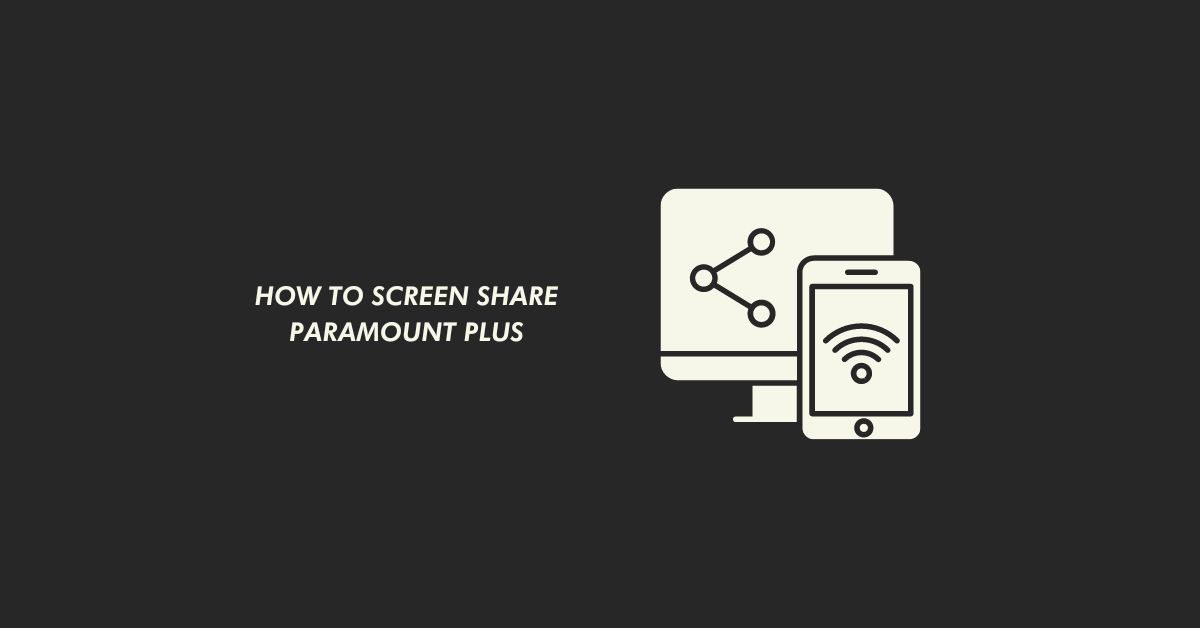Have you ever had your Sony Tv setting messed up? Then you certainly know how to get back the settings to default. However, the easiest way to get factory default settings is the factory reset. So, how to reset Sony Bravia TV?
Sony Bravia Tv runs on Android OS, it will be the same process as you reset android phones. The factory reset will certainly help to fix issues like the picture not loading, the network not connecting, sound output malfunctioning, the tv remote not working, and even solving the app not working or slowing down.
You can easily remove everything in bulk by resetting your TV. For instance, when your TV has a lot of user profiles. You can remove that profile instantly by doing a factory reset.
When the TV has a lot of generic bugs that prevent you from using the TV’s features. Simply, reset your tv, and then the bug will go away.
Note: If there is any USB connected to the TV, remove it before resetting. Resetting Removes everything. If you have recorded videos then make a backup in any external storage device.
How to Reset Sony Bravia Tv

To reset the Sony Bravia TV, you have to know how to use the remote. In this guide, I will be showing you the step-by-step guide to reset Tv. In addition, there will be a screenshot of each step in the instructions.
Before, heading on how to reset Sony Bravia Tv instructions. You should there are two types of resetting options on Sony Bravia TV. They are:
- Soft reset
- Factory reset, etc.
Soft reset generally refers to complete power cycling of the TV. This method is quite useful for solving malfunctions, and when apps are extremely slow. But Factory reset is useful for fixing any kind of software issue. It removes everything and sets the TV to its original default settings.
Why Should You Reset Your Sony Smart TV
Most of the users have asked this question. Here are some of the core reasons that may encourage you to reset your Sony Smart TV:
- TV running faster: When the TV gets old, it starts lagging. You may encounter some lower performance. The TV runs slow due to old data stored in its memory. Old data like previous version firmware files.
- Bugs or Glitches fix: If some features have a bug and you accidentally enabled that feature. But couldn’t find which one is causing the error. Resetting removes all the filters.
- Picture not recognization fix: If you have altered the video setting, the tv is incompatible with that setting. You can get the default configuration by resetting the TV.
These are the major issues that users can get rid of after resetting. I have not mentioned some of the issues as they can be solved manually. Some honorable mentions are bad network configuration, etc.
How to Soft Reset Sony Smart TV
Follow the instructions to perform a soft reset on your Sony Smart TV:
- Press the Power button on the remote.
- Now, the TV will reboot automatically, it might take a few minutes to complete the restart. Wait for a few seconds.

3. Once the TV finishes rebooting, check the issue is gone away.
This process is useful when TV is malfunctioning, or the remote is not working properly. You can use this method to clear the cache on your TV.
How to Factory Reset Sony Smart TV
This method removes everything on your Bravia TV that includes, including the user’s profile, linked accounts, saved contents, installed apps, and configured network settings. Although factory reset removes everything.
You can link your account after the reset. Here are the instructions to remove everything on your Sony TV:
- Open the Menu, and press the menu button located on the downside of the ring on the remote.
- Toggle to Settings and then press Enter.

3. Options- may vary depending on your TV model:
Select:
- Device Preferences → Reset.
- Device Preferences → About → Reset.
- Storage & Reset.
4. Select Factory data reset and then Enter.

5. Now, enter Erase Everything.

6. If you have set a lock on your TV, it will ask for your password or pattern. Enter your password and pattern to confirm the reset.
7. Select Yes.
Once it is finished, you have to set up your TV. Complete the setup by following the instructions on the screen.
Method for the X74xxH_X75xxH Series
If you have a Sony X74xxH_X75xxH series TV. Here are the instructions you should follow to reset that series TV model.
- On the remote, press the Action button.
- Select Settings and then Device preferences.
- Select Reset (In some models, Choose About and then select reset).
Method for TVs Other than the X74xxH_H75xxH Series
The X74xxH_H75xxH series TV applies this method to perform a factory reset. However, you can apply any tv model which comes under this series. Follow the instructions step by step to reset:
- Use the remote, and press the Help button.
- Toggle to How to use your TV, and select Help Guide.

3. Select Settings.

4. Select Configuring the TV and then TV.
5. Again, select Settings. Two steps depend on your TV model:
6. Choose Device Preferences → Reset / Storage & reset.
7. Select Reset Factory data and then Erase everything.
8. Confirm by selecting Yes.
After that TV reboot automatically during the process. Let the Tv complete its work. Once the process gets completed, you can use the TV.
Final Thoughts
I hope you have learned how to reset Sony smart TV. I look forward to seeing which method you used to reset. If you face any issues while applying these instructions.
You can inquire in the comment section. In addition, I have answered some of the questions. That has been asked by significant users about Sony TV.
FAQ on How TO reset Sony Smart TV
Ans: Yes! the TV should turn on so you will be able to browse TV settings.
Ans: You have to use an inbuilt TV key to reset your TV. Check the backside of the TV, there may be some keys. Especially, keys like the menu, volume down-up, and power buttons. Use that key to navigate and then follow the given instructions.
Ans: Yes Sony Bravia TV is a smart TV. It uses Android OS as the operating system.