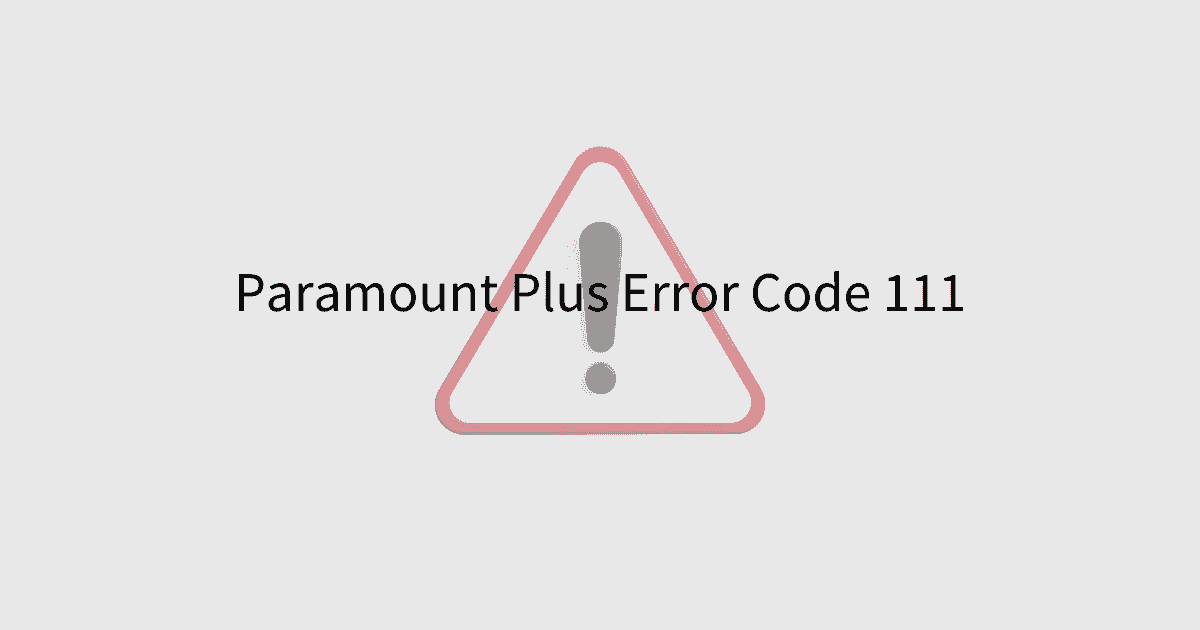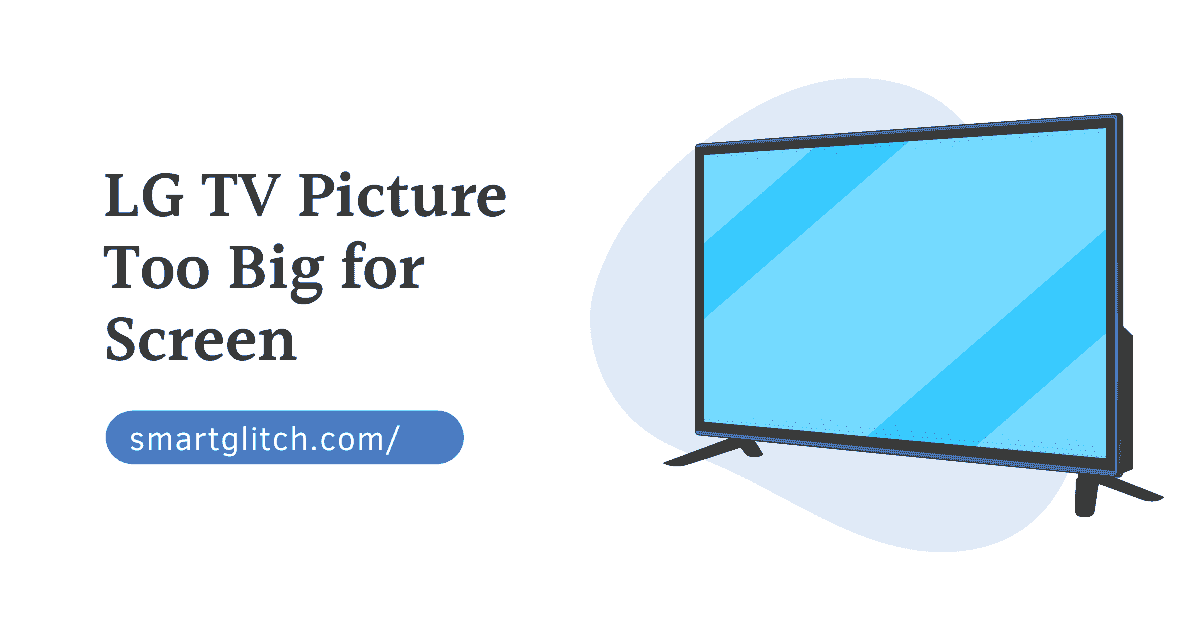Slow response on LG TV can be frustrating, especially when you’re trying to enjoy your favorite show or movie. There are a few things that could be causing the issue, but fortunately, most of them can be easily resolved.
Similarly, LG TV slow response could be caused by a weak or unstable internet connection, software issues, problems with specific apps or streaming services, overheating, or even hardware problems
How to Fix LG TV Slow Response
To fix the slow response on an LG TV, you can try the following steps:
Check your internet connection
A weak or unstable internet connection could cause the problem. Make sure your TV is connected to a strong and stable internet connection.
If you’re using Wi-Fi, try moving the router closer to the TV or eliminating any interference from other electronic devices. On a wired connection, make sure the Ethernet cable is securely plugged in on both ends.
Read: LG TV Stuck on Logo Screen Fixed
Update the firmware
An outdated firmware or software bug can cause a slow response on an LG TV. Updating the firmware can help resolve bugs and improve overall performance.
Check for updates and install any that are available. Updating the firmware can help resolve bugs and improve overall performance. To do that,
- Go to the main menu by pressing the Home button on your remote control.
- Navigate to the Settings menu.
- Select “Support” or “Software Update” (Depending on the model).
- Check for any available updates.
- If an update is available, follow the prompts to download and install it.
After the update is complete, the TV will automatically restart. Once the TV restarts, set up your internet connection and any apps or streaming services you use.
Close and reopen apps or clear the cache
Slow response on a specific app or streaming service could be an issue with that app or service. If the slow response is limited to a specific app or streaming service, try closing the app and reopening it, or clearing its cache.
Make sure the TV has Proper Ventilation
Overheating can cause performance issues and slow response time, make sure your TV has enough ventilation and is not located in a hot environment. Make sure your TV has enough ventilation and is not located in a hot environment.
Read: LG Channels List with IP Numbers
Factory Reset
A factory reset can be a useful solution to fix slow response on an LG TV. This will erase all the settings and data on the TV.
However, it can also help resolve software issues or bugs that may be causing the slow response. To perform a factory reset on an LG TV, follow these steps:
- Go to the main menu by pressing the Home button on your remote control.
- Navigate to the Settings menu
- Select the “Initialization” or “Factory Reset” option.
- Follow the prompts to reset the TV to its original factory settings.
Once the reset is complete, set up the TV again, including your internet connection and any apps or streaming services you use.
Contact Customer Care
If none of the above solutions solve the issue, it could be a hardware problem. In addition, there could be dust inside the smart TV.
Contact LG customer support for further assistance. They may be able to provide additional troubleshooting steps or even schedule a service visit if necessary.
Final Thoughts
Slow response on an LG TV can be caused by several factors, including a weak internet connection, software issues, or problems with specific apps or streaming services.
By troubleshooting and taking the necessary steps to resolve the issue, you can enjoy a seamless and smooth viewing experience once again.
Related: LG Magic Remote Programming User Guide
FAQ on LG TV Slow Response
Ans: Cache could be the reason behind LG smart TVs’ slowness. Clearing the cache will make your smart TV faster.
Ans: Poor internet connectivity causes lagging on TV. The more bandwidth, the faster the smart TV. Make sure to move the router closer to the smart TV to get faster internet.
Ans: To fix slow response on an LG TV, you can try troubleshooting your internet connection, updating the firmware, closing and reopening apps or clearing the cache, making sure that your TV is not overheating, or contacting LG customer support if the issue persists