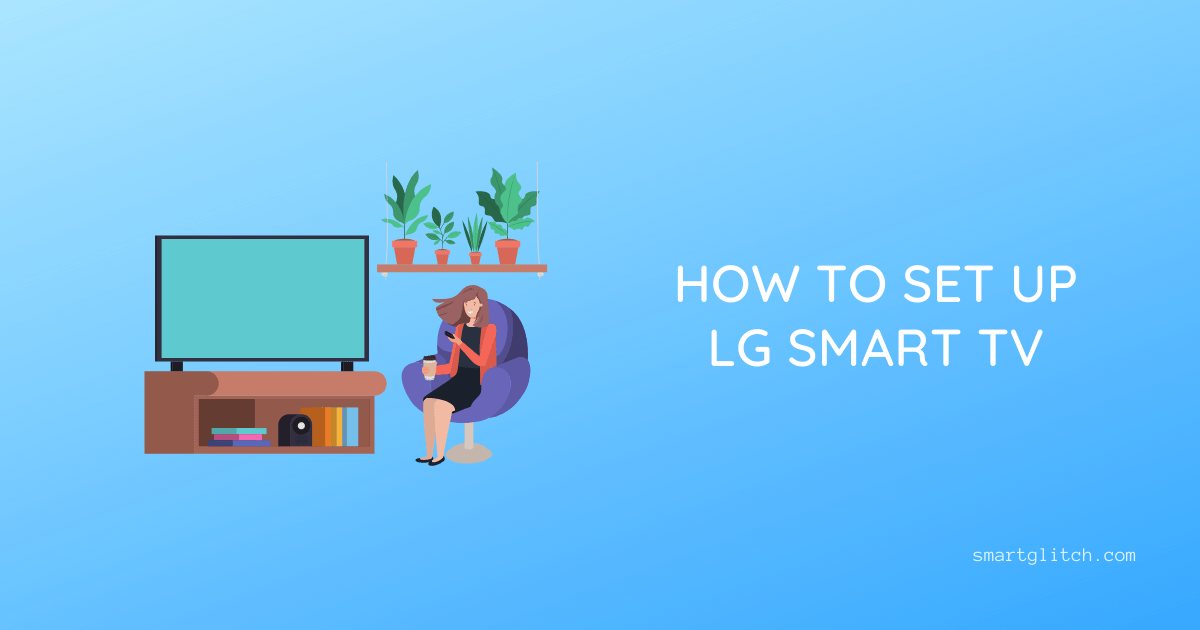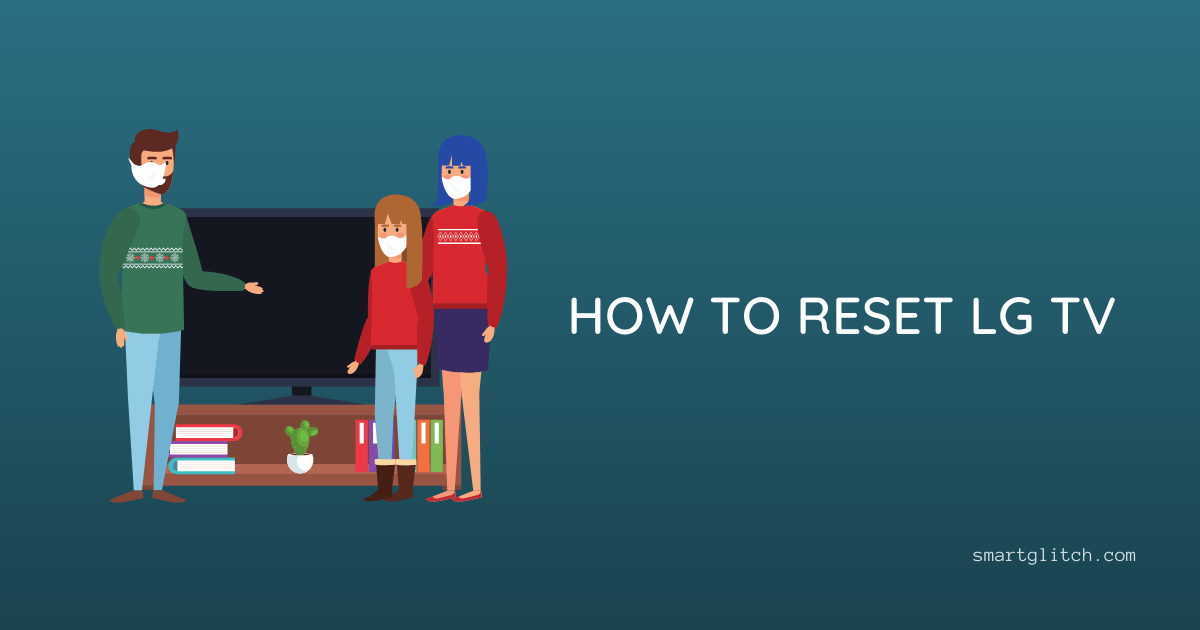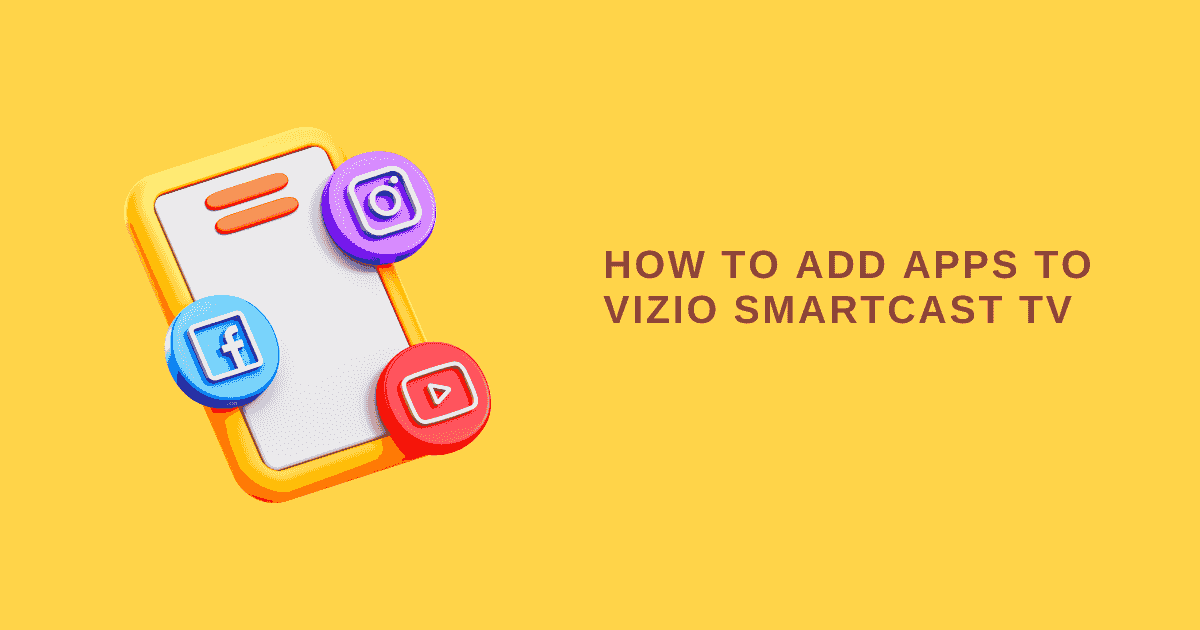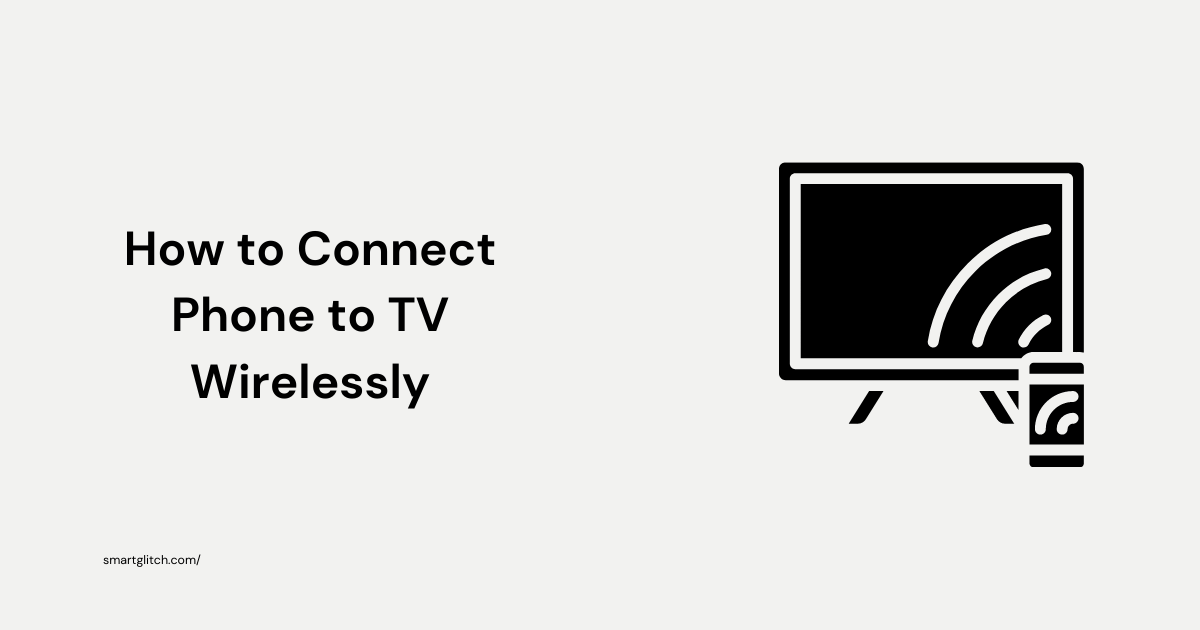Updating the firmware brings new features to the television. Today I’m going to assist with how to update Sony Bravia Tv. System update brings various changes to the smart Tv. Such as additional features, and fixing errors and bugs.
In other words, the update enhances Bravia tv’s performance twice as before. Sony Bravia Tv uses android an operating system which is developed by Google. However, updating firmware will be slightly different from than smartphone process.
There are some ways to update the Sony Bravia Tv. Some methods may require additional components like a USB drive. In addition, the internet is the most required thing while updating the Sony Tv.
Note: Sony smart Tv uses android OS. So the updating process for every sony Tv which uses android Os will be the same.
How to Update Sony Bravia TV
Sony is a huge company that has provided high-quality smart television. The company is known for its professional gadgets. The Sony smart television is described as Bravia (Best Resolution Audio Visual Integrated Architecture) for its features and first Android Tv.
However, Sony’s Smart Tv has been providing updates every month. That the benefit is when your Tv has a lot of bugs and errors occurring, you can easily solve that errors by updating. Updating the Sony TV firmware brings the latest features as well as stabilizes the television’s performance.
Why Should I Update My Sony Bravia Tv
There are many reasons why you should update your smart Tv. In most cases generic as well as specific bugs are fixed after a firmware update. After the update, the TV performs smoothly like the recently purchased one.
However, the smart tv firmware is optimized during the update. As the previous crashes were patched on the latest update.
The latest version of firmware keeps your Tv compatible with apps and services. Update minimizes the security risk. Moreover, Sony has provided HDR support on its various models via the update.
Method1: Automatic Update
This is the recommended method to update the Sony Tv firmware. However, this process requires the internet to check for updates. Following mentioned instructions shows how to update sony Bravia Tv over the internet:
- On the Home screen, scroll down and then select Settings.
- Select About and then Enter.

3. Select System Software update and then choose to Check for Update.
4. Enable Auto Update. Now, If there is an update available then follow through with the on-screen instruction to install it.
Now, Tv reboots and updates are installed. During the process, do not turn off your television.
Method 2: Update For Specific Models
If your Tv has not had the same settings. Some overlaying models update steps:
For X74xxH_X75xxH Series Model:
- Press the Help button on the remote, and select Help.
- Go to Status & Diagnostics, and then select System software update.
- In addition, Turn on the Automatic update option.
- Select Check for update.
For Sony’s other android Models:
- On the tv remote, press the Help button and then select Help.
- Go to the Privacy setting.
- Read the Privacy Policy, then select Agree.
Now, your TV will update automatically. Agree with the privacy policy else the update won’t start on your TV even if the auto-update is turned on.
Note: If your Tv is already up to date, there is no need to update it. However, you can check the latest firmware version’s update date in the description.
Installing Update
The above steps will turn on the automatic update on those TVs but the installing step is different. On the above-mentioned TV series models. The notification pop-ups say “Update Now”.
However, select update now. The notification appears only for 15 seconds and after disappearing, it takes 12 hours to display.

It will take 15 to 30 minutes depending on your Sony TV model. For instance, the Tv restarts itself during the installation progress. Afterward, the update starts installing.
Method 3: Update Via USB
When your Tv has no internet connection. You can still update your Tv. For instance, if your Tv has an internet issue you can update the tv via a USB drive and solve the error.
There are a few things needed on this method i.e USB drive, PC. Update via USB is also known as flashing the USB. This method has divided into three parts.
Downloading firmware:
1. Go to the Sony Support page.

2. Search for your Tv model number and click on download.
Now, the firmware files begin to download on your PC. Once the download is over, move to the next part.
Flashing USB drive
- Insert a USB drive into your computer.
- Locate the firmware file. On Windows go to the Download folder whereas on MACOSX go to the GO folder.
- Format your USB drive to AT16, FAT32, exFAT, or NTFS.
- Extract the firmware file.
- Copy the firmware file and then paste it onto the USB drive’s root directory.
Installing Firmware
- Turn on your TV.
- Insert USB drive on TV.
- After that, Tv detects the USB drive and follows the on-screen instructions.
- Do not remove the USB unless the update is completed.
Warning: Do not remove the USB drive. Never disconnect the power supply cable.
When Having Problems Updating your TV Firmware
Unfortunately, if there is an error occurred during the update. Couldn’t connect to the server or Sofware cannot update using this USB drive, etc. such a kind of error message delivers on the screen. To get away from such errors, follow the overlaying instructions step by step:
- Turn off the TV.
- Disconnect the power supply cable.
- Wait for a few seconds and then power connect the Tv.
- Turn it on and try installing firmware.
We recommend correctly flashing the firmware. In addition, Sony has provided the formatted in FAT16, FAT32, exFAT, or NTFS to install via USB drive.
Final Thoughts
I hope you updated your Sony Bravia TV. After updating the firmware make sure to check the software version. Sometimes, the update is available but isn’t installed. If you have already installed the recent firmware, the tv will display no newer update available right now.
FAQ on How to Update Sony Bravia TV
Ans: No, you cannot install the previous or older version firmware on your TV. Most software developers have restricted downgrading the software. For instance, the latest version of firmware consists of the previous bug fixed. There is nothing worth installing older firmware.
Ans: The tv turns off automatically during the update to install the firmware. Yes, it is safe and normal.
Ans: Nope! the personal settings and data won’t be deleted during the update.