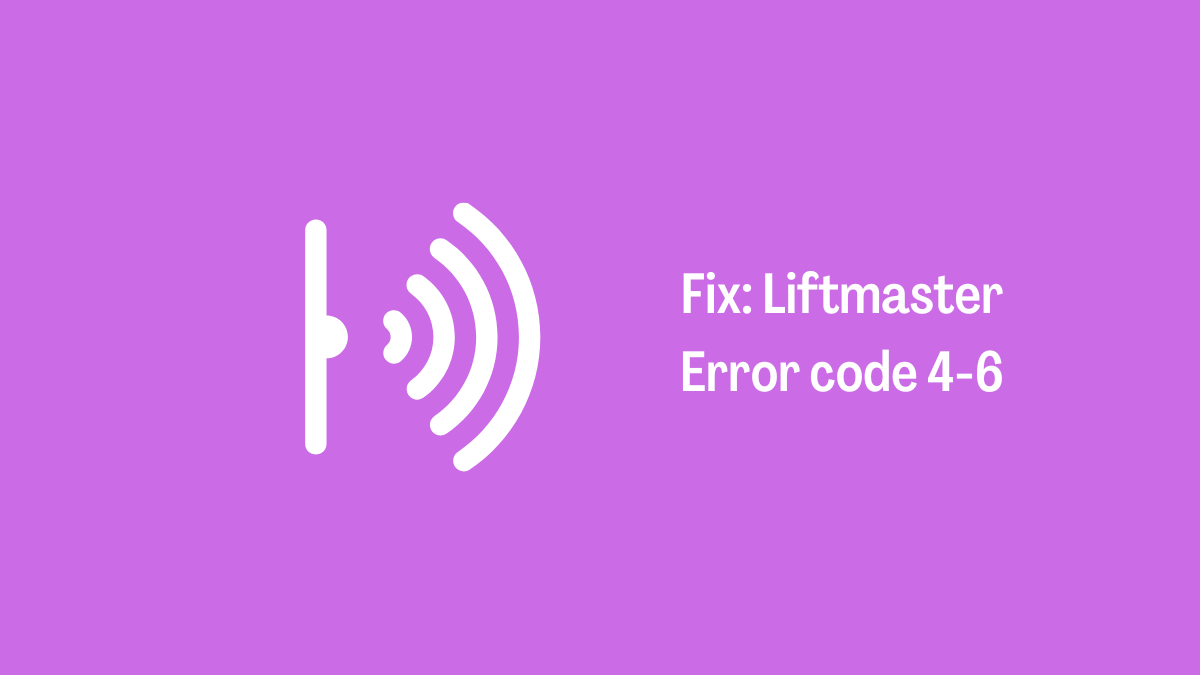In the evening time, everyone likes to enjoy or relax. For instance, they watch tv but it shows an error 102 code. Samsung Tv won’t connect to WiFi shows error code 102 and which refers that there is no internet connection or unavailable at the moment. This error usually occurs when Samsung Tv won’t connect to WiFi.
Network issue occurs due to both technical and software issue on the device. You can usually encounter this error when you try to watch online content on the Tv. Therefore, the internet is required to access online content on Smart Tv.
Today in this guide, I’m going to instruct you on how you can solve the internet connection problem on Samsung Smart Tv. In addition, I’m also providing some tips to avoid these kinds of mistakes.
Samsung Tv won’t Connect to the WiFi

Samsung is the largest electronics company that has multinational branches and manufacturing factories. It makes all kinds of electronics into life insurance products. Its famous products are Smartphones, Televisions, Monitors, and chipsets.
Samsung is famous for its high-quality display. Since it’s all tv comes with an impressive display. However, significant users have recently reported they are getting error code 102 while watching online content.
Also Read: Samsung Tv Remote Not Working Fixed
When the service provider has not provided the connection error 102 occurs. If there is no problem with the provider then check the wifi connection. The tv might not have connected with the wifi or the wifi connection is not working.
What Prevents Samsung Tv from Connecting to the Wifi
According to my research and assumption, the core cause of the error is unidentified and they may be a chance for many reasons. Due to the extensive reason. I have only listed some highly notable reasons that are:
- Outdated Firmware: All apps won’t work properly if your television is not updated for a while or for a long time. Television firmware needs a day-to-day update to work all functions.
- General Bug: There is some kind of bug in the Samsung tv. Many users reported tv work slower. Sometimes Tv connects to WiFi 10-15 late.
- Mac address blocked: When your Tv’s mac address is blocked from the router. However, if the mac filter is enabled on the router or mode. You should check for your Tv mac address is listed or not.
- Incorrect DNS configuration: If you are using a public DNS server but entered the wrong DNS address on the network configuration. Incorrect DNS prevents internet connectivity even if Wi-Fi is connected.
How To Fix Samsung Tv Won’t Connect To Wifi
After looking at these preventing factors you can avoid future problems. It will become easier to solve the error. I have listed the solving methods in order.
Method 1: Power Cycling Tv
Many errors can be easily fixed by just restarting. Sometimes power cycling is required to bypass the general bug in devices. It might take 10-15 minutes to complete this procedure.
- Turn off the Tv.
- Wait 10 seconds.
- Unplug the power cord from the wall socket.
- Wait for 10 minutes.
- Plug the power cable back into the wall socket.
- Turn on the Tv.
Method 2: Restart Network Peripherals
It seems like all the indicators are glowing on the router or modem but the internet is not working. Sometimes network peripherals are malfunctioning or not working. A power cycle requires to solve this issue.
- Turn off the network peripherals.
- Unplug the power cord and then wait for 1-2 minutes.
- Plug in the power cord and then Turn on the Tv.
Method 3: Connect to Another WIFI
Sometimes one network is having an issue and then tries to connect to another network. If you have no other router or modem then use a mobile hotspot to check the internet is working on your TV. Use your mobile to share an internet connection, to do that:
- Go to Settings > Connections
- Select Mobile Hotspot and Tethering
- Now, turn on Mobile Hotspot.
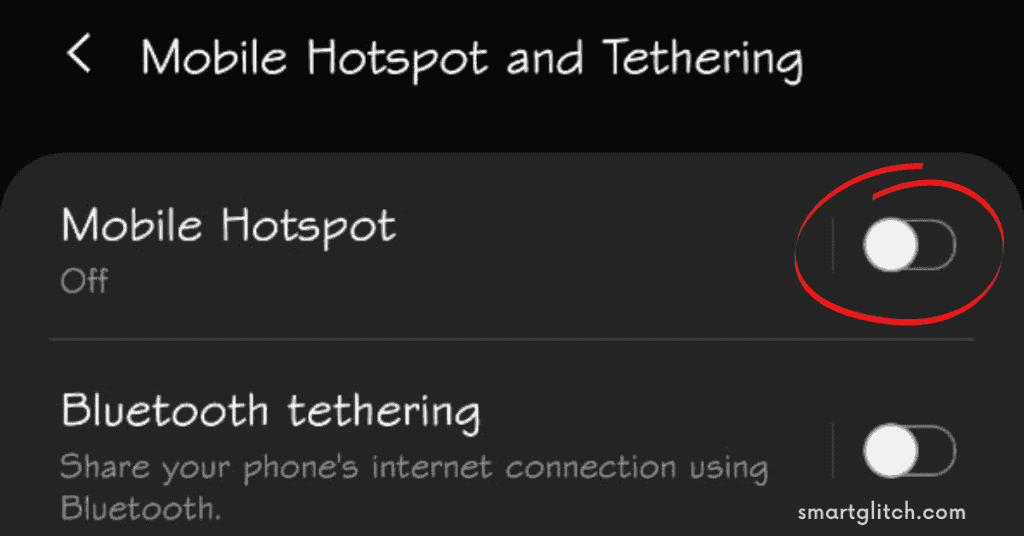
Now, Grab your Television’s remote and follow these instructions:
- Go to Settings > Network.
- Disconnect the current network.
- Select your Hotspot Wifi SSID.
- Enter the password.
- Open YouTube or Other internet surfing apps to check whether the internet is working or not.
Note: Don’t forget to turn mobile data on. Otherwise, the internet won’t connect to the devices.
Method 4: Update Firmware
If you are facing any issues with connecting to wifi then use ethernet to download the television’s latest firmware for your specific reason. However, I’m using a computer to update Samsung Tv on this guide:
- Go to Samsung’s official site to download Tv’s firmware.
- Select Television and choose your device’s model.
- Extract the firmware to a USB.
- Remove any extra symbols or numbers that your computer might have added to the firmware file.
- Connect the USB to the TV and then press the Menu button on the remote.
- Select Support and then the Software Upgrade option.

7. Now choose “By USB” from the options.
8. Confirm the update by selecting Ok.
Once the Tv finishes the updates, it restarts automatically. After finishing all the update procedures, try connecting to the WIFI.
Method 5: Resetting DNS to Default
Changing DNS back to default solves both Wi-Fi connecting and internet not working issues. Toggle with these instructions to reset DNS settings to default.
1. Press Menu on the TV’s remote.
2. Go to settings
3. Select Network and then Network status.

4. Choose Start and then select IP settings.
5. Scroll down and Select DNS mode.

6. Make sure to choose “Get automatically” or the Green ticked marked option.
7. Save Settings by Pressing Ok.
Method 6: Soft Reset TV
The Term soft reset refers to a hard reboot. To perform a soft reset Samsung television follow the given instructions:
- Use the remote to then long-press the Power button.
- Keep pressing the power button through all processes of rebooting the Tv.
- Do not release the button even on the Samsung logo appear.
- Try connecting to WIFI and check if the issue occurs or not.
Method 7: Use Ethernet Connection
If none of the methods were able to fix the problem. Use an ethernet or wired connection to surf the internet. You can easily connect the tv with ethernet. Insert Ethernet on both router/modem and TV’s port and restart the Tv.
Method 8: Contact Customer Care
You can contact customer care regarding this issue. However, if there is a technical problem it will be fixed. Keep sticking with your warranty card.
Conclusion
Wi-Fi not connecting issues is solved by these methods. I applied these methods and hopefully, error 102 has gone on my Samsung Tv. I look forward to knowing about your experience while following these methods. Answer everyone which method solved your problem.
Related: Samsung Tv Error Code 012
FAQ on Samsung Tv won’t Connect to WIFI
Ans: The wireless signal should be strong enough to connect. Otherwise, it won’t connect to the weak signal.
Ans: To stream in 4k or HDR you need a high-speed internet connection. Better use fast and stable internet to stream in high quality.