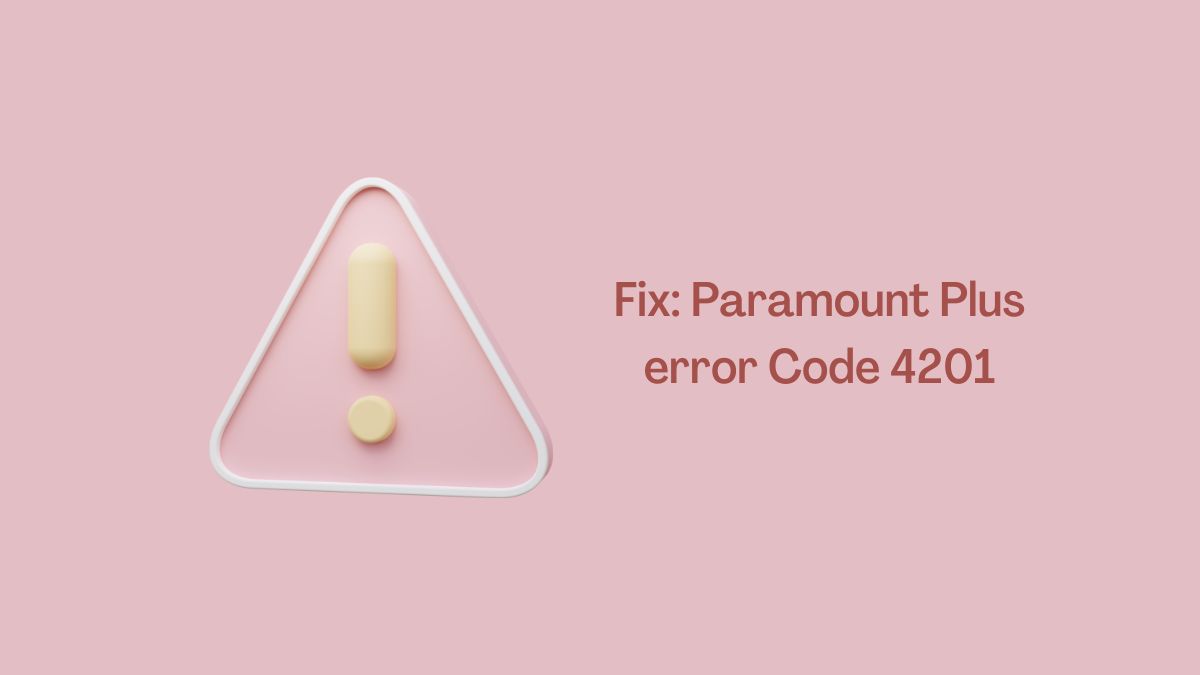When you are watching tv but suddenly an error code 012 appears on the screen. The Samsung tv error code 012 indicates an internet problem on the specific application. In addition, smart tv is malfunctioning.
This error code appears when the current app stop working. Many Samsung Smart Tv users have reported this issue. Several causes cause error 012 on the smart hub. You can’t access the internet and most of the applications are browser-based.
This problem prevents you from watching online content as well as surfing the internet. However, smart tv won’t work. Thus, Youtube, Netflix, and many more services also get down.
Fortunately, I have been fixing this kind of issue on various Samsung Smart Tv models. In addition, It has become easier since I applied many methods that easily solve the problem. In my case, the application that I use to stream was outdated. I updated that application and the error were completely gone.
Read more: Samsung TV Error Code 202 Fixed
Note: Following the instructions works almost in every Samsung Smart Tv model. There may be some changes in the procedures but the concept is the same.
What is Samsung Tv Error Code 012
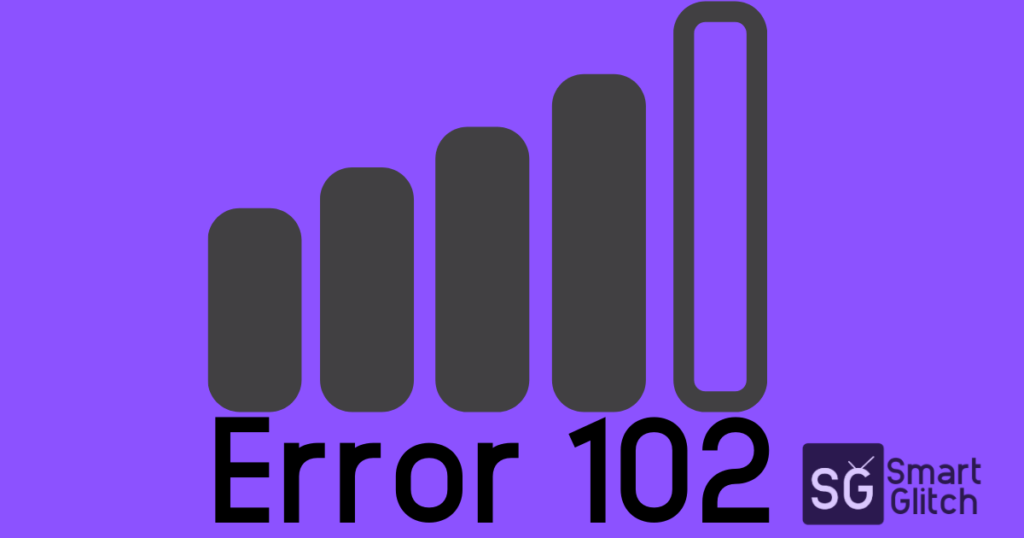
There are many numerical error messages delivered when a user tries to install, update, and run the applications. Especially, the apps that need internet connectivity to run like YouTube, Netflix, Prime videos, etc.
Most of the significant users have reported and I have also encountered error 012 while attempting to install or update the applications. While network error the tv cannot connect to the smart hub server. Install the app’s updated tv needs more bandwidth.
As the result, you might encounter error code 012 in the Samsung Apps store. The Smart tv needs at least a 1 MBps bandwidth internet connection to function properly. If you are using a small bandwidth network, upgrade to a higher and faster one. Or there may be some other network problem.
What Causes Samsung Smart Tv Error 012
There are a bunch of reasons on the internet behind the Samsung TV error 012 issues. I have figured out the core causes of a connection failure on Samsung’s smart tv. Here are some famous reasons:
- Poor bandwidth: The 1MBPS is the minimum internet speed required for smart tv. Sometimes networks get busy. So the error occurs.
- Application error: The old smart tv version has an application failure issue. However, updating the apps solves the error.
- DNS problem: If your ISP’s DNS has blocked some applications but you run that app, error messages pop ups.
- Smart Hub failure: Slow and unstable internet causes smart hub failure.
- Bugs/glitches: If your smart tv is running on outdated firmware, there are general bugs that cause problems sometimes.
- Incorrect Tv settings: There are many features these days smart tv but altering some features leads to internet failure or others.
How to Fix Samsung Tv Error Code 012
Before, going to the actual solution to fix Samsung Smart tv error code 012. You should follow some quick fixes to get rid of this problem. This quick remedy is very helpful to find out the main reason for the problem. Basically, the following methods identify which external factor is missing.
- Restarting and power cycling the TV for 10 to 20 minutes.
- Make sure the internet connection is stable and faster.
- Check if some apps are installed that are banned by ISP. Uninstall that app once you encounter it.
- Connect to another WiFi network. You can also use Mobile Hotspot.
- Reduce the distance between the router and the Tv.
- Check the ethernet is properly connected (for wire connection). Test network (Wireless connection).
If still, you are facing the problem then here is the actual solution. Each method is important. Apply all the methods as they are mentioned below:
Method 1: Reinstall the App
When you run a certain app but it closes with an error message. That app should be removed and reinstalled again. To do that:
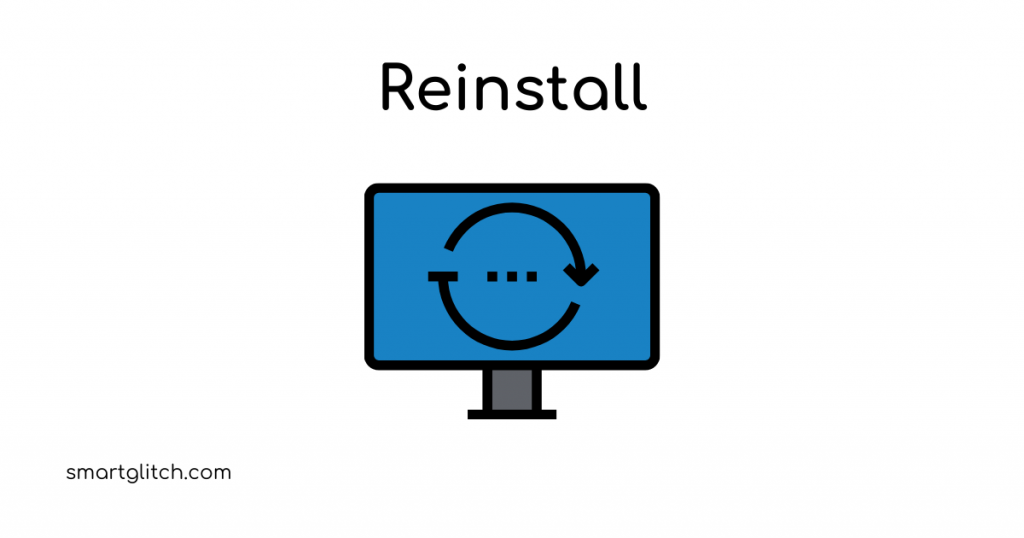
- Select the app in the Apps section.
- Long-hold the “Tools” button until the options appear.
- Press “Reinstall”.
After that, launch the app. If the app runs without showing any error message, then the problem is solved or moved to another step.
Read: Samsung Tv Error Code 107
Method 2: Change DNS
You can change the default DNS to public DNS. Using DNS like Google DNS, OpenDNS, etc. Unblocks the blocked apps and makes the internet stable. You can easily configure DNS settings on Samsung smart Tv by following the instructions:
- Press Menu on the remote.
- Toggle to Network and then Network status.
- Select IP settings.
- Now, scroll down to the DNS setting.
- Choose to Enter manually.
- Enter 8.8.8.8 and then select Ok.
Now, your DNS setting is changed. You can get a stable connection as well as use the app that was blocked by your ISP. If you are still facing the issue, jump to another solution.
Method 3: Factory Reset Smart Hub
When the smart hub is malfunctioning, you have a factory reset to its default settings. Note: Everything will be removed from the Smart hub including the linked apps, Samsung accounts, and other linked accounts too.
- Go to Settings then select Support.
- Select Device Care. (Note: On some models, there is Support instead.)
- Select Self Diagnosis.
- Now, select Reset Smart Hub.
- Enter your PIN (0000).
Once the smart hub completes the factory reset, link all accounts and apps. Launch the app to check whether the error occurs or not. If still the problem is not fixed move to another step.
Method 4: Factory Reset Smart Tv
If there is the wrong setting that is causing the error, factory resetting the tv can solve the problem. However, Factory resetting also removes all the configurations and linked accounts.
- Navigate to Settings, and then select Support.
- Choose Self Diagnosis.
- Select Reset from the Self Diagnosis.
- Enter your Pin (0000).
- Confirm reset by selecting Yes.
- Follow the on-screen instructions to complete the initialization.
After that, configure all the settings and link your accounts to the tv. Now, the error is fixed. If not then move to another process.
Method 5: System Update
If you reset the tv then it will restore to the very first firmware. However, you can easily update smart tv firmware. The bugs and glitches are fixed on the latest firmware.
- Toggle to Settings, and then select Support.
- Select Software Update, and then select Update Now.
- Follow the instructions to complete the update.
Finally, the error will be fixed on your Samsung smart tv.
Final Words
I hope you have found the solution for Samsung tv error code 012. I appreciate your quick response, tell us which method worked for your smart tv model. This works almost the same on every Samsung smart TV.
Also Read: Samsung Tv won’t Connect to WiFi Fixed
FAQ about Samsung Tv Error Code 012
Ans: Use a secondary router or modem to widen the wireless range.
Ans: Some applications stop getting updates. So the old apps have some general bug that causes errors.