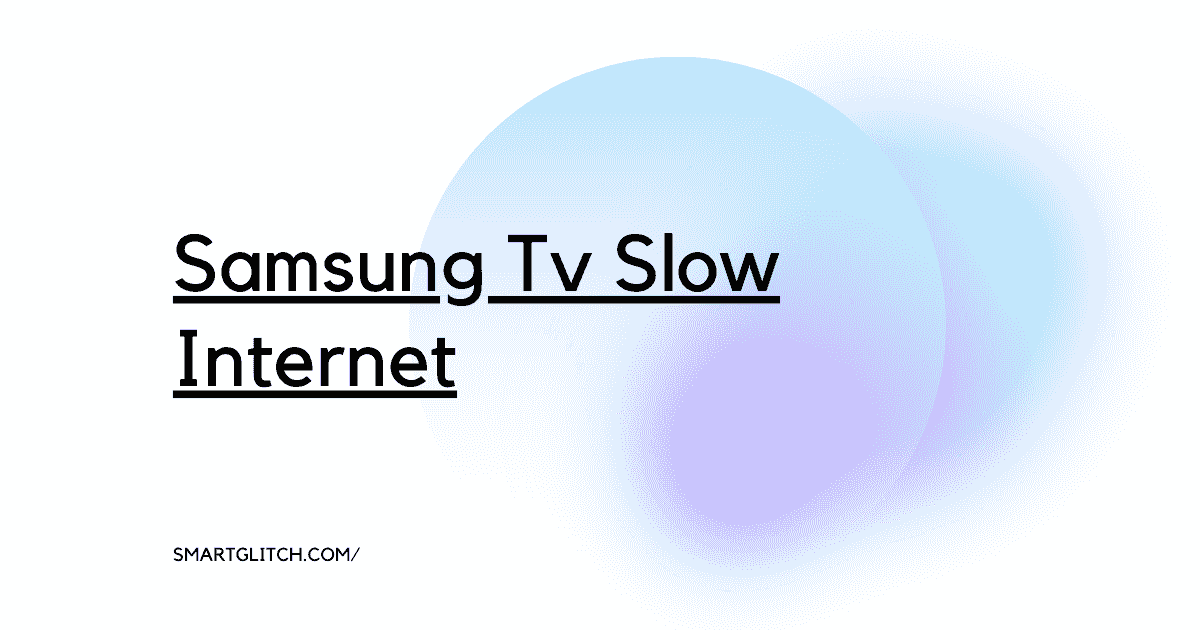If you’re encountering the MSI monitor no signal problem, it can be a frustrating and confusing experience. But don’t worry, there are a few steps you can try to troubleshoot and fix the issue.
There can be a few different causes for the no signal problem on the MSI monitor. Some possible reasons include the following:
- Loose or damaged cables
- The computer did not turn on
- Power supply issues
- Incorrect display settings
- Outdated graphics drivers
- Hardware issues
How To Fix MSI Monitor No Signal
It’s also worth noting that the ‘No Signal’ error can sometimes be caused by problems with the computer itself, rather than the monitor.
In this case, troubleshooting the issue will involve checking for issues with the computer’s hardware or software. Follow the given instructions to troubleshoot no signal problem on the MSI monitor:
Check the Connection Between your Monitor and Computer
Ensure the cables connecting your monitor to your computer are securely plugged in and not damaged. However, damaged and lose cables persist in signal transmission.
Unplug the cable from the monitor and computer and replug it. Therefore, it will help to connect the cables securely on both devices.
In addition, if you’re using a VGA cable, try a different cable or port on your computer. If you’re using an HDMI cable, try a different cable or port on your monitor.
Check the power supply to your monitor
Make sure your computer is turned on. It may seem obvious, but it’s worth checking to ensure that your computer is actually on and not in sleep mode.
Similarly, ensure the power cord is securely plugged into the back of the monitor and into a working outlet. If you’re using a surge protector, try plugging the monitor directly into a wall outlet.
Check the display settings on your computer
If the display settings on your computer are not set to the correct resolution or refresh rate, it could cause the MSI monitor no signal problem.
Therefore, change the display settings, go to the control panel on your computer, and click on ‘Display‘ or ‘Screen Resolution‘. Check if the problem still persists.
Check for updates to your graphics driver

Outdated graphics drivers can sometimes cause display issues. Make sure you have the latest drivers installed.
To check for updates, go to the manufacturer’s website for your graphics card and download any available updates. After that, you will need to follow these steps:
- Determine the make and model of your graphics card.
- Go to the control panel on your computer and click on ‘Device Manager’.
- Under the ‘Display Adapters‘ category, you should see the name of your graphics card.
- Visit the website of the manufacturer of your graphics card. (This is typically either Nvidia or AMD.)
- Look for the ‘Drivers‘ or ‘Downloads‘ section on the manufacturer’s website.
- In the ‘Drivers‘ section, you should be able to find the latest drivers for your graphics card.
- There may be multiple options available, so make sure to select the correct one for your specific graphics card.
- Download the driver and save it to your computer.
- Double-click on the downloaded driver to begin the installation process.
- Follow the prompts to complete the installation process.
- Restart your computer for the changes to take effect.
Try a different monitor
In some cases, the ‘No Signal‘ error may be caused by a hardware issue with the monitor itself. For instance, this could be a problem with the monitor’s cable, port, or internal hardware.
If you have access to another monitor, try connecting it to your computer to see if the issue is with the monitor or the computer.
Similarly, if the no signal problem does not persist on another monitor. It means there is a problem with your monitor. We recommend you to visit the customer care center and the monitor will get fixed.
Contact Customer Service
If none of these steps help to fix the MSI monitor no signal problem. Then, it may be a hardware issue and you may need to contact MSI for further assistance.
In the meantime, try these troubleshooting steps to see if you can get your monitor up and running again.”
Final Thoughts
There are several steps you can try to the MSI monitor has no signal problem. These include checking the cables, making sure the monitor is turned on and set to the correct input source/
Try using a different cable, updating the graphics drivers on your computer, restarting both the computer and the monitor, and checking the resolution and refresh rate settings.
Read: Mitsubishi TV Lamp Light Blinking Orange Fixed
FAQ on No Signal Problem on MSI Monitor
Ans: There are several possible causes for an MSI monitor not displaying a signal. In addition, loose cables, incorrect input source settings on the monitor, faulty cables, outdated graphics drivers, and incorrect resolution or refresh rate settings.
Ans: There might be a problem with the motherboard or internal damage to the monitor. However, we recommend visiting the customer care center and they will repair your monitor.
Ans: Red button located at the back panel of the MSI monitor is the power button. In addition, you can power on and off your monitor using this button.