A screensaver function is a useful tool that displays a moving image or animation on the screen when it is inactive. On Samsung Smart TVs, the screensaver often takes over even after it has been turned off, which can be annoying for users trying to enjoy the content.
The screensaver on Samsung Smart TVs is set to activate automatically after 30 minutes of inactivity. However, if it begins to display without being prompted, it may indicate a software failure.
Fortunately, this issue can be easily resolved from within the TV settings. To sum up, if you are facing the problem of the Samsung Smart TV screensaver repeatedly activating, you can resolve it by making a few adjustments to the TV settings.
In this article, we will be discussing this error and give a conclusion that solves it.
What Causes Samsung Smart TV Keep Screensaver Coming On

There can be several reasons for the frequent activation of the screensaver. It is important to identify the cause in order to effectively address the issue.
One of the primary reasons for the screensaver to persistently activate on the Samsung Smart TV is connectivity issues. It is important to check if the cable is functioning properly. Another possible cause could be a malfunctioning media player app or a corrupted file. These are some of the key reasons for the Samsung Smart TV screensaver to keep appearing.
- Misconfiguration: If the smart TV setting has not set correctly, it may cause a problem. When the screensaver duration is set to lower duration. Therefore, the chance of appearing the screensaver gets high. The setup should be done completely.
- Bug: There could be some kind of bug that is triggering the screensaver to recure on the screen. A generic bug might be the problem.
- Idle Screen: If you have enabled the screensaver mode on your smart TV, keeping the tv idle can bring it. Make sure to avoid the device’s idleness as much as you can possible.
- Outdated Firmware: Outdated firmware might contain bugs and other casualties. TV running on outdated firmware gets more errors rather than updated ones.
- Source/Cable Box: If the source has nothing to deliver to its destination, the screensavers occur. The cable box has nothing to show on the screen. Try switching the channels or source to avoid it.
Read more: Samsung TV Horizontal Lines on Screen
Troubleshooting Methods for Samsung TV Keeps Screensaver Coming On
To resolve the issue of the Samsung Smart TV screensaver persistently activating, the first step is to disable the screensaver feature. This will prevent any images or animations from being displayed on the screen.
Let’s check all the methods and instructions that are applicable to fix this problem. Some working methods are:
Method 1: Disable Screensaver on Samsung TV
To improve your smart TV experience, it’s advisable to turn off the screensaver feature. This will reduce the frequency at which the screensaver activates. You can quickly disable it through the settings by following these steps:
- On the TV remote, press the “Home” button.
- Navigate to Settings from the Smart Hub menu.
- Go to System and then select Advanced Settings.
- Scroll down, select Screensaver, and then Turn it off.
Method 2: Disable Sleep Timer on Smart TV
When your smart TV is inactive, it typically activates a sleep timer. However, on a Samsung TV, the screensaver may override the sleep timer.
To avoid this, disabling the sleep mode on the smart TV will decrease the likelihood of the screensaver interrupting your viewing. To disable the sleep mode, simply follow these instructions:
- On the smart TV remote, press the Tools button. (If there is no Tools button on the remote, press the More button and then Tools.)
- Select Sleep Timer from the Menu.
- Choose OFF and then check if an error has gone away.
Method 3: Disconnect the Receiver Box
It’s possible that the screensaver issue is not solely caused by the smart TV, but rather by other connected devices, such as a cable box or receiver. To determine if this is the case, you can disconnect the cable box or receiver from the smart TV.
Keep in mind that the cable box provides access to numerous channels, so disconnecting it all the time is not an ideal solution. Instead, you should disconnect both the TV and cable box, then restart them and reconnect them. After that, check if the error still occurs.
If you find that a specific channel is causing the issue, try switching channels to see if the problem persists. If it does, consider removing the problematic channel or finding an alternative.
Read more: Best Tips to Fix Samsung Tv Slow Internet
Method 4: Switch Video Player
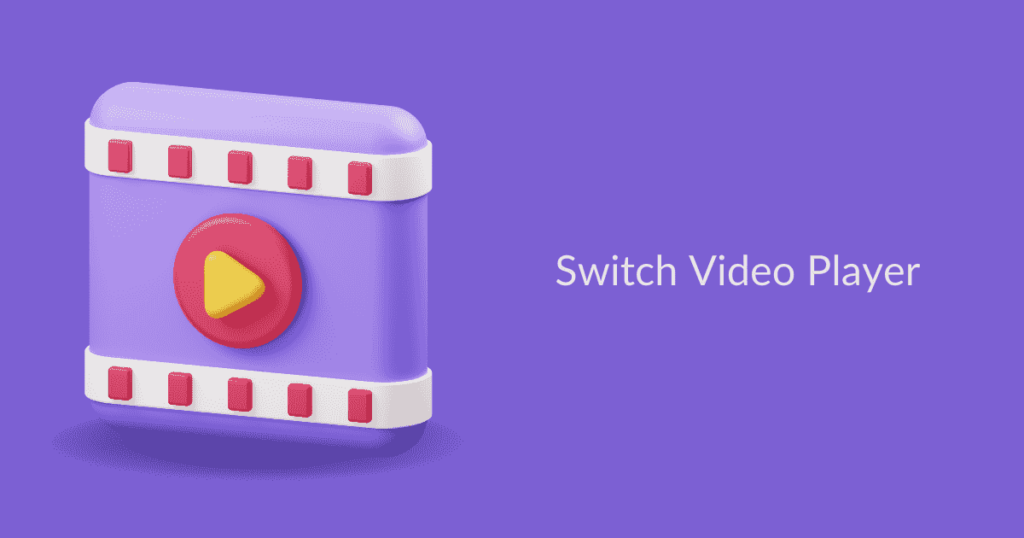
If you are only experiencing the screensaver issue with a specific player, it could be a failure of the player to properly interact with the Samsung TV. Many users have reported encountering screensavers while using a Blu-ray player on a Samsung television.
This issue may be caused by a bug specific to that player. To help resolve the issue, you can report the bug to the developer so they can release a patch in the future. In the meantime, you may consider using a different player as a workaround.
Method 5: Switch Smart TV Picture Mode
Smart TVs have various modes designed for different purposes, with some picture modes optimized for personal use and others for professional use.
If you are encountering frequent screensavers, you can try switching to a different picture mode to resolve the issue. Follow these instructions to change the picture mode:
- Navigate to Settings and then select Picture.
- Select Picture Mode and then choose a picture mode as the current situation.
- Test and apply the mode in which there are fewer screensavers.
Method 6: Update Firmware
Updating the firmware on your smart TV can help fix any existing bugs by overwriting the old software. The main purpose of firmware updates is to improve the stability and functionality of the TV.
Updating your Samsung smart TV is a simple process. To do so, navigate to Settings > Support > Software Update > Update Now. Once the update is complete, check if the screensaver error persists.
Method 7: Factory Reset
If none of the previous methods have been successful in fixing the screensaver issue, a factory reset may be necessary. However, it’s important to keep a backup of your data, as the factory reset will erase everything on the TV, making it inaccessible.
Please note, factory resetting your smart TV should be considered a last resort as it will erase all personal settings and data.
- Press the “Home” button and then select Settings.
- Navigate to General and then select Reset.
- Enter 0.0.0.0 default reset Pin.
- Select Reset and then OK.
The recurring screensaver on a Samsung TV can often be fixed by disabling the screensaver feature or by troubleshooting the connected cable box and correcting the picture mode. Additionally, keeping your smart TV firmware up to date can also help resolve the issue.
Read more: Samsung TV Black Screen of Death
FAQ on Samsung TV Keeps Showing Screensaver
The screensaver helps to prevent screen burn when the screen is running still.
If there is Ambient Mode on your Samsung smart TV, you can enable the screensaver from it. However, the Samsung TVs from 2018 have this feature included.
To change the screensaver on Samsung TV, go to Settings > System > Advanced System > Screensaver > Change Screensaver. Choose any animation or picture from there.
Screensaver is an animation of photos, effects, colorful backgrounds, etc. It helps to prevent screen burn.
Screensaver is not necessary for modern-day display panels. There are a lot of features and changes made to the device. In addition, it can turn off the display automatically. The screen saver helps to save the display panel’s lifespan.


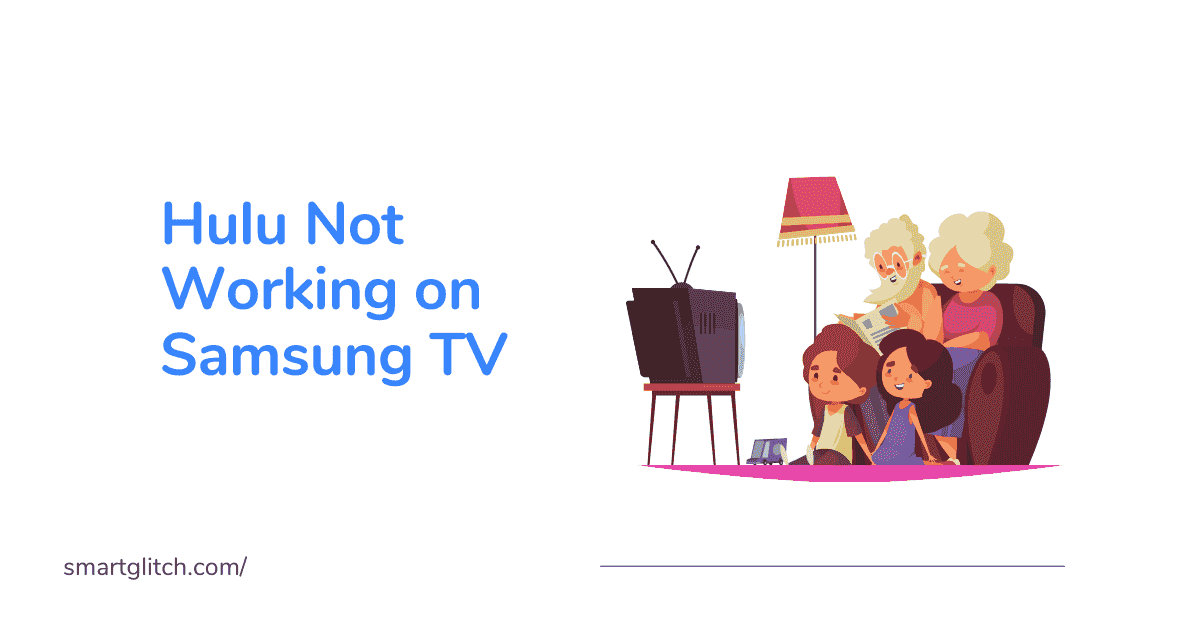




1 comment
Seems to me it’s the chat app. When I delete this app screen saver does not come on. Then everytime TV is turned back on the app reloads. Unplugged TV to reset it and that seems to work sometimes. I just unplugged the internet connection. Kinda sucks to have smart TV with glitch when connected to internet.