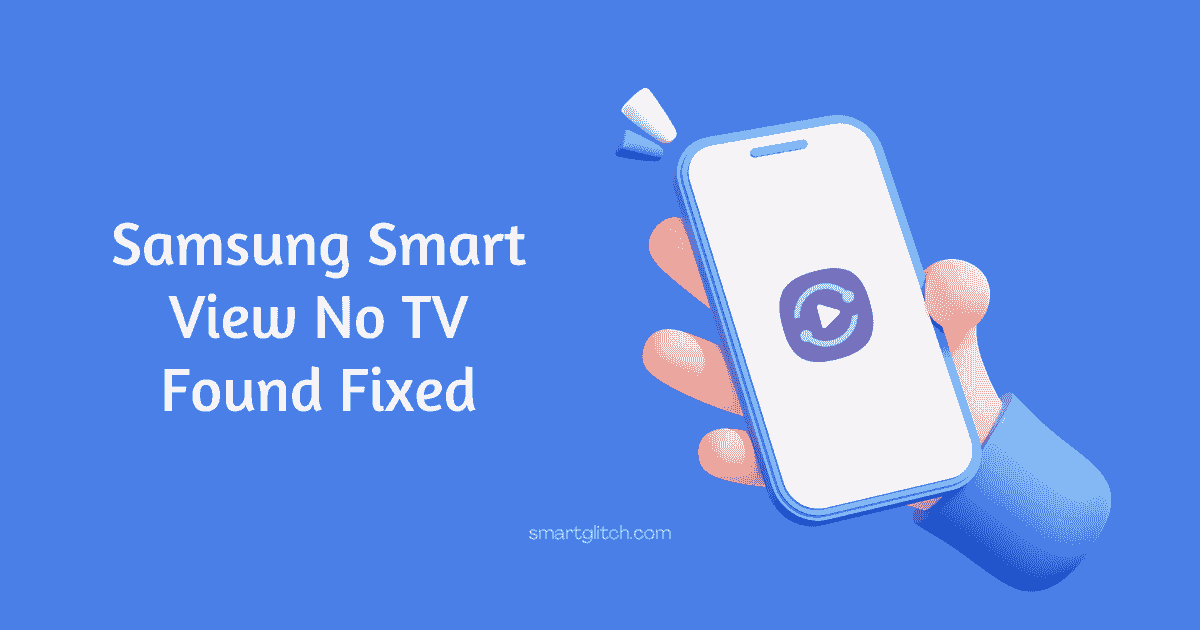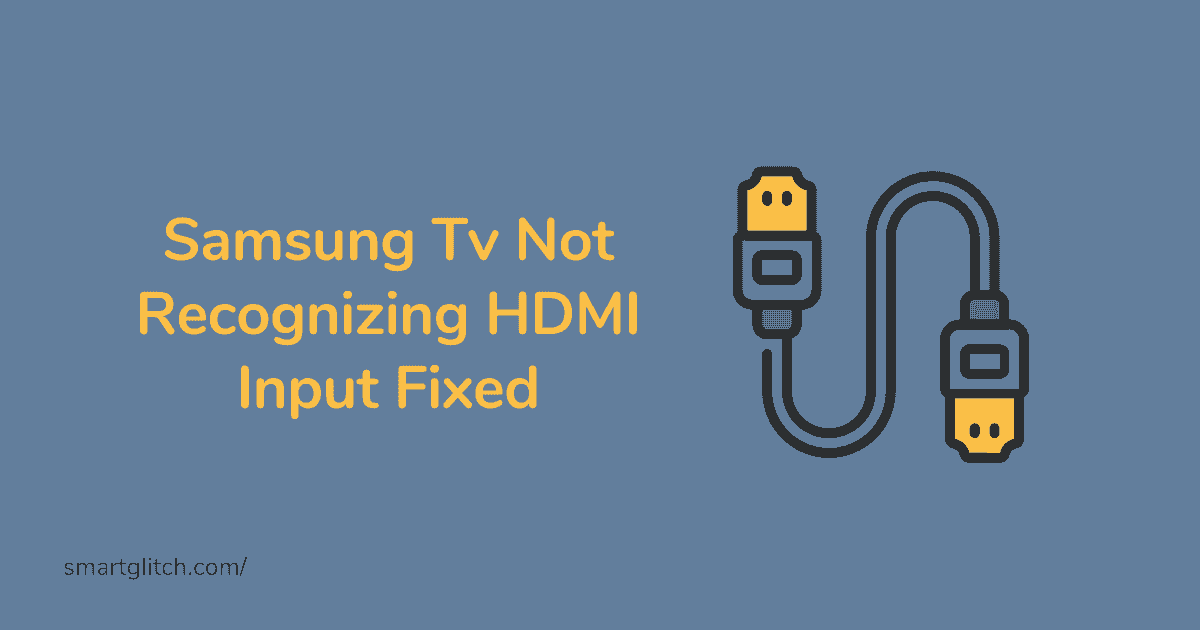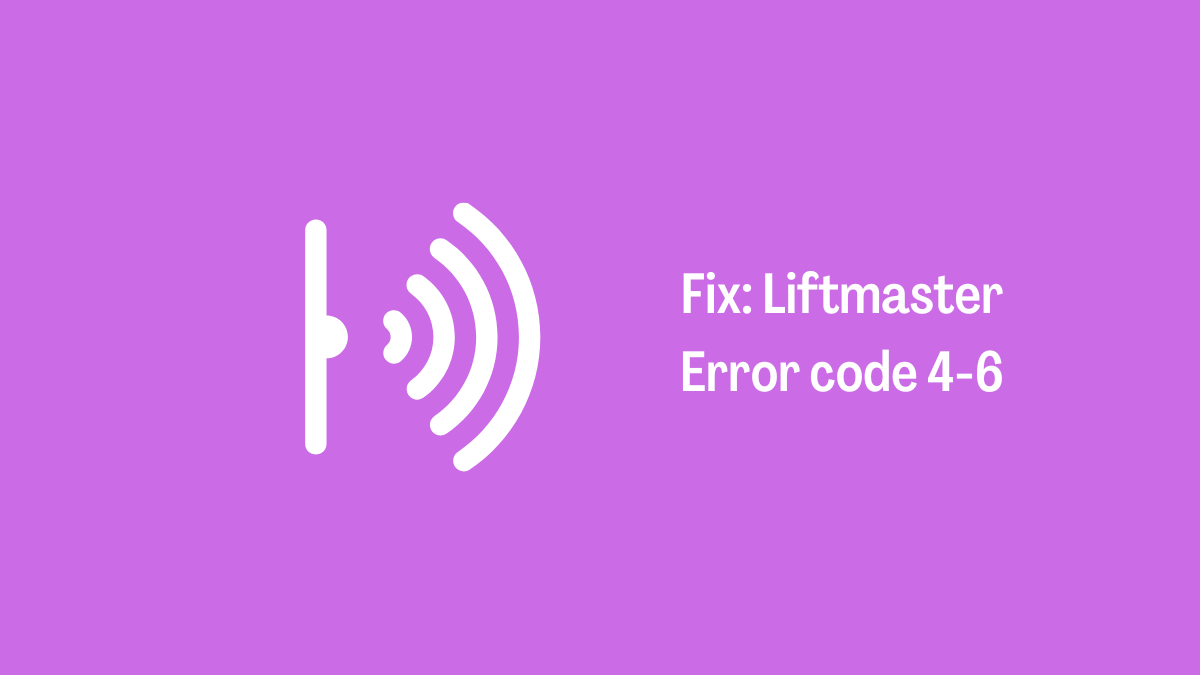Have you ever cast your smartphone’s screen to a smart TV screen? Well, if you have then you have probably used the Samsung Smart View app. However, sometimes the Samsung smart TV no tv found message appears on the screen.
This message appears when the TV’s name does not come on the smart view search list. In addition, this could occur when the smart tv and smartphones are not on the same network. There are many reasons for causing this problem.
In this article, we’ll be going to discuss Samsung smart view no tv found the problem. If you are encountering this problem, you are in the right place. We are going to troubleshoot this problem and you’ll be able to cast it into your smart TV.
Samsung Smart View No TV Found Problem

Smart View is a feature or app that allows casting the contents from smartphones, and laptops to Samsung smart TV. In addition, it helps to enjoy multimedia content from other devices on a wider screen.
Also read: Samsung TV No Sound
Before casting the content, users must select the device. If you do not get the smart TV’s model number or name on the smart view app. There might be some technical difficulties that could prevent smart tv visibility.
Moreover, there are many reasons behind Samsung smart view no TV found the issue. Some popular problems are listed below:
- Bug and Glitch
- Devices on different networks.
- Outdated Smart View app.
- Unsupported Device.
Troubleshoot Samsung Smart View No TV Found
Although this problem is very common and can be frustrating to the users. However, it can easily be resolved and smart TV can easily be visible on the smart view app. Here are the instructions to fix Samsung smart view no tv found problem:
Method 1: Setup Smart View
Before trying to cast into a smart TV, the smart view app should be configured properly. If you are unable to find the smart tv on smart view, the app could have configuration problems. For instance, some permission might be disabled on the app.
Make sure all the permission and features are enabled on the smart view app. Likewise, open the smart view app on the smart tv and then open the setting. Now, look for device visibility. Make sure it is enabled. If not then enable it.
Method 2: Use the Same Network
To use the screencasting feature both devices should be on the same network. For instance, smart TV and smartphone must be connected to the same wifi. When the devices are on different networks. It is hard to get the device on the smart view app.
As a result, Samsung smart view no tv found problem persists. If the smart tv and smartphone or other device are connected to a different network. Then disconnect it and then connect the smart tv as well as the smartphone on the same wifi network.
Related: Samsung TV Plus not Working
The internet connection must be good and stable to cast the content without any issues. Therefore, make sure to use a fast and stable network to use the smart view feature. Once the task is completed.
Refresh the smart view app and then search for smart TV. If both devices are on the same network, the TV will be found by the smart view app. Afterward, enjoy multimedia content on a wider screen.
Method 3: Disable VPN
If the VPN is connected to your smart TV or PC, or smartphone. Then the nearby sharing feature will be useless. Since VPN hides the location of a device. It also interferes with the network. As the result, your PC or phone won’t be able to use the smart view app. The smart view won’t be able to find the TV.
VPN masks the IP address with a private network. The VPN-connected device will be the same as the device connected to a different network. As the result, the smart view won’t detect the smart TV. However, you can easily resolve this feature after disabling the VPN on your device.
Make sure the phone and smart tv are disconnected from the VPN. If the VPN is still activated, disconnect it and clear the VPN app from the recent app list. Now, refresh the smart view app and then try looking for a TV.
If everything is clear and both devices are on the same network, the TV will appear on the casting list. Now, select your Samsung smart TV to initiate the cast.
Method 4: Update Smart View App

Another reason that persists Samsung smart view no tv found a problem is the outdated version of the app. It is not compulsory to have the latest version of the app to function properly. However, it is recommended to have an update from time to time.
By updating the app regularly, you can get a bug/glitch-free app. In addition, the update brings a patch to fix bugs and glitches in the app. It also makes the device more compatible with the app. Overall all the update is very important. It improves the apps.
Also read: Samsung TV Volume Not Working
Similarly, if you are having difficulty finding the TV on smart view. Then make sure to update the smart view app. It is better to have an updated version of the app to get the device more compatible. To update the app on your Samsung phone.
Go to Galaxy store and then tap on Menu. After that tap on Updates and then tap on Update all. Now all the pending updates will start downloading. If you do not see the smart view on the updated available list. Search for Smart View and then tap on update.
The update will automatically get installed. Afterward, you can run the smart view app without having any problems or glitches. Now, you can use the Smart View app to cast into the smart TV.
Final Thoughts
Samsung smart view no tv found is a problem that occurs when the smart TV and phone are not connected on the same network. The smart view app is unable to search for the device. However, you can easily troubleshoot this problem.
Make sure both devices are connected to the same network. After that, disable VPN and use up-to-date software. Applying these instructions helps to fix the problem. If you are having any issues related to smart view, leave us a comment.
Read more: Disney Plus Not Working on Samsung TV Fixed
FAQ about Samsung Smart View App No TV Found
Ans: Smart view not finding the TV occurs when the tv and phone are not connected to the same network. Make sure to use the same wifi network to get tv visibility on the smart view app.
Ans: Samsung Smart View only works on authorized Samsung products. The smart view access has been removed from third-party peripherals.
ns: The smart view app might be incompatible on the phone due to an outdated version. Make sure to update it to the latest version to get the casting feature working.