Have you ever noticed that your Vizio smart tv gets better and even better after the update? Updating to the latest firmware brings new features and patches the errors. Here are some quick instructions on how to update Vizio TV.
If you haven’t updated your Vizio smart tv, probably you’re missing some of the coolest features. However, do not update your smart tv firmware brings a lot of errors and glitches. If you are encountering various issues and problems on your Tv.
It means you need to upgrade the system software i.e firmware of your tv. System update delivers better visual, and audio quality and extends the compatibility with smart home peripherals.
Today in this tutorial, I’m going to assist you on how to update the Vizio smart Tv. In addition, you can unblock some powerful capabilities of your smart tv. Just by doing a few steps. Consider it a way of getting an efficient and more capable tv once you update the Vizio smart tv.
Vizio smart cast tv has received many updates in the past months. However, some upgrades won’t bring new features but consider that stability improved due to the minimization of error.
Note: Firmware and system software refers to the operating system. I may use both words while instructing the update process.
How to Update Vizio TV

Vizio’s SmartCast Tv has been getting updates in the past months, including more streaming options, HDR support, and voice assistant support like Amazon Alexa. The upcoming update may bring some of the coolest changes to the smart tv.
The Tv may provide local applications support and compatibility features like smart speaker integration and other voice tools like google assistance. The features and supports vary from updated patch notes.
Updating the tv takes a few minutes. There are many advantages of upgrading the Vizio smart Tv. Most of the common benefits we discussed above. As said change after the update is detailed on the patch notes.
According to the significant number of users, an update not just brings additional features. Also helpful when encountering errors simultaneously. For instance, if your tv has so many glitches then update your Vizio smart tv.
After the update, all the glitches that are causing the problem get away from the tv. There are many reasons for updating Vizio Smart Tv. Above all, it keeps the tv maintained and works properly.
That being said. In addition, grab your tv remote and then follow the steps that are illustrated down below. The given instructions work for almost all the 4K TVs from 2016 and 2017. I guess there isn’t a bit of change on the latest Vizio Tv models. However, you can also apply these instructions to that model as well.
1. Turn on the TV
Simply, power on the Tv. There is a chance of searching tv for its updates. However, the tv should be connected to the internet. Otherwise, the tv couldn’t perform checking for the update process. If the tv checks for an update, follow the on-screen instructions to install the update right away.
When the Tv turns on but doesn’t show anything, keep applying the steps given down below. That will surely walk you through detecting and installing the firmware update on your tv.
2. Connect to WiFi
If your tv is unable to update automatically, connect to the WiFi network. Checking for updates requires internet connectivity. For instance, press the Home button on the tv remote, go to the settings, and then select Network.
On that option, it will give you to choose your wireless network and then enter the password to connect with it.

Afterward, check your network connection to ensure the internet is working properly. If there is no internet casualty then you can proceed to update the page.
How to Update Vizio Smart TV Manually
When the above method won’t work on your case, don’t you can still update manually. You can check for an update on SmartCast tv just by following the steps mentioned here:
- On your TV remote, press the V button. The menu will appear.
- Select System from the menu.

3. Select Check for Updates.

4. After that, It will ask to confirm that you want to check for updates. Choose Yes to confirm.

Now the firmware begins downloading its latest version. However, a screen message show like this “Firmware update: Do not power off. Your display will restart to complete the update.
On the right-hand side, it will show the current version of firmware whereas on the other side the latest version.

Once the download gets over, firmware starts installing the update. It might take a few minutes to complete the installation depending on the firmware size. Afterward, the tv will restart right after finishing the update.
The television delivers the new message with an update successfully installed. However, there are some features mentioned in the patch notes. Now you can enable your SmartCast tv. To do that press the Play/pause button on the remote to minimize the message popup.
Final Thoughts
You’ll have to try out all the latest features that are included on the SmartCast TVs. I hope this article will certainly help in how to update Vizio tv.
However, You can find the other exclusive features on Vizio’s website. Make sure you check for recent firmware patched notes. Enjoy the latest update!
FAQ on How to Update Vizio Smart TV
Ans: Yes, we can update an old Vizio Smart TV but the chances of getting the update are very rare. Since most of the software updates are provided for the recently launched TVs.
Ans: The recently released Vizio firmware version is 10.0.31.4-2. The version may change after the update.
Ans: Vizio TV takes a few minutes to complete the update. Sometimes may take long enough depending on your internet speed and updated file size.
Ans: There are many aspects that slowdowns the Vizio smart TV. The poor internet connectivity may be limiting the speed of the TV. You can check the speed limits. Better configure your router with the best setting to get maximum bandwidth.


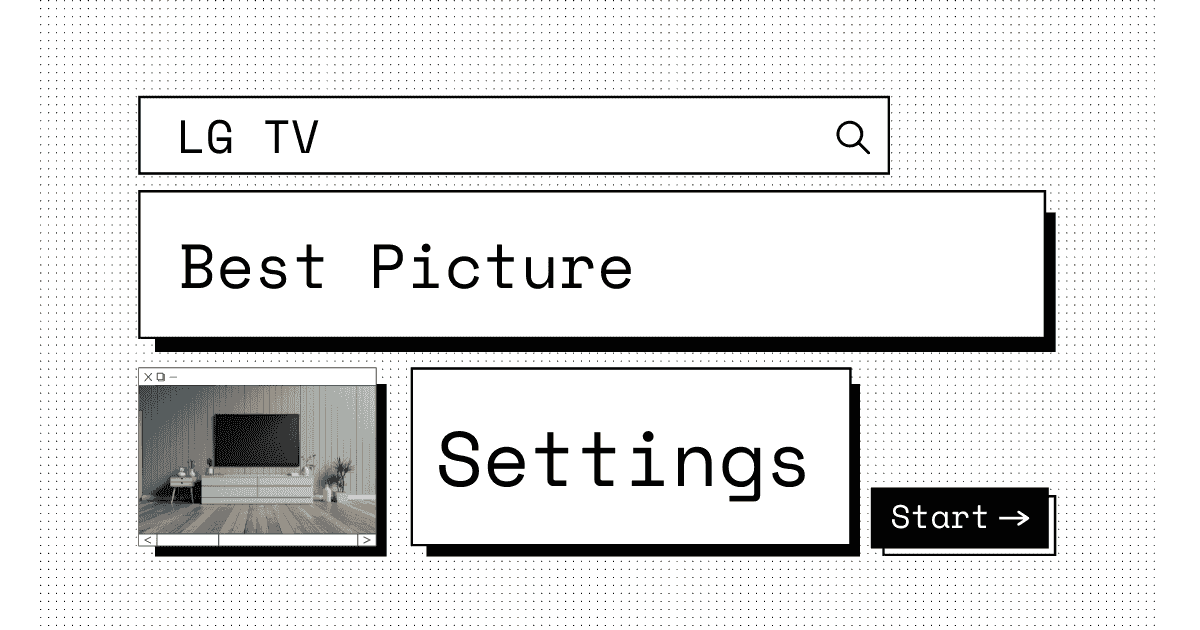



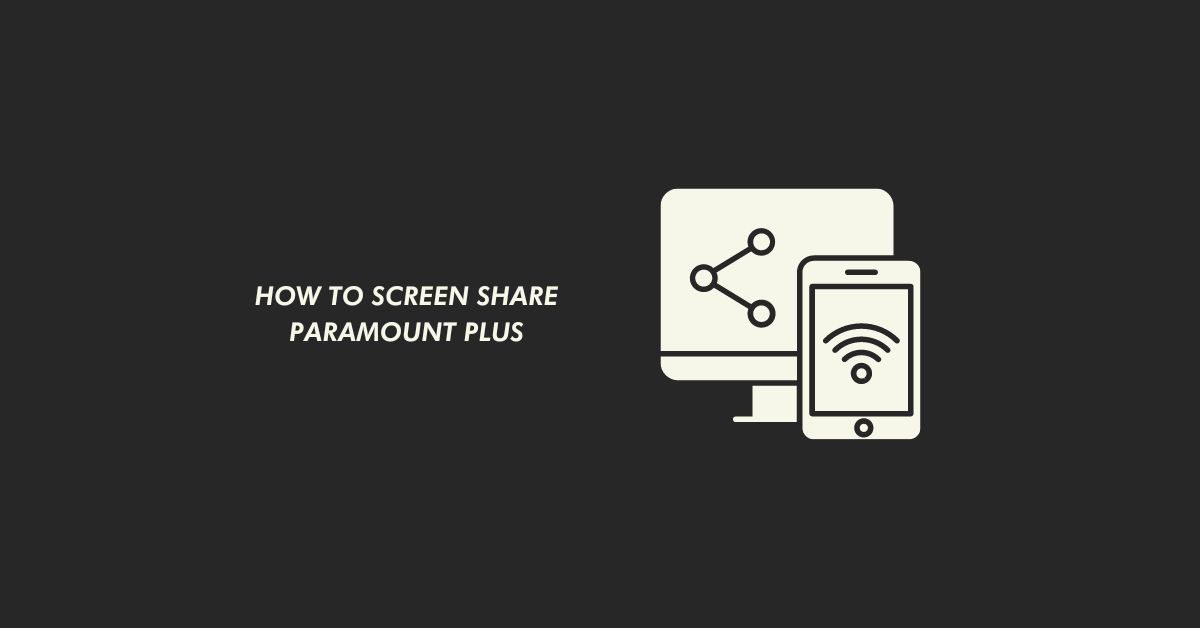
6 comments
An automatic update of my Vizio smart tv occurred, while watching a show on TV. After this the Vizio soundbar I have will not connect. The TV input keeps changing from HDMI I to Tuner I, and I have to manually change it back to HDMI for TV to work. Obviously, the firmware update screwed up the TV
After reading your smart tv’s problem. There could be an input problem. You can easily fix it after rechecking the input connection. You have mentioned the error is persisting after updating the smart tv. After the update, your tv might get corrupted. We would like you to suggest power cycling the tv. If that won’t help you then disconnect and reconnect input cables. Or check the remote is functioning properly.
If none of the methods worked to get TV input keeps changing from HDMI I to Tuner I, factory reset your Tv.
Hope! The issue will be fixed after applying these instructions.
Hi is there a way to force this update on E70u-D3. This tv hasn’t been updated since it was opened years ago and for some reason it is not updating
I tried the USB method, but it still won’t update. I don’t know what else to do
You may visit customer care if none of the solutions are working on your device. However, if your device is on warranty, it won’t cost for repair.
Our TV updated automatically last week and now it doesn’t work unless you unplug it 4 or 5 times per day. I will never buy a Vizeo TV again after this nightmare. It is less than 1 year old.