Have you ever watched online content on the Samsung smart tv? If so, you have quite a face unable to connect to the Samsung server issue on your tv.
For instance, if you are browsing online content on the smart tv suddenly an error message appears on the screen. The error message contains “Unable to connect to Samsung server. Please try again later (189).”
There is no doubt this error code directly indicates Samsung hub can’t connect to the Samsung server. There could be various reasons behind error198. However, the main culprit is a problem with the internet.
Unable to connect to the Samsung server is an internet-related problem. There might be a Samsung server offline at the moment and the error is occurring. If so, the error is temporary and can solve easily.
For instance, you have to wait until the server comes back online. When the server is working but still you are encountering the error 198 messages. It means there is a problem with your internet connection or smart hub.
Read more: Samsung Tv Error 116 Fixed
If you are looking for solving the Unable to connect to the Samsung server issue on your tv. You have come to the right place.
In this guide, we are troubleshooting the problem from the root. In addition, applying these instructions helps you to improve your internet connectivity.
Why Unable to Connect to Samsung Server Occurs?

The main reason for not connecting to Samsung Server is a poor internet connection. Similarly, the wrong internet configuration may create an internet problem.
There are a lot of reasons behind the Samsung tv being unable to connect to its server. Here are some of the major culprits that may cause this issue:
- DNS issue: Most of the features are customizable these days. Configuring the DNS server is one of them. If you have set up the incorrect DNS address on your smart tv, the error could occur. In such a case, you should have to change the DNS configuration and input every single digit correctly.
- Internal Data corruption: Another reason is the systematic corruption of the smart hub. However, the smart hub can cause an error.
- Outdated Firmware: If your smart tv is running on outdated system software. It means the issue is caused due to the older version of the smart tv. The outdated firmware is incompatible with the present protocols.
- Smart hub password: There are a lot of users who fixed the issue by changing the smart hub password. There may be some kind of bug that is preventing the weak security password device to access the server.
- Server Offline: When the server is offline but you are trying to connect with it. It will obviously not let you connect to the server.
- Poor Internet connection: When the internet is slow and unstable, it lost the connection to the server. That brings the error message on the screen. We recommend you use a faster internet connection.
How to Fix Samsung TV Unable to Connect to Server
As early mentioned to solve the unable to connect to Samsung server 189 issue on your smart tv.
We have tested various solutions to troubleshoot the issue. Here are some of the working methods to get rid of Unable to connect to the Samsung server issue:
Read more: Samsung Tv Remote Not Working Fixed
Method 1: Soft Reset Samsung Tv
Soft resetting your smart tv kills every background running task. It is the process of rebooting the device whose action is to close all the applications and clear the data of RAM.
When the device is malfunctioning and causing the issue here is the process to perform a soft reset:
- Long press and hold the power button on the tv remote.
- Release the button when the tv reboots.
- Once the tv finishes booting, check if the error exists.
Method 2: Factory Reset the Smart Hub

Sometimes, factory resetting the smart hub solves the Samsung tv error 198 issues. You should perform the factory reset in order to get rid of the connection issue. To do that follow the instructions step-by-step:
- Navigate to the Menu by pressing the Home button on the remote.
- Select Settings and then Support.
- Select Self Diagnosis and then Reset Smart hub.
- Enter the default pin code 0.0.0.0 to confirm the factory reset.
- Follow on-screen instructions.
Once the smart hub is reset successfully, check if the error is still existing.
Method 3: Update the Smart Tv
The error may be caused due to outdated firmware. However, you should check for updates to fix the problem. Follow the instructions to update the Samsung tv:
- Press the Home button and navigate to Settings.
- Select Support and then Software Update.
- Enable Auto Update and then select Update Now.
- Now, the tv will check for updates. If the update is available update it.
The tv may reboot during the process. Once the tv completes the reboot, the update is installed. After that, check if the error is gone away.
Method 3: Sign Out and Sign in Samsung Account
It may sound wired but signing out and re-signing into the smart hub is fixing the unable to connect to the Samsung server issue.
It may happen because the sync is disabled and when re-signing it automatically starts syncing the account with the both smart hub and the tv. Therefore, the error itself gets fixed. To do that,
- Navigate to Settings from the Menu.
- Go to the General section and then System Manager.
- Select Samsung Account and then My Account.
- Press the Select button on the remote to highlight your account and then Sign out.
- Now, reset your smart hub and apply method 2.
- Afterward, re-sign into your account and agree to all the terms and conditions.
Once it has been done, wait for 10 – 15 minutes and let the tv sync with the Samsung account. Go to the section where you were encountering the error and check if still exists.
Method 4: Use Google DNS
When you are getting error code 198 while trying to open some content. It means the content is not available in your region.
The easiest way to unblock the content is using a DNS filter on your network. Here is the complete process of changing DNS on Samsung Tv:
- Navigate to Settings and then Network.
- Select Network status and then IP settings.
- Choose Enter manually and then Enter 8.8.8.8.
- Save settings.
Now, you have switched to Google’s DNS. The internet speed is stabilized and faster than local DNS. Now, the error won’t occur.
Final Thoughts
Samsung TV unable to connect to server issues is generally occurred due to the not synced issue. However, the issue won’t appear if you regularly sync your tv with your Samsung account.
If the error still persists on your tv, contact to nearest Samsung customer center. Otherwise, if the error is solved. Enjoy online content on the big screen.
FAQ on Unable to Connect to the Samsung Server 189
Ans: Samsung tv error 189 indicates that the smart tv cannot connect to its server. It happens when the internet connection is poor or the server is offline.
Ans: You can verify whether the Samsung server is online or offline by asking for a request on the official Samsung site.

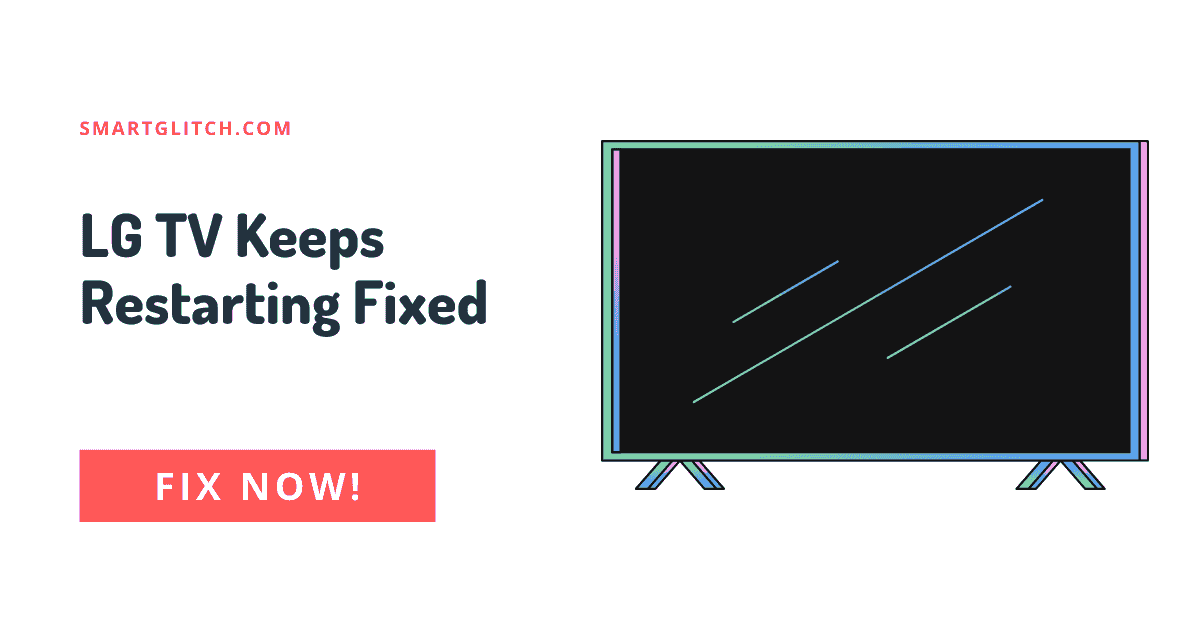

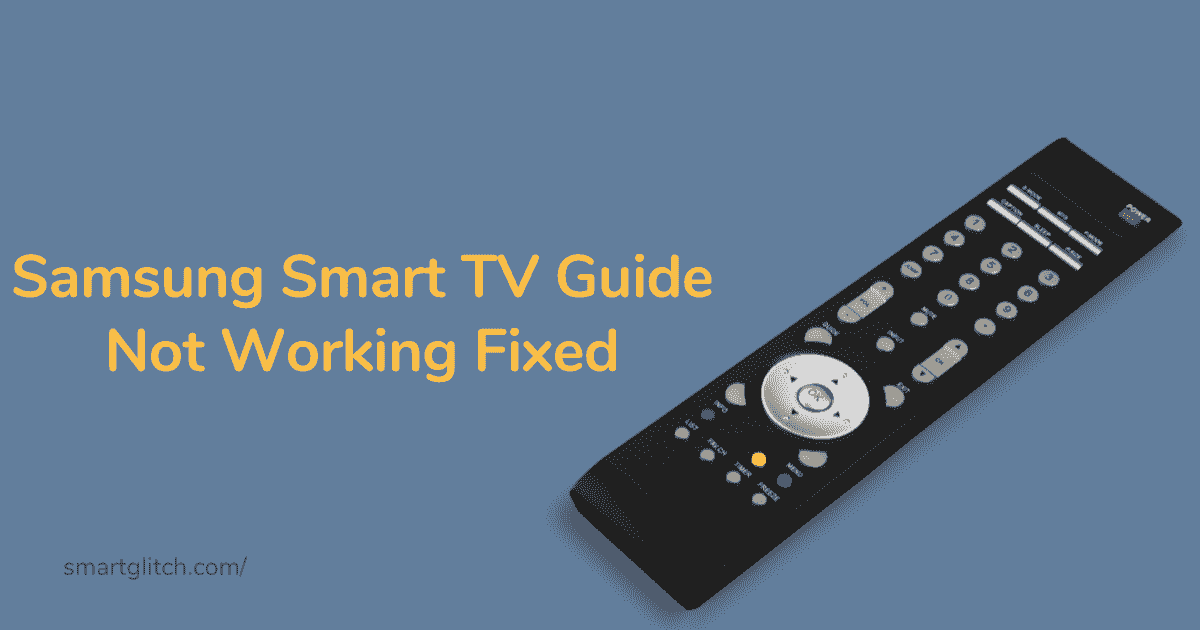



6 comments
Might work if the remote would do something. It will only turn the tv on and off. Cannot enter the code to reset.
same here
Pair unpair remote control
How do you enter the code o reset the Samsung server on my television?
The default reset code for the Samsung Server is 0000.
I used your 2nd option and that has wiped out/deleted all my other programs, like YouTube, Netflix, and all the other programs that were installed. How do I reinstall them since the internet icon/button is gone also?