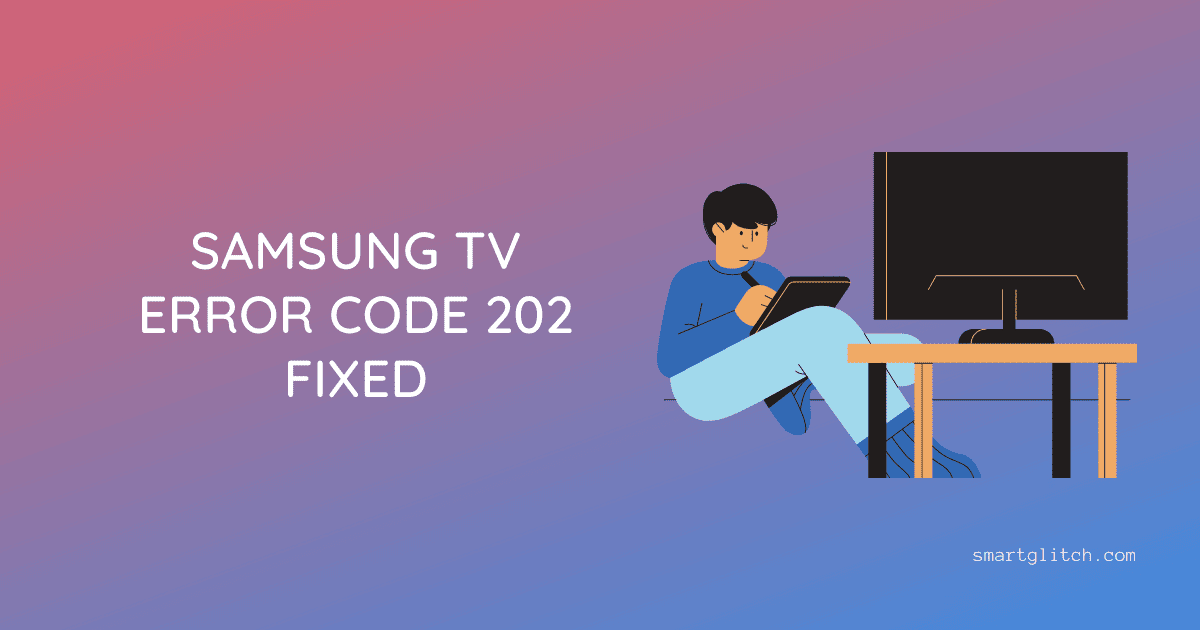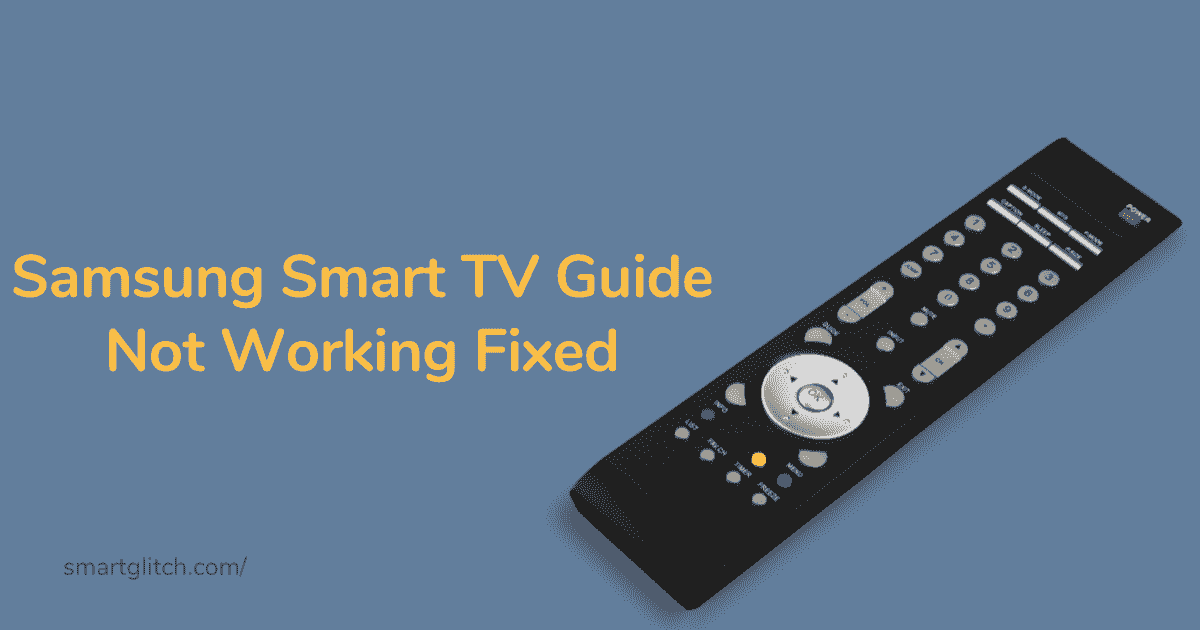Did you know that sometimes LG Smart TV apps not working properly? The issue can be frustrating, especially when you’re trying to watch something online or download content.
This is a problem that some television owners have been experiencing with their LG Smart TVs. Luckily, there’s an easy fix that won’t cost you anything more than a pressing few buttons on the remote!
Most of the users are unable to install the app or won’t be able to run the previously installed app. Below, we’ve provided a quick troubleshooting guide for an LG Smart TV app not working problem.
LG Smart Tv Apps Not Working Reasons

There could be many reasons behind the persistence of LG TV apps not working. For instance, the app could be corrupted. There might be a bug that is causing the app’s inability to run.
Moreover, there could be distinct reasons that might be responsible for apps not functioning on LG TVs. Here are the core reasons that might be responsible for causing app not working issue on LG smart TV:
- Internet not working: Many apps need the internet to work. If there is no internet on TV, the app won’t run or launch.
- Geo-restricted apps: If some service is unavailable in a specific geographic region, you won’t be able to install or run that app. Check if that app is blocked in your area.
- Data Corrupted: There could be the app’s data corrupted as a result it did not work on your TV.
- Outdated app: Many app services do not work on their older version. In addition, outdated app versions may contain bugs that could prevent them from functioning properly.
Troubleshoot Apps Not Working on LG Smart TV
Apply the following instructions to fix the LG TV app not opening, keep crashing, won’t loading, and not responding.
The app not working is a common issue with most LG TV owners. For instance, apps may include Netflix, LG content store, YouTube, and others. To fix the issue, apply these instructions
1. Check the internet connection
If you are unable to run the apps that require an internet connection to run. It might be the internet connection to your smart tv behind this problem. Make sure the internet is working by checking either ethernet or WiFi on the smart TV.
2. Check the Region setting on the smart TV
If the app fails to load its content, it could be the regional setting on your smart TV. When app services are unavailable for some geo-regions. It fails to load. Your smart TV might have been configured with the wrong geo-location. Change the location from the regional setting of your smart TV.
Fix I can’t Install Apps
Another problem that users are getting is the app not installing. LG Content Store allows installing apps on the smart TV. For instance, the app might be unavailable in Store as a result you can’t install apps.
The app’s availability depends upon the location of the smart TV. If you can’t install the app, changing the service country on the smart TV will certainly help you to troubleshoot the issue.
Similarly, network settings on smart TV could prevent apps from installing. Check the network setting in that case.
If you are unable to install apps when your smart TV model does not support them. It could the app is incompatible with your smart TV model. As per LGE internal policy, the contents and some premium apps could be distinct by TV model and country.
Fix Unable to run previously installed apps
If you are able to install new apps on TV and there is no issue with the Content store. But you are unable to run previously installed apps. It means the apps are not functioning properly.
In that case, you have to check the update for that app. In addition, updating the app will bring the newest features and patches. To update apps on LG TV, follow the given instructions:

- Go to Content Store and select Apps.
- Select My Apps and Highlight All apps from the list.
- Click on Update All.
- Now, the update will shortly begin.
Once the update is completed, try opening the affected app and check if the issue still persists.
Fix LG Content Store is not working
When the LG content store does not work while trying to install or update some specific apps. Follow the underlying instructions to fix it:
- Change DNS setting on smart TV or router:
- Set the DNS address to 8.8.8.8 or 1.1.1.1 for a better and safe connection.
- Power Cycle your router.
Turn off your TV and unplug the power cord from the wall outlet. All the electric capacitors need a few minutes to disconnect from the electricity for that wait for a few minutes. Afterward, plug the power cable into an outlet and check if the content store still does not work.
Fix App Keep Freezing
If you are using some apps but it keeps freezing. For instance, users have reported Youtube keeps freezing on LG TVs. YouTube apps freeze when they are in the middle of the video.
If you are encountering any specific app freezing on LG TV, apply the underlying instructions to fix it:
- Update Apps: When the app has a pending update, it frequently freezes. Therefore, updating the app would troubleshoot the issue.
- Update smart TV firmware: Basically, smart TV firmware is responsible for the overall functioning of the device. However, if the app is updated but the firmware isn’t. The app will become incompatible and keep crashing. Make sure to update your TV.
- Uninstall and Reinstall the app: Sometimes the app file gets corrupted or the app has bugs. Therefore, uninstalling the app will remove the previously stored file. Reinstalling will create a fresh copy of the file.
Fix Apps are not available on the LG content store
Basically, apps are unavailable on the LG content store when the location of the device is unknown. In order to get the app on the LG content store, you have to change the location settings on the smart TV.
Follow the underlying instructions to change location settings on LG smart TV:
- Toggle to All Settings and select General.
- Select Location.
- Select LG Service Country.
- Now, uncheck the Set Automatically and choose your country.
- Select Yes to confirm the selection.
Final Thoughts
I hope you have fixed LG smart TV apps not working issue. There are many problems with apps on LG TV such as opening, keep crashing, won’t loading, not responding, etc.
You can easily resolve the issue after analyzing its core cause. However, you can still troubleshoot without knowing its actual reason. For that, apply all the steps from beginning to end.
If you are unable to resolve the LG TV app not working issue, try factory resetting it. It’s better to contact LG if none of the ways are fixing the problem.
FAQ About App Not Working on LG Smart TV
Ans: Crashing of apps happens when the apps are not updated. You can fix the crashing issue after updating the app.
Ans: The app not working on LG TV could be corrupted files, cached data, the internet not working, an outdated app, etc.