LG Smart TV supports external device integration. In addition, you can easily connect external devices to your smart TV. The TV will receive a signal from the input source. So, how to change the input on LG TV?
LG TV has many input settings. If your smart TV has an incorrect configuration, the TV won’t stream properly. For instance, you might see a blank screen on the TV. It is easy to change the input on LG TV to access all the contents from the gaming console, or any external device.
Related: LG TV Sound Settings
If you want to change the input on your LG TV, there are a few different ways that you can do it. It is a pretty simple process. In this article, we’ll walk you through the steps to do so.
How to Change Input on LG TV

There are many ways to change the input on LG TV. In addition, you can alter the input using the TV remote or without any remote. We will guide you on how to change the input on LG TV using a remote and without a remote.
Also read: LG Tv Wifi Not Turning on Fixed
Therefore, if you do not have the TV remote you can still change the input. It will help you to connect the external device to your TV. Similarly, here are the instructions to change the input on LG TV with a remote:
- Power On the LG smart TV.
- Press the “Home” button on the remote to open the menu.
- Now, go to Input Settings located at the top side of the screen.
- The list of the connected device will appear on the screen.
- Select the input device from the list.
- Confirm it by pressing an OK button.
Now, within a few seconds, you are switching from one input to another. Follow the on-screen instruction to complete the process.
What to do When Your Device is Not on the List
If you do not see the device name on the input device list that you want to connect with at the moment. However, it does not mean your smart TV or the device is not functioning.
It only indicates that the source or the device is not connected properly to your smart TV. As the result, the smart tv is unable to detect the external device. Do not worry. You can still change the input on your LG smart TV.
To do that, make sure the smart TV and the device are connected properly. Likewise, check if the device has enough battery life or if you can plug it in to charge. Afterward, open the input menu again. Now, the smart TV should recognize the external device.
Most LG smart TV has an automatic device recognization feature enabled. If you’re still unable to get the device name. Make sure the feature is enabled. If it is already enabled then disable it and re-enable it again. Afterward, open the list again. Now the smart should recognize the external device.
Also read: LG TV Not Connecting to WiFi Fixed
How to Rename Input Settings on LG TV
If there are many input devices connected to the smart TV, it becomes difficult to recognize the input. As the result, you might choose the wrong input. To avoid choosing incorrect input, rename the input settings.
Apply the underlying instruction to rename the inputs on LG TV:
- Press the Input button on the remote.
- Now, the input menu will appear on the screen.
- Go to All Input.
- Now, select the input you want to rename.
- Select Rename option located on the right side of the screen.
- Press Ok to save it.
Now, you can easily change the name of the input on your smart TV. In addition, it is better to rename the input according to the device name. For instance, rename HDMI1 to Roku. It will help you whenever you want to switch to Roku.
How to Remove Inputs from the List
If some devices are no longer in use, you can easily remove the input devices from the list on your LG TV. This will help to clean the list and will be easier to navigate while switching between channels. Here are the instructions to remove the inputs from the list.
- From the home screen, go to Input settings from the right corner.
- Select the input that is no longer in use.
- Select Remove and Confirm it.
Now, you can easily remove the unused device from the input list. However, you can still connect to the removed input whenever you want.
Final Thoughts
In conclusion, it is very easy to change the input on your LG TV. All you need to do is press the Home button on your remote control, then use the arrow keys to navigate to Settings.
From there, simply select Input and use the arrow keys to choose the input you want to use. Press Enter to confirm your selection and that’s it!
If you have any questions while changing the input on LG TV, leave us a comment. Similarly, here are the most common doubts of users while changing the input settings.
Read more: LG TV Remote Not Working Fixed
FAQ About How to Change Input Settings on LG TV
Ans: Insert the HDMI cable on the back side of the smart TV. Now, switch to the HDMI1-2 input where you inserted the HDMI.
Ans: There is a total of 3 HDMI ports on the LG TV but you can extend it and connect 5 devices.
Ans: The HDMI ports on LG TVs are located at the back panel of the smart TV. Access the back panel to use the HDMI port.
Ans: The difference between HDMI 2 and HDMI 3 is the speed. In addition, HDMI 1: Standard Speed is tested up to 2.2 Gb per second, HDMI 2: High Speed is tested up to 10.2 Gb per second whereas HDMI 3: Ultra High Speed is tested up to 48 Gb per second.

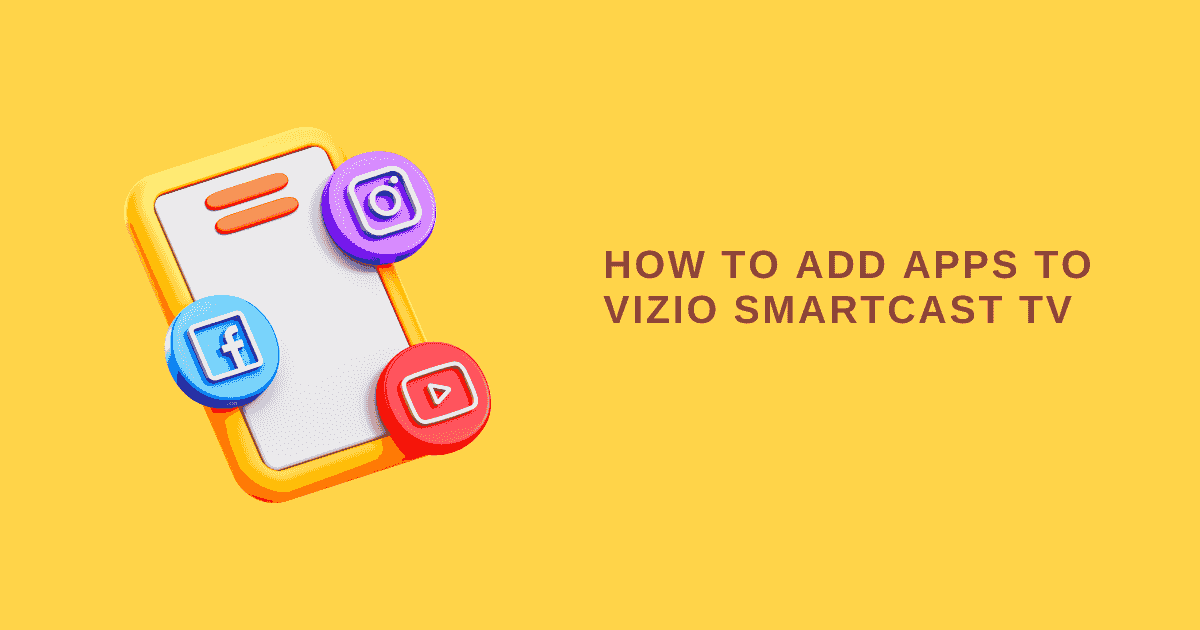

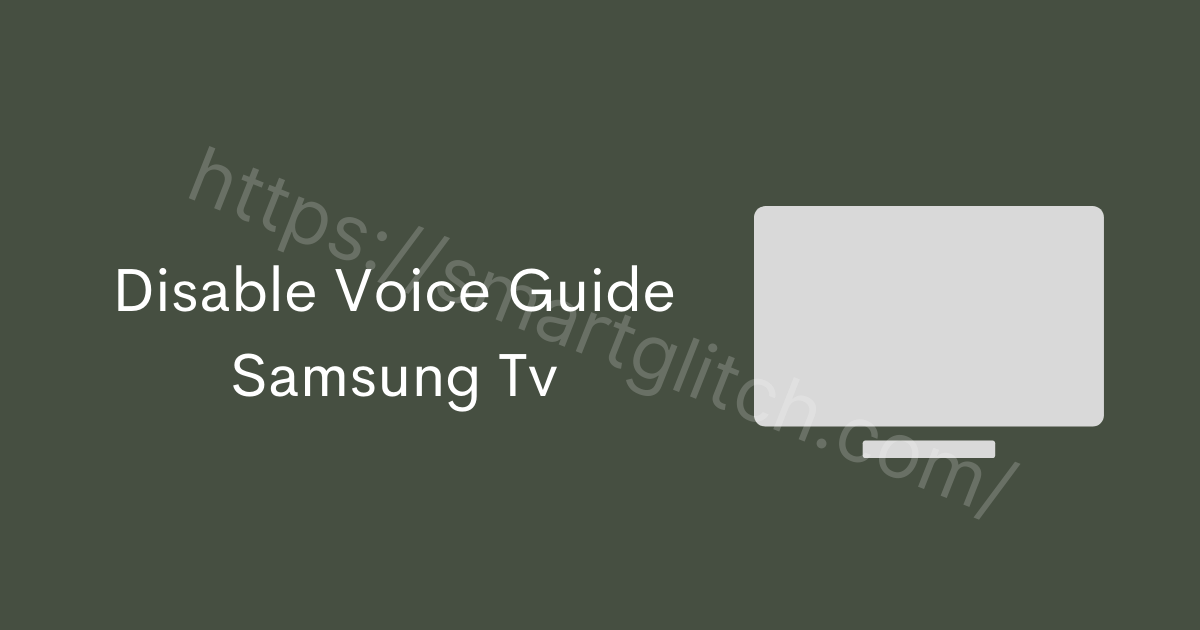



1 comment
How do you move around and relocate the inputs at the bottom of your LG OLED tv?