With the increasing rate of online content. Most of the users complained I have high-speed internet but slow buffering. By using the instructions, you can easily fix the Samsung TV internet slow issue.
There could be a television problem or something blocking the internet bandwidth. In addition, Samsung Tv has a slow internet issue occurring while watching tv.
There are various culprits behind the Samsung Tv slow internet problem. Luckily, there are a few methods that easily fix the issue. In this guide, we will share the instructions that prevent the internet issue.
In addition, these instructions work on every model of Samsung Tv. Therefore, you don’t have to worry about the specific instructions for your smart tv.
Slow Internet on Samsung Tv

Samsung Smart Tv has been providing the best picture quality as well as content. There is an unlimited number of series and movies you can watch on Samsung tv. The smart tv needs to access the internet. To provide its service.
The smart tv can use a wireless or ethernet connection to connect with WIFI. However, the tv needs to stay connected in order the stream.
If the connection is interrupted during the session, it starts buffering again. Another reason for the slow internet on Samsung tv is an unstable connection.
Sometimes the Samsung server is unable due to temporary maintenance or server issue. This could also affect the internet performance on the Smart tv.
For instance, if the server speed is slow then obviously the content delivery time will be slower. Similarly, network configuration could reduce the internet speed on the smart tv.
The users are suffering slow internet issues on Samsung TVs. The problem usually occurs when there are a lot of users connected to the same network. This issue has many cons. Some of them are you have to stream movies, and shows on low resolution.
Similarly, you have to wait until the loading gets over. It becomes more problematic when you have to wait more than 5 minutes.
Troubleshoot Samsung Tv Slow Internet
You can easily get rid of the slow internet problem on Samsung tv. We have analyzed some of the working ways to troubleshoot this issue.
Before jumping into the instructions, ensure your internet bandwidth is more than 10MBPS. Therefore, the faster your connection is the less chance of buffering on the streaming.
After that, follow the instructions to improve the internet speed on your Samsung tv.
Method 1: Test Internet Speed

Samsung smart tv internet connection speed should not be compromised when it comes to streaming online content.
You have to check how much bandwidth your smart tv is getting from the modem. To check the internet connection speed on your Smart tv. In addition, apply these instructions.
- Open a web browser on any device.
- Search for Fast.com and Go.
- Now, the website will analyze the internet speed.
- If the result is fine there is no problem with the internet.
Note: You can also perform the internet speed test on your Samsung smart tv using the same instructions. This will let you know how much internet is your tv getting. If the tv has the same speed as another device. There might be another issue with slower internet.
Method 2: Restart your Samsung Tv
After you checked the Samsung smart tv internet connection speed. However, the result seems fine but still, the internet is slow.
This means the television needs a reboot to fix the problem. There might be some sort of error on the tv. It happens due to the generic bugs on the smart tv.
You can easily get rid of slow internet after power cycling the smart tv. Apply the following instructions to perform a power cycle on your Samsung television:
- Press the “Power” button on the remote to turn off the tv.
- Unplug the power cord from the wall socket.
- Wait for at least 20-30 seconds.
- After that, plug the power cord into the power source.
- Turn on your Tv.
Check the internet connection on the smart tv. You can apply the first method or play the video to see the results. If the problem is still there, try rebooting your modem/router once.
Method 3: Choose a Wired Connection Over a Wireless
There may be a change in the internet not working on wireless media. It happens when sometimes blocks the wireless signals. For instance, sometimes wifi doesn’t share an internet connection with the tv.
The quick solution for this problem is switching to an ethernet connection. In addition, the wired connection is best for the smart tv. There is less chance of having a buffer while connected to a wired connection.
So, why not give try a wired connection? To use a wired connection, use an ethernet cable. Firstly, connect both ends of the ethernet to the smart tv and router. After that, the tv will recognize the connection. Check if the wired connection improves the speed.
Related: Samsung TV Sound Delay Issue
Method 4: Improve Wireless Signal

If you want to use Wi-Fi instead of an ethernet cable, you can use it. However, you have to make sure the smart tv is getting a proper signal. It seems there are a lot of problems when the signal strength is weak.
Generally, a weak signal occurs when the router and smart tv are far in distance. However, internet speed depends on how strong the signal is. Here are a few tips that may help you to improve the wireless signal:
- The wireless signal is strong within a 15-meter radius. Move and place the router and smart tv within 30 feet distance. The wireless signal strength gets strong. However, a distance of more than 30 feet has weak signal strength.
- Ensure there is no electromagnetic device in the room where you have placed the tv and router. If there are then remove them ASAP!
Method 5: Firmware Update
Smart tv performance decrease if you don’t update it. In addition, it may begin to show errors. If you are still having slow internet on your Samsung tv, ensure your smart tv is up to date.
The latest version of firmware has improved configured and optimized network settings. It easily catches internet signals.
Suppose we compare the latest version of firmware with the old one. Then the newest version has fewer buffering chances rather than the old ones.
Follow the instructions to update Samsung smart tv to fix the slow internet problem:
- Navigate to Settings and select Support.
2. Select Software Update, and then select Update Now.
3. Now, the update begins.
Necessary: Don’t turn off the tv during the process. Sometimes the tv may automatically reboot itself while installing the update.
Method 6: Change DNS Settings
Sometimes, the ISP’s local DNS has slow internet speed. In addition, Samsung tv has a slow internet issue happens.
To reduce the buffering, you have to change the DNS setting on your Smart tv. There are many DNS providers in the market but here are some of the fastest DNS for Samsung TVs.
Once you choose the DNS server, It’s time to refresh the DNS configuration of your smart tv. To do that follow the instructions to change the DNS setting on your Samsung Smart tv:
- Go to Settings from the menu and then select Network.
- Select Network Status and then Start.
- Click on IP Settings and then DNS mode.
- Choose Enter Manually, and fill in Primary DNS address 8.8.8.8 and 8.8.4.4 on the Secondary DNS address.
- Save the settings.
Afterward, check if the internet speed is faster or not. We are choosing Google DNS in these instructions but you can choose any DNS provider as per your area.
If you get a slower internet speed then try another DNS server or move to another step.
Related: How to Turn Off Voice Guide on Samsung Smart Tv
Method 7: Factory Reset Tv
The Samsung smart tv slow internet connection occurs when the settings are corrupted. There could be a problem with network configuration or in some apps.
However, you can easily reset settings to the default after factory resetting the smart tv. Remember factory reset erases everything.
We recommend you back up your data and linked apps or accounts. There is a quick way to back up your user profile and other data.
In addition, sync your account all the data will store on your Samsung account. Afterward, apply these instructions to the factory reset:
- From the menu, go to Settings and then Support.
- Select Self-Diagnosis and then Reset.
- Enter the 0.0.0.0 PIN code to start resetting.
Once the Tv finishes resetting, set up your smart tv. Put everything correctly during the setup process. After that, check if the internet performance is increased or not.
Method 8: Contact ISP
Unfortunately, none of the methods worked to troubleshoot the slow internet connection on Samsung Tv. The last hope is to contact the Internet Service Provider.
There could be a technical problem with the connection. Ask them to improve the internet of your home network.
Final Thoughts
Samsung Tv’s slow internet problem causes buffering issues while streaming movies or shows. However, the problem can be easily fixed by power cycling the smart tv.
Using the ethernet improves Samsung smart tv internet connection speed. In addition, a strong wireless signal also makes the internet faster. There is another way to make the internet faster i.e updating your Tv and factory resetting.
Related: Samsung TV Error Code EXE 001
FAQ About Samsung Tv Slow Internet Connection
Answer: Internet speed reduces on smart tv because there are two issues i.e internet data and programming errors. However, keep your smart tv up to date. Most of the Tv manufacturers optimize their smart TVs.
Ans: The ethernet port can transmit data at 100 megabits per second.
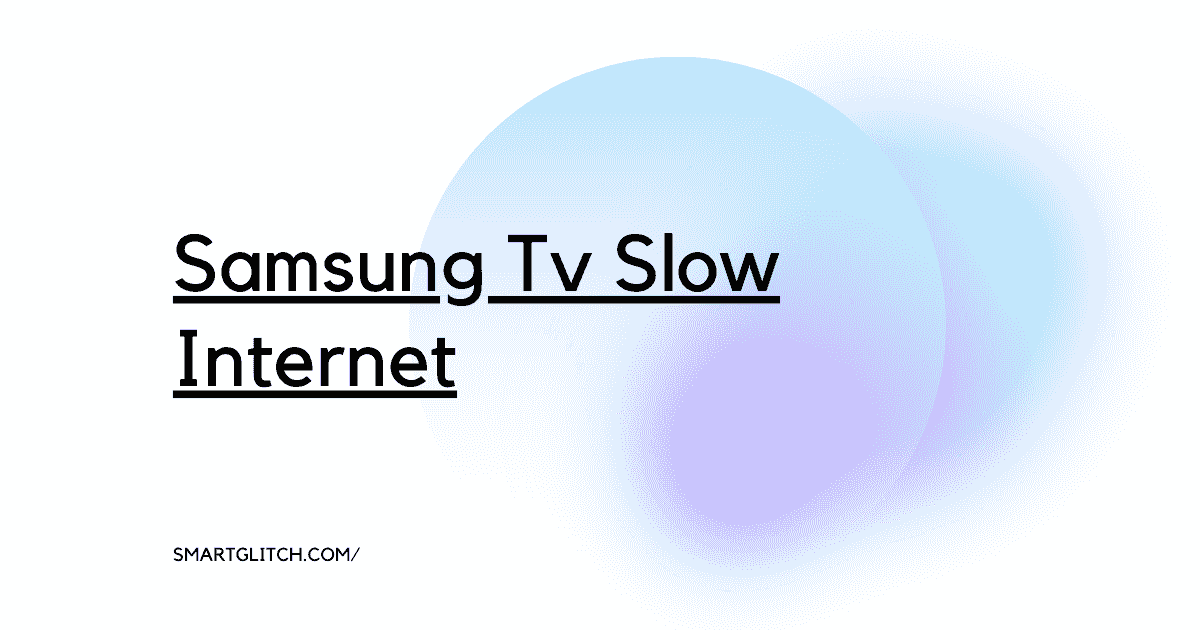

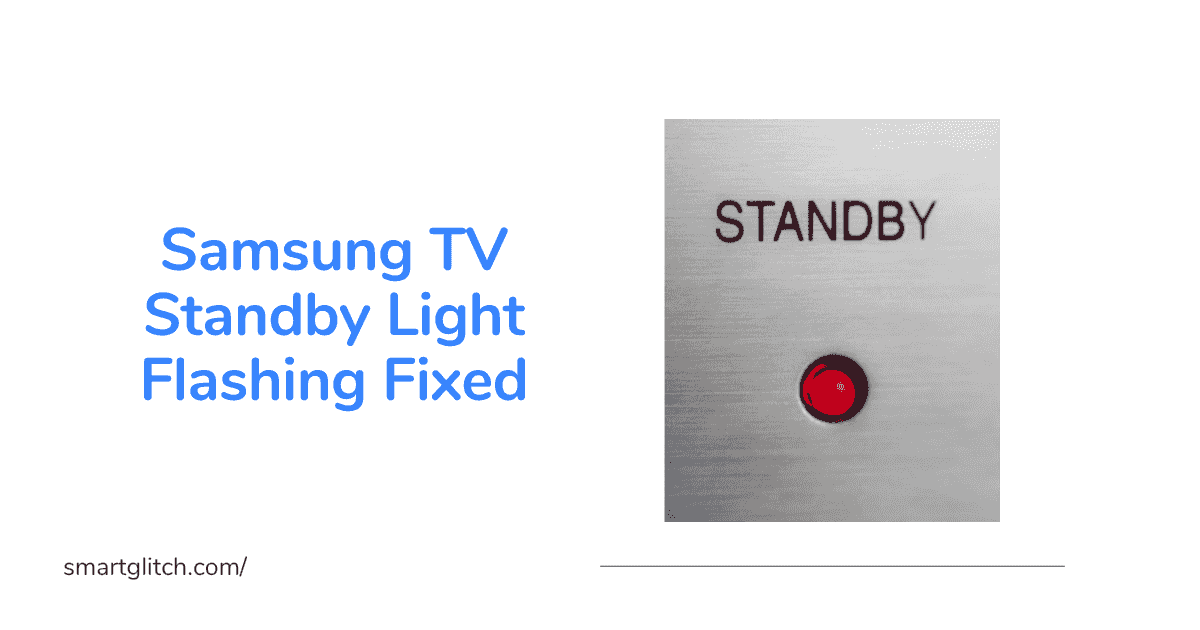

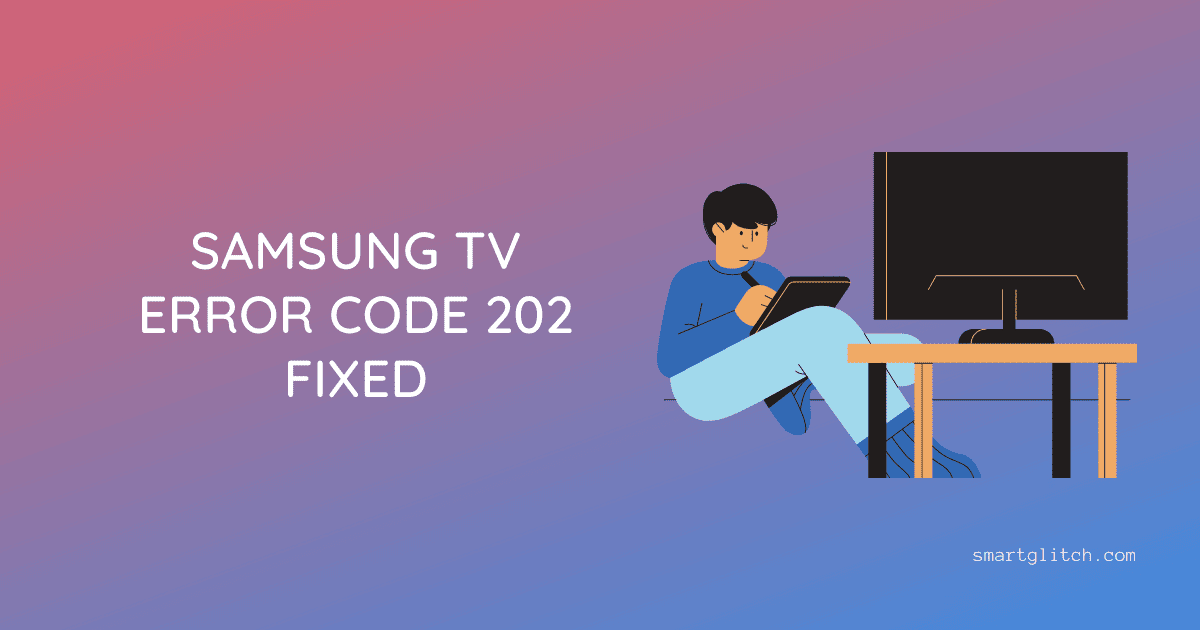


1 comment
Remove the Samsung TV app,
I was having similar problems for three years even purchased new TV.
After three years troubleshooting the end result was Samsung TV app is not compatible with most streaming apps, after disabling Samsung App No more buffing.