Do you want to remove everything from your Samsung Smart TV? To delete everything from the Smart Tv needs to factory reset. Factory resets remove users from the TV in bulk. So how do factory reset Samsung TV?
Factory resetting brings all the settings to default. Mostly factory reset is done in order to fix the bugs and glitches. However, you can reset it when giving away the tv.
Today, I’m going to instruct you on how to factory reset Samsung TVs. In addition, I will provide some more details to keep TV away from errors. I have already provided some major issues and solutions. You can read them to fix Samsung TV-related errors:
Note: Although there are a lot of Samsung TVs, I have provided resetting instructions for both older and newest versions of smart Tv. However, you can apply these instructions to all Samsung Smart TVs from the older to the latest.
How to Factory Reset Samsung TV
If you want to perform a factory reset on your Samsung Tv but keep in mind resetting removes all the user data. That includes, saved WIFI passwords, linked apps, and accounts, recordings, and custom settings. But you can again reconnect WIFI, reinstall apps, and link accounts.
However, If your tv is synced with a Samsung account, linked apps, accounts, and saved WIFI network stores online. Make sure you synced TV with your account to keep your user data backup. On the other hand, you can store the backup on a USB drive.
Copy the recording on the USB. There are some reasons to factory reset your TV. Here are some of the common reasons why should you factory reset your TV:
- Fixing/Debugging: If you are facing an issue, the last and best way to solve the error is the factory reset.
- Default Setting in bulk: If your tv has incorrect settings, resetting all the setting to default solve the problem.
- Minimization of Lags: When the tv is laggy and does not support features, better to factory reset it.
- Avoid Network errors: Wrong DNS information and wrong network configuration can easily be solved by factory resetting.
- Black screen error: Most of the significant users have reported, a black screen error fixes after reset.
These are factors you should consider to reset your TV. For instance, resetting is very helpful when TV is malfunctioning. So here is how to reset your Samsung TV.
Method 1: Factory Reset Samsung Smart TV (New Models)
If your smart Tv is the latest, use this method to perform a factory reset. This method works for almost all the newest models of the Samsung Tv. Samsung smart TV models from 2014 to the present apply this method to reset the TV. To do so:
- Turn on the Tv and then press the Menu button on the remote.
- Go to Settings and then Support.
- Choose Self Diagnosis and then Reset.
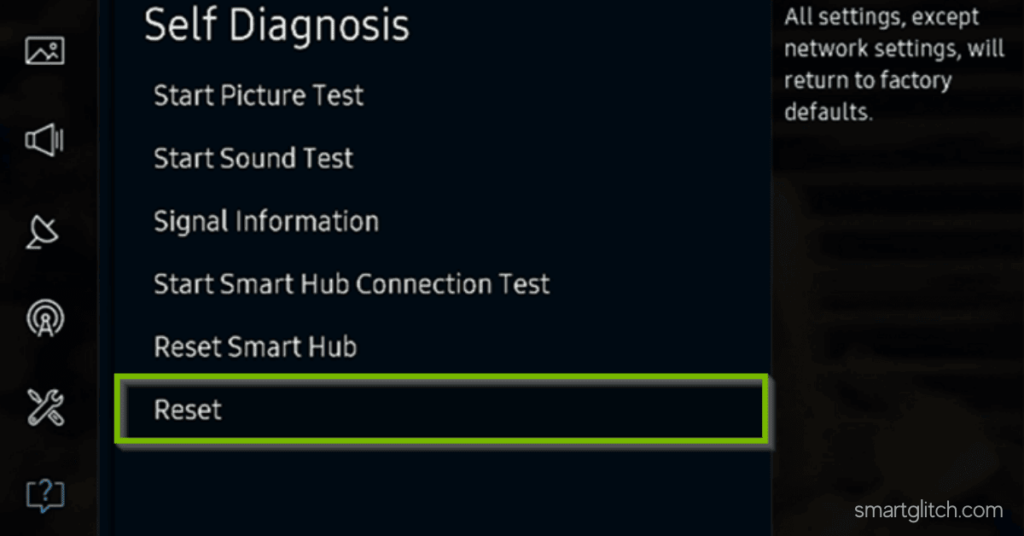
5. Enter the Security pin, The default security pin is 0.0.0.0
6. Choose Yes to confirm reset.
7. Follow the screen instructions and steps to complete the factory reset.
Note: Do not turn off the TV during this process. The TV may turn off and on by itself to display the setup screen.
Once the reset completes, the Tv will turn on automatically. Afterward, you have to complete the Tv setup. To use Tv.
Method 2: Reset Older Smart TV
If you have older model Tv, what do do? Luckily, this method works for all smart TV since 2013. Ensure your TV remote is properly working. For instance, you have to long-press some keys during this process. Follow the instructions as illustrated below:
- Turn on your Smart Tv.
- Long press and hold the Exit Key on the remote (Approx. 12 seconds).

3. Release your finger once the Factory reset setup appears.
4. Select Ok to reset your tv.
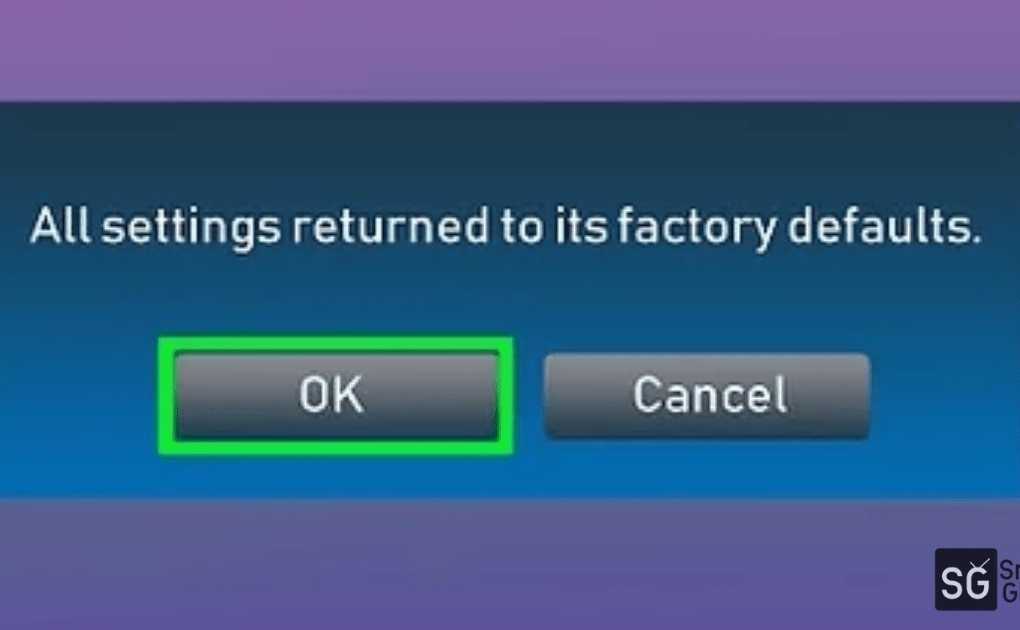
5. Follow through with the on-screen guide.
Once the Tv finishes resetting, turn on the TV. After that, complete the setup to use the TV. The setup process is the same as when you just purchased a TV.
Method 3: Reset Samsung Tv Using Service Menu
This method works for every model of Samsung TV no matter Tv is old or new. A factory reset is available on the service menu of the Samsung Smart Tv.
Most of the significant number of users use this method when the error is increased. When your Tv is laggy, it gets difficult to navigate through the settings. However, issues like this are solved under this method.
- Put the Tv in Standby Mode: Use the remote to Turn Off the TV.
- Now press and hold, Mute, 1, 8, 2, the Power button on the remote.
- Wait for a few seconds. The service menu takes a few seconds to appear.
- Select Factory Reset, then Enter.
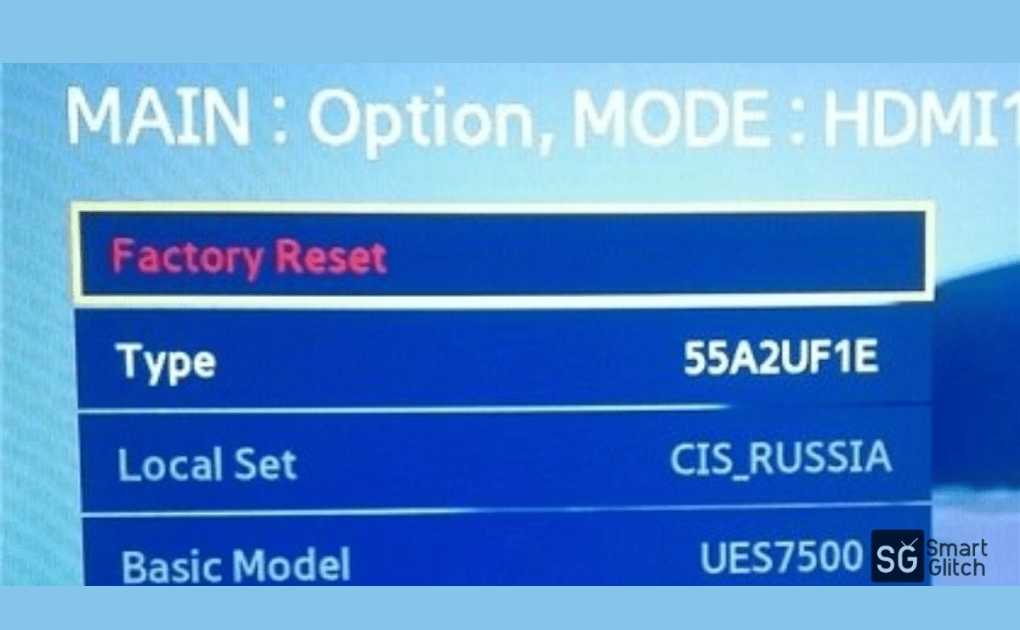
5. Follow the instructions on the screen.
6. Turn on the TV back.
Once the Tv finishes resetting, you should complete the starting setup. Now the settings are factory default. However, you can restore your linked applications, WIFI network, and custom setting after login into your Samsung accounts.
Final Thoughts
I hope you learned how to factory reset your Samsung TV. For instance, if you get in trouble while performing contact us or comment on your problem. However, I’ll try to get rid of the trouble. Moreover, here are some widely asked questions on the internet.
- Samsung Tv won’t Connect to WiFi Fixed
- How to Update Samsung Smart TV
- Samsung TV Error Code 105 Fixed
FAQ on How to Factory Reset Samsung TV
Ans: Go to the Network settings and then set it to Auto. Now, the TV will detect nearby networks.
Ans: Press the start button on the TV located on the front and back side of the Tv depending on your Tv model.
Ans: Yes the Black screen issue was fixed after resetting since the issue is caused by incompatible visual settings on the TV.
Ans: The security policy restricts the downgrade in the latest OS. However, some old model tv may get reset to the first version of the firmware. It is rare these days since every TV usually gets a firmware update. So the downgrading system gets blocked.






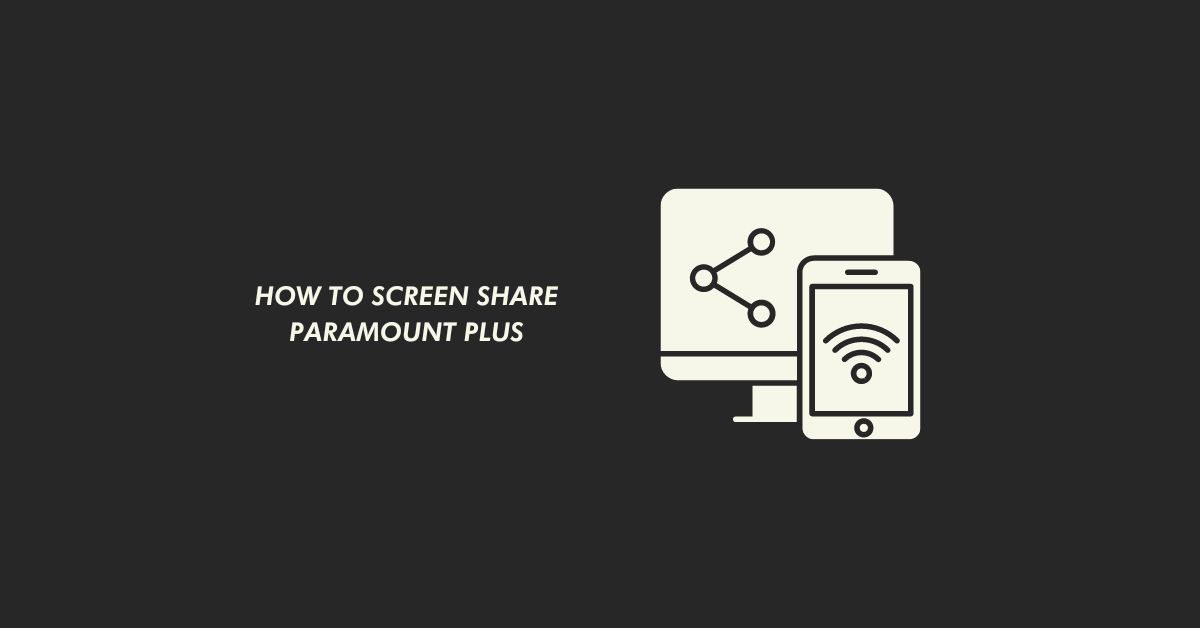
1 comment
Regardless of each method my Samsung keeps going back to previous setting, when Is on after resetting the broadcast is grey and is like it was never reset.