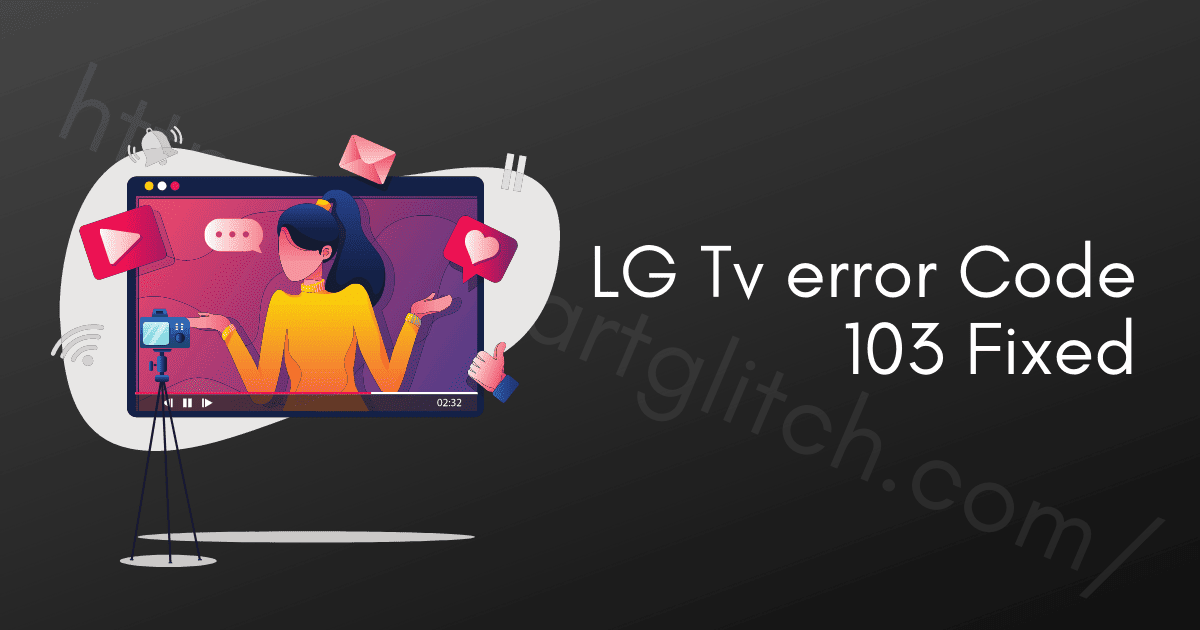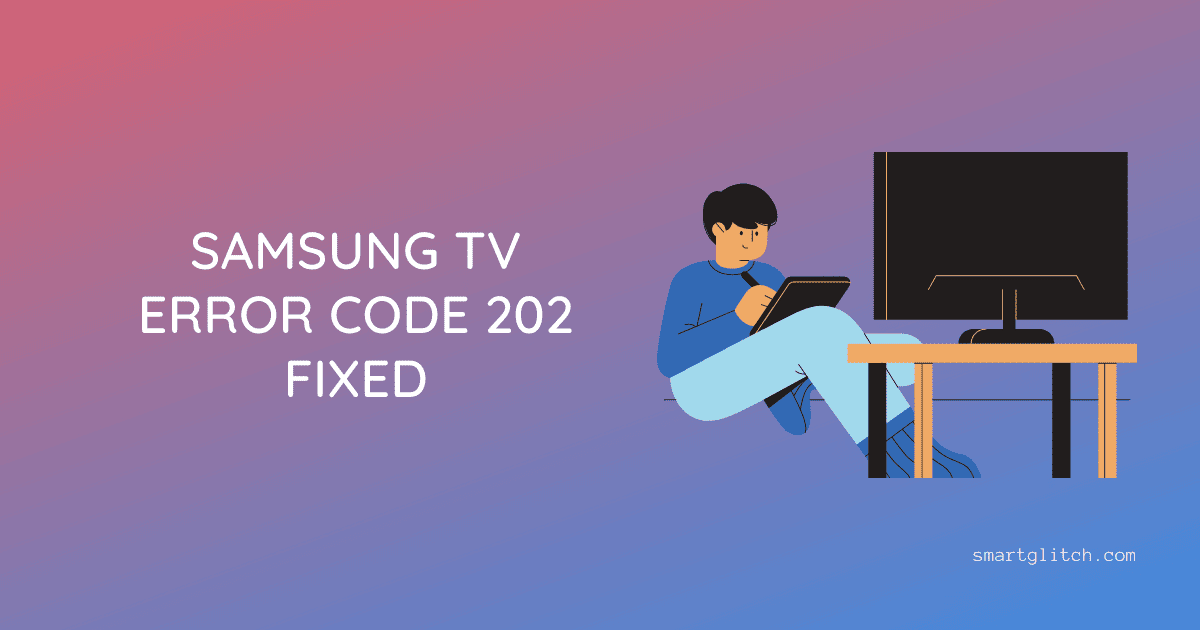If you are experiencing Insignia TV sound but no picture, there are a few possible reasons for this issue. Some possible causes include a faulty HDMI cable, a problem with the TV’s display settings, a failed component on the TV’s main board, or a problem with the TV’s power supply.
Troubleshoot Insignia TV Sound But No Picture
There could be many reasons behind the black screen on Insignia TV. In addition, the input setting might be incorrect. Moreover, the HDMI might be connected to the smart TV and casting device. Apart from the configuration problem, there could be a display fault. In addition, the display panel might be damaged.
If you are encountering a black screen but there is sound on the smart TV, make sure to check all the wires are connected properly. Unplug the cable and securely insert it into the port. The problem will be fixed.
If the problem persists, try unplugging the TV from the wall outlet and waiting for a few minutes before plugging it back in. This can sometimes reset the TV and fix the issue.
Connect HDMI Cable Securely
Make sure that all cables are securely connected to the TV and the source device. If you are using an HDMI cable, try unplugging and re-plugging it to make sure it is securely connected to both the TV and the source device.
Check Power Source
Insignia TV sound but no picture problem occurs when there is a problem with the power source. In addition, the Insignia owners should check all the different power sources on the TV. Make sure the power cord is plugged into the outlet. Tighten the loose wire or hire an electrician to do the job.
If there is no problem then check the power cable of the smart TV. The power cable might be damaged or broken. The faulty cable won’t send the power to a smart TV. Therefore, the smart TV returns a black screen.
Damage cables could break the internal components of the smart TV. It is better to replace the faulty cable before the damage.
Most of the time the power button on the smart TV is turned off. If the TV has a power button on the front panel, try turning it off and on again to see if that fixes the problem.
Disable Screen Off or Power Saver Mode
Screen off mode or power saver mode automatically turns off the display of the smart TV to save power and display panel from getting damaged. However, this could cause the problem of a blank screen.
Screensaver or power saver mode automatically turns the display while watching audio clips or when smart tv is not in use. Check the TV’s display settings. Make sure that the correct input is selected, and that the TV is not in “Screen Off” or “Power Saving” mode.
Perform Soft Reset
Soft reset simply reboots the smart TV after clearing all the cache and other temp files. It might be possible Insignia TV sound but no picture problem is caused due to corrupted files on the system. However, performing the soft reset purges the corrupted files on the system.
Unplug the power cord from the outlet and wait for 3-4 minutes. After that, hold the power button for 30 seconds. Then, plug the power cord into an outlet and check if the issue has gone away.
Input Settings
If you are still encountering the problem, it means the input source is set to a different source than the HDMI cable is connected. If you are using the remote controller, press the “Input” or “Source” button on your TV’s remote control. This will bring up a list of available input sources, such as HDMI, composite, or antenna. Keep selecting a different input source until the screen comes back.
Remote Problem
If your TV remote’s battery is dead, you will need to replace the battery in order to use the remote again. Most TV remote batteries are AA or AAA batteries, which are widely available at stores that sell batteries. To replace the battery, follow these steps:
- Locate the battery compartment on the back of the remote. This is usually located on the bottom of the remote and is often marked with a battery symbol.
- Use a small screwdriver or a coin to open the battery compartment. The compartment should have a latch or a small screw that holds it closed.
- Once the compartment is open, remove the old battery and dispose of it properly.
- Insert a new battery, making sure to orient it correctly according to the markings in the battery compartment.
- Close the battery compartment and test the remote to make sure it is working properly.
If your remote still does not work after replacing the battery, it may be a sign of a more serious problem with the remote or the TV. In this case, you may need to contact the manufacturer for further assistance.
Backlight Problem
A backlight is a light source used in LCD and LED TVs to provide illumination for the display. The backlight is located behind the screen and shines through the LCD or LED pixels to create the picture. Without a backlight, the picture on an LCD or LED TV would be very difficult to see.
If there is a problem with the blacklight, then you need to visit the customer care center to get it fixed.
Motherboard Problem
If the above steps do not fix the problem, it is possible that there is a problem with the TV’s main board or power supply. In this case, it is best to contact Insignia customer support for assistance. They will be able to help you diagnose the problem and recommend the appropriate course of action.
Read: Vizio TV Rebooting Loop Fixed
FAQ about Insignia TV No Picture but Sound
Ans: Make sure the TV is turned on and set to the correct input. If the TV is off or set to the wrong input, you won’t see a picture even if you can hear sound.
Ans: Check the source of the video signal. If you are using a cable or satellite box, make sure it is turned on and set to the correct channel or input. If you are using a streaming device, make sure it is connected to the internet and the correct app is selected.