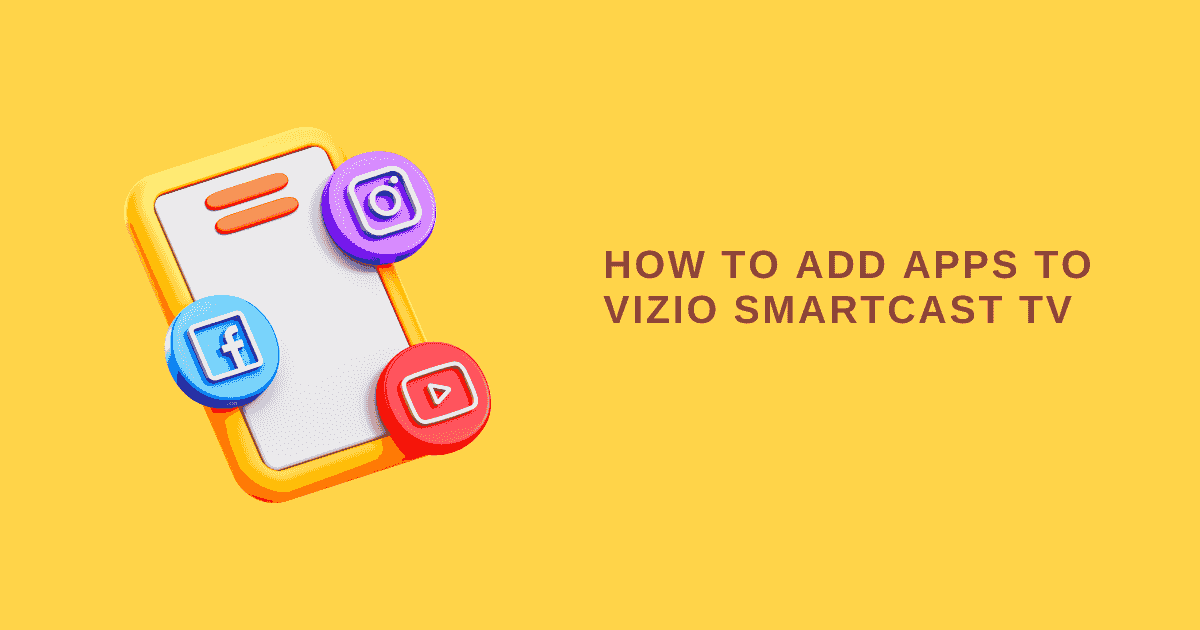Have you ever heard the Bluetooth word? Well, you probably have. In addition, you might be wondering how to enable Bluetooth on Samsung TV to connect the speakers, and other devices wirelessly.
Most Samsung TVs has equipped with Bluetooth. There are various devices that you can connect with your smart TV via Bluetooth. For instance, you have to connect the keyboard, mouse, speakers, and another device wirelessly. You can use Bluetooth in that case.
There are many benefits of enabling Bluetooth on Samsung smart TV. Make sure to take advantage of the Bluetooth feature on smart TV.
Bluetooth on Samsung Smart TV
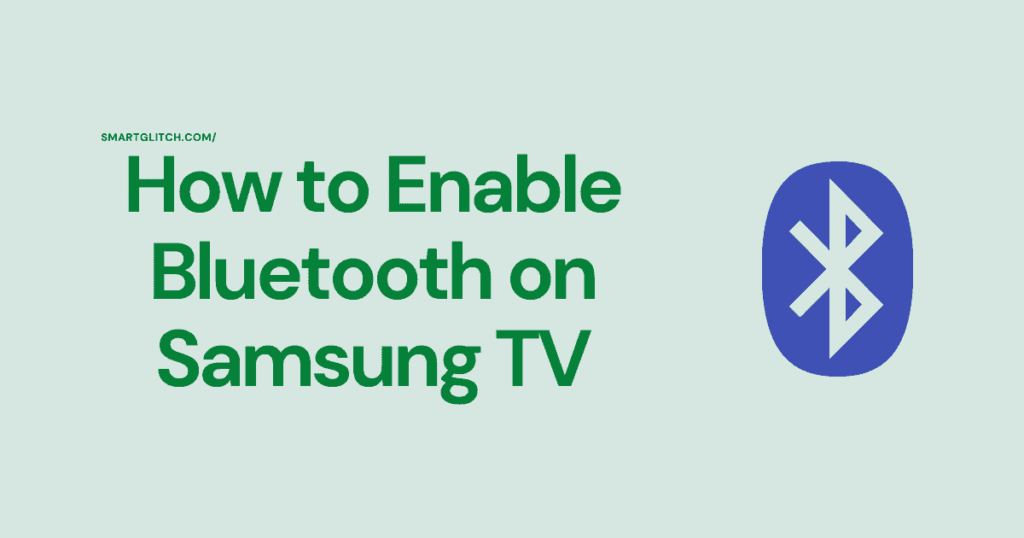
Bluetooth is a technology that is used to share data between devices. In addition, it is also useful when it comes to pairing the smart TV with soundbars, headphones, and other devices.
Likewise, there are many pros of Bluetooth. However, the difficulty of Bluetooth configuration may be distinct on smart TV. There are easy and simple steps that we have mentioned in this guide.
There are many pros to using Bluetooth on smart TV. For instance, the visual and audio experience of the smart TV will improve. Bluetooth is wireless technology. Therefore, there won’t be too many wires to worry about.
Related: Samsung TV Best Picture Settings
Bluetooth is the best way to connect devices to a smart TV. In addition, it does not require more wires or complicated knowledge.
How to Check if Samsung TV has Bluetooth
Before, attempting to enable Bluetooth on Samsung TV. We have to determine whether the smart has Bluetooth integrated.
The most accurate and easiest way to identify if the Bluetooth feature is available for the smart TV is to look at its feature. For instance, you can find the particular specification of the smart on Google.
Just search for the model number of the smart TV on google. Check if Bluetooth is available on its specification list.

Another method of knowing your smart TV is Bluetooth capable is the Smart remote. The smart TV that comes with a smart remote has Bluetooth because Bluetooth is required to pair the smart TV with the remote.
Similarly, navigate to Settings of the Samsung smart TV. Select sound output. If there is Bluetooth Speaker List option, your TV is Bluetooth capable. In addition, Bluetooth Speaker List is available on the list only when Bluetooth is enabled.
It’s best to check the user manual or search the specification on Google to determine whether Bluetooth is available on Samsung TVs.
Adding Bluetooth Support to a Samsung TV that is currently Unsupported
When the smart TV does not support Bluetooth technology. There is still a way to use it for unsupported TVs. Having a Bluetooth adapter that supports a 3.5mm jack or the standard red/white AUX audio port can do the job.
The adapter allows the smart TV to connect devices, and share data using a Bluetooth connection. Even your device does not have Bluetooth support.
Also, Read more: Samsung TV Plus not Working
How to Turn ON Bluetooth by using the TV’s Hidden Menu
There is a hidden menu on every smart TV. However, it requires a special code or sequence of keys to access it. There is two way to access the hidden menus on Samsung TV. Apply the instructions to access the hidden menu and turn on Bluetooth:
- While TV is turned off, press the sequence on the remote: Mute + 1 + 8 + 2 + Power or INFO + SETTINGS + MUTE + POWER.
- Now, the Hidden menu will appear on the screen.
- Press the “Option” button on the remote.
- Toggle to MRT (Mass Rapid Transit).
- Select BT Support (Scroll down to reach it).
- Select ON. Afterward, it will redirect you to the previous menu.
- Choose Engineer and select BT AUDIO ON OFF.
- Select ON.
- Power off your TV to exit the menu and save preferences.
You have turned on the Bluetooth device on your TV. Now, turn on your TV and then pair it with a soundbar.
How To Connect Bluetooth Device to Samsung Smart TV
To pair headphones, speakers, soundbars, and other Bluetooth devices to Samsung TV
Apply the following instructions step-by-step:
- Press “Source” and then “Connection Guide” on your remote.
- Select the proper Bluetooth device category. For instance, Audio devices for most Bluetooth devices.
- Select Bluetooth from the options.
- Try to refresh the list on TV in case of the device doe not appear on the list.
- Highlight the device name from the list.
- Select Pair and Connect.
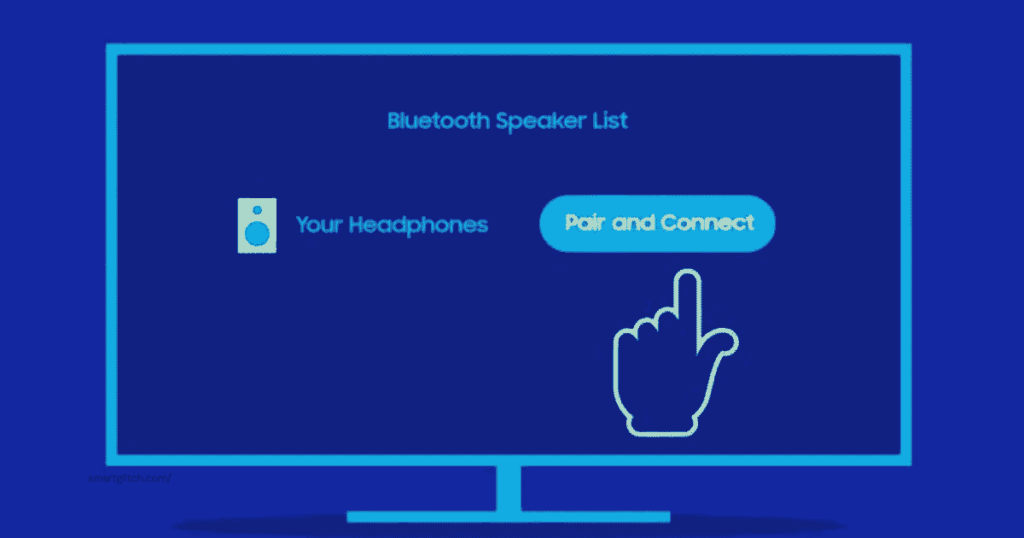
Now, you have successfully connected a device to your smart TV. However, It might take a few minutes to connect the device. Basically, you can try the exact same method to connect more devices to the TV.
Final Thoughts
Hope you’re able to enable Bluetooth on Samsung TV. In addition, you can easily connect the device to your TV using Bluetooth. This process won’t need wires or any additional device.
Before getting any adapters, ensure your TV is Bluetooth-capable. If it is not capable, get one for your device. You can connect soundbars or headphones to improve the audio and video.
Similarly, you can connect your smartphone to a TV. This will help you to navigate the smart TV using the phone. If you have questions on how to enable Bluetooth on Samsung TVs, ask us.
Also Read: Samsung TV plus Channels List
FAQ about How to Enable Bluetooth on Samsung TV
Ans: To connect a Bluetooth device your smart TV must be Bluetooth capable. In addition, if your smart TV has a smart TV. This means it is capable to connect a device.
If your smart TV has a distinct remote, you can check the Bluetooth capability from settings. Navigate to Sound > Sound Output.
Ans: Most smart TV manufacturers make sure each smart TV has Bluetooth technology. Since it has more benefits and improves TV performance.
Ans: The Bluetooth not being enabled on both devices could be the reason for Bluetooth not working on Samsung TVs. However, you can resolve this issue after turning on Bluetooth on both devices.