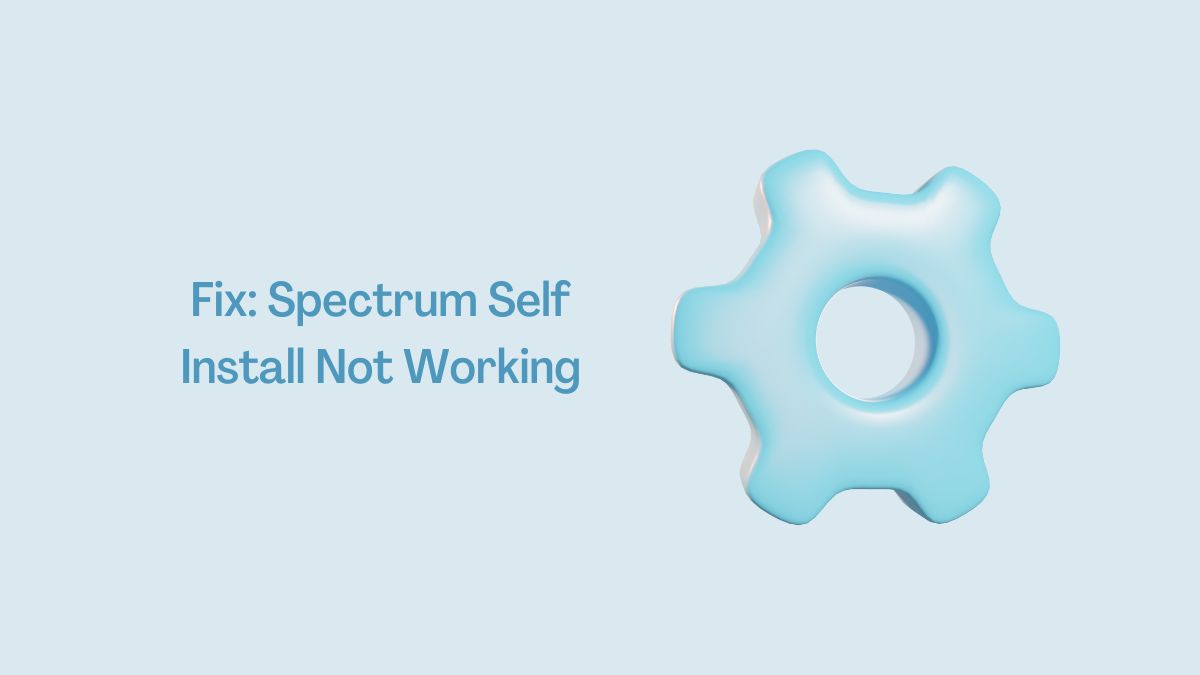Broadcasting is a very useful and popular feature that allows us to share content from one device to another device. In addition, when this features is not working on your smart TV. So, why Samsung TV broadcasting function not available?
You won’t be able to share the screen of the cast from secondary devices like smartphones or laptops. The error usually shows the Samsung smart TV broadcasting function is not available on the screen.
Samsung brings forward features in their products rather than other smart TV. Therefore, most users choose Samsung TV due to its excellent performance and high standard picture quality.
However, most of the users are reporting that they are unable to broadcast to Samsung TV. If you are also facing the same issue, we have the resolution instructions for you.
What Prevents Broadcasting Function Not Available on Samsung Tv
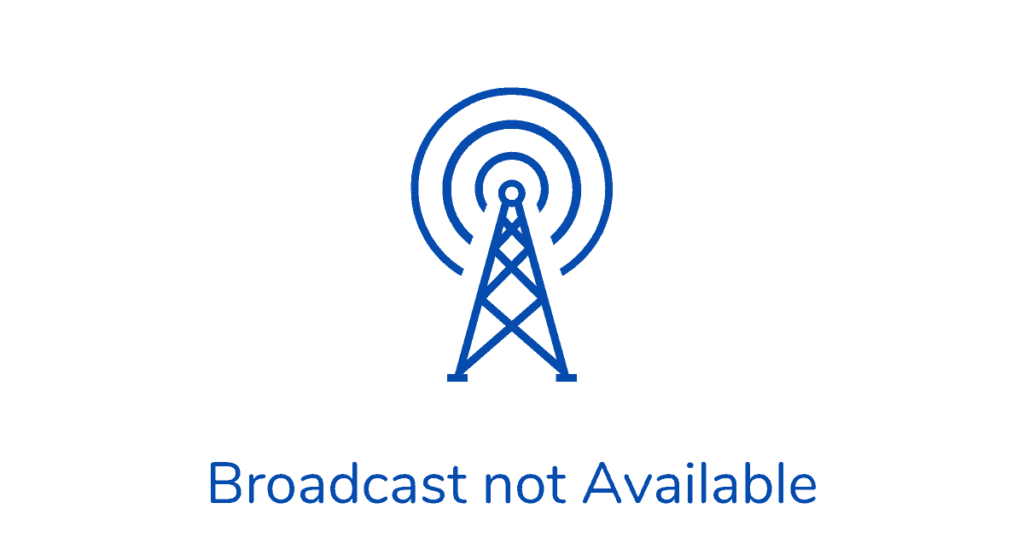
The broadcasting service requires to have some permission enabled. For instance, if you have denied some features on the smart TV or another device, you won’t be able to do so.
Some core reasons restrain broadcasting functions from working. Here are the reasons that are responsible for the occurrence of this error:
- Incorrect Smart TV Mode: In such cases, there are various modes where some features are restricted or won’t function. If you have switched the picture mode the smart is designed to prevent the settings from reverting to default.
- Smart Hub App Failure: There could be a smart hub app preventing the broadcasting function. In addition, the app might block features due to some trouble in its environment.
- Generic Bug: Sometimes Samsung TV broadcasting function is not available to issue exists temporarily. In that case, its occurrence could be a generic bug on the smart TV.
- App Running in Background: If there are more apps running in the background. Some features won’t work on Samsung TVs. Clear the recent app from the taskbar to get rid of this issue.
Methods to Troubleshoot Samsung Tv Broadcasting Function Not Available
Resolving the broadcasting function not available on Samsung TV is a very easy task. In addition, you troubleshoot this problem on your own.
Underlying instructions work for almost every Samsung Smart TV model from older to newer. Therefore, let’s jump into the solutions.
Read more: Fix My Samsung TV Keeps Turning Off Every 5 Seconds
Method 1: Disable Hospitality Mode
First of all, you should know about the Hospitality mode on your smart TV. The hospitality mode on the smart TV is a feature inspired by CRT TVs. In addition, in Hospitality mode, the users are unable to modify the setting once they are set up by the owner.
If you are unable to broadcast into Samsung smart TV, the smart tv could be set on Hospitality mode. As the result, the previous owner blocked the broadcasting feature. Keep in mind you can’t alter anything or modify settings on Hospitality mode.
However, you can switch to another mode from the hospitality mode. Apply the underlying instructions to turn off the hospitality mode on Samsung smart TV:
- Power on your smart TV and then grab the TV remote.
- Press the Mute, One (twice), Nine, and Enter buttons in a sequence.
- After pressing Enter button, the hospitality mode menu will appear on the screen.
- Select Disable/OFF from the menu and then save the setting.
- Now, your smart TV is exiting from the hospitality mode. Similarly, the broadcast function is available to be used on your smart television.
Method 2: Power Cycle your Smart TV
According to the user’s report, most of them were encountering broadcast function, and not working issues due to the adapter issue. For instance, the adapter on your smart TV is not working properly. The adapter may have failed during the smart TV startup.
To resolve the issue, you have to disconnect the power from the smart TV. For instance, Unplug the power cord from the power socket. Wait for at least 5 minutes After that plug the power cord into the power outlet and turn on the TV. Now, the broadcasting function will start to work.
Method 3: Disable Peak Mode
Peak mode is a picture mode on the Samsung Smart TV that affects all the picture quality with high parameters. In addition, brightness, contrast, and other color are set too high. In case of broadcast not working on Samsung TV.
Read more: Samsung Smart TV Web Browser Not Working Fixed
You can easily enable the broadcast function after switching off or disabling the peak mode on Samsung TV. Try to disable the peak mode that can enable the broadcast function. Therefore, you should also apply this method to get rid of this issue. Apply the instructions to disable peak mode on Samsung TV:
- At first, you have to turn off your smart TV using remove. For that, press the Power button on the remote control.
- On the TV remote, press the Mute,1, 8, 2, and power buttons in a sequence to open the Service menu.
- Using the remote, open the control feature from the service menu.
- Now, Click on the Shop button and then scroll down to access the Peak mode.
- Select OFF using the arrow key.
- Now, press the Return button on the remote to open the main page.
- After that, Reboot your TV.
- Once the TV finishes rebooting, you can access the broadcasting feature on the smart TV.
Method 4: Enable Broadcast Feature on Smart Hub App
If the smart TV is in home-use mode, then there could be the Broadcasting feature turned off in the Smart Hub app. However, Samsung TV users have to compulsory use the Smart hub app.
For instance, using this app grants users control over the features of the TV. The broadcasting might be disabled on the app. As a result, there is Samsung smart TV broadcasting function not available to show while attempting to share content through another device.
You can easily enable the broadcast feature from the app. To do that, launch the app on the TV and then go to Settings and then enable the broadcast feature. After that, check if the error has gone away.
Method 5: Close Apps Running in the Background

If there are apps running in the background of the smart TV. Then the broadcast is grayed out. Make sure all the apps that you opened recently are not running in the background.
However, clear the background apps to fix this issue. To do that, long-press the “Return/Exit” key on the remote to clear the app from the background.
Final Thoughts
Samsung smart TV broadcasting function is not available and prevents the casting from another device to TV. This error occurs when TV is switched into another mode. However, switching the mode to home use can resolve the issue.
In addition, there are two modes that prevent casting features from working that are Hospitality mode and peak mode.
Another reason might be smart hub app is misconfigured, check if the casting features are enabled on the app. If you have any questions regarding this issue, feel free to leave a comment. Some queries about this error are:
Read more: Samsung TV Standby Light Flashing Fixed
FAQ on Broadcast not Available on Samsung TV
Ans: Broadcasting is Not Available on My Samsung Tv because some features are running in the Background.
Ans: Home mode is a mode that is designed to preserve or save power consumption up to 20 percent rather than another picture mode.
Ans: In retail mode, pictures are enhanced. However, the home mode is designed to fulfill customers’ demands. If you want a better quality pictorial view switch to retail mode. Else home mode to save battery up to 20%.